Starting with the Windows 10 anniversary update, you can show the lock screen wallpaper in the login or sign-in screen as well. However, with the wallpaper option enabled for the sign-in screen, there appears a problem where the lock screen shows up with a black background instead of a Windows Spotlight image or a wallpaper.
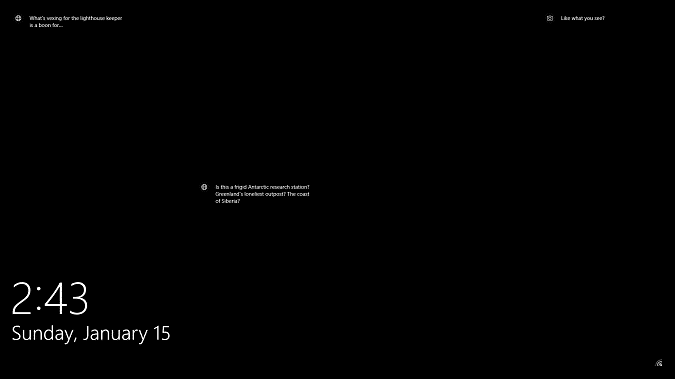
This issue occurs due to the following reasons:
- The visual effects setting Animate windows when minimizing and maximizing is disabled…and the personalize setting “Show lock screen background picture on the sign-in screen” is enabled.
- The lock screen wallpapers are missing from the Assets folder, or have the
.jpgextension added to them.
With the above settings, when you lock the workstation, the lock screen shows up with a black background. But when you dismiss the lock screen, the sign-in screen appears correctly with the background image.
[Fix] Windows 10 Lock Screen Black Background and no Wallpaper
Fix 1: Enable “Animate windows..” setting
To enable window animations, use System → Advanced → Performance Options.
- Press Winkey + R to bring up the Run dialog.
- Type
sysdm.cpland press ENTER - Select the Advanced tab and click “Settings” under Performance.
- Enable Animate windows when minimizing and maximizing
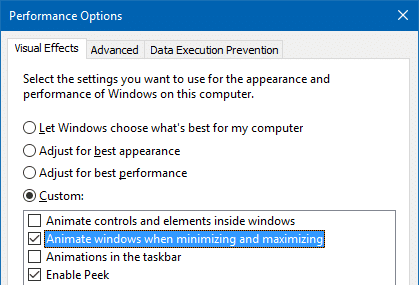
- Click OK, OK.
Fix 2: Disable background picture on the sign-in screen
- Right-click on the desktop, and click Personalize
- In the Settings window that opens, select “Lock Screen”
- Turn off “Show lock screen background picture on the sign-in screen”
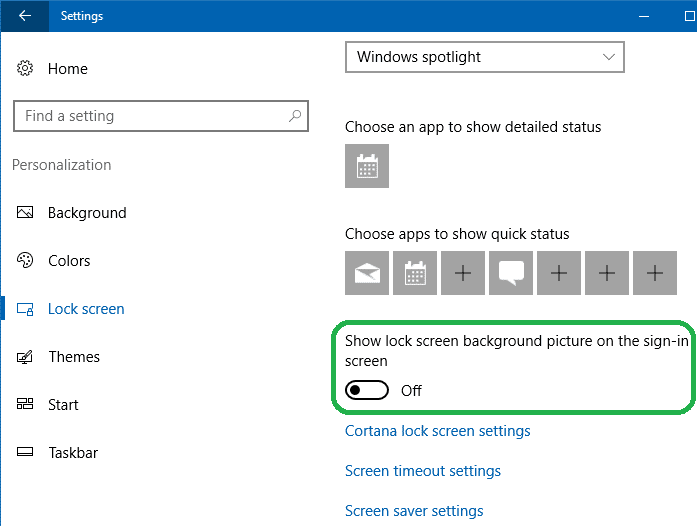
Fix 3: Remove the .jpg extension from files in the Assets folder
The lock screen may show up with a blank background after the user renamed by adding the .jpg extension for files in the Spotlight store folder (Assets). The lock screen wallpapers are stored in the following folder without a file extension.
%LOCALAPPDATA%\Packages\Microsoft.Windows.ContentDeliveryManager_cw5n1h2txyewy\LocalState\Assets
If you’ve added .jpg extension in order to preview them, the Lock Screen may appear blank.
For a proper way to preview the spotlight images, you need to copy the files from the Assets directory to another folder and then add a .jpg extension. For more information, see the article How to Save Windows Spotlight Images.
To remove the .jpg extension from the files, use these steps:
- Browse the Assets folder in File Explorer.
- Press Shift, right-click an empty area in the folder and click Open Command Prompt
- In the Command Prompt window, type the following command and press ENTER:
REN *.jpg *.
- Press ENTER.
This removes the .jpg extension for all files in the Assets folder.
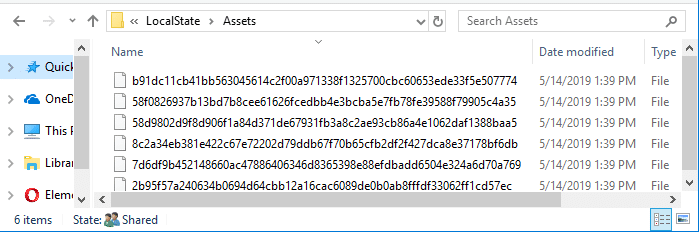
You should no longer see the blacked out lock screen.
One small request: If you liked this post, please share this?
One "tiny" share from you would seriously help a lot with the growth of this blog. Some great suggestions:- Pin it!
- Share it to your favorite blog + Facebook, Reddit
- Tweet it!
Great, it worked, thanks!
Thanks. it worked.
Thanks .it worked