When you open Notepad or any other Store app in Windows 11, the following errors may appear:
Bad Image C:\Program Files\WindowsApps\Microsoft.VCLibs.140.00_14.0.33519.0_x64__8wekyb3d8bbwe\VCRUNTIME140_1_APP.dll is either not designed to run on windows or it contains an error. Try installing the program again using the original installation media or contact your system administrator or the software vendor for support. Error status 0xc0000020
Bad Image C:\Program Files\WindowsApps\Microsoft.VCLibs.140.00_14.0.33519.0_x64__8wekyb3d8bbwe\MSVCP140_APP.dll is either not designed to run on windows or it contains an error. Try installing the program again using the original installation media or contact your system administrator or the software vendor for support. Error status 0xc0000020
Bad Image C:\Program Files\WindowsApps\Microsoft.VCLibs.140.00_14.0.33519.0_x64__8wekyb3d8bbwe\VCRUNTIME140_APP.dll is either not designed to run on windows or it contains an error. Try installing the program again using the original installation media or contact your system administrator or the software vendor for support. Error status 0xc0000020
You may also be unable to launch other Store apps, such as Microsoft Store, Windows Security, Photos, Movies & TV, Media Player, Phone Link, Clock, Calendar, Mail, Calculator, Sticky Notes, etc.
Cause
This happens if the DLLs in the “Microsoft.VCLibs.140.00_14.0.33519.0_x64__8wekyb3d8bbwe” folder are corrupted and appear as zero-byte files. A directory listing from an admin Command Prompt shows the following:
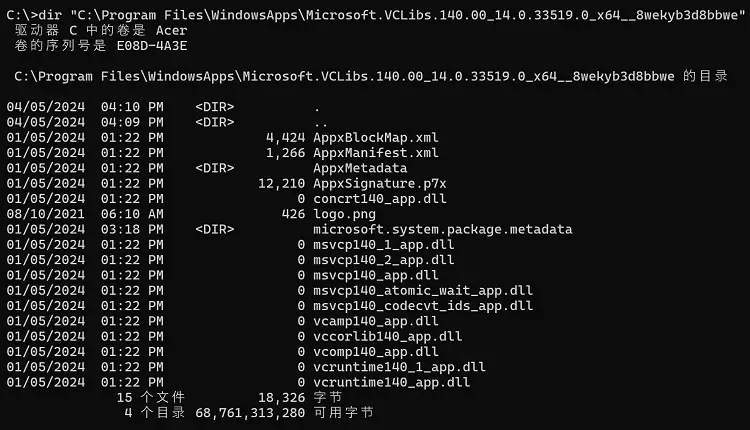
(Editor’s note: We’ve seen this issue on many Windows 11 non-English systems. Not sure what causes the problem, though.)
Resolution
To resolve the error, reinstall the Microsoft.VCLibs.140.00_14.0.33519.0_x64__8wekyb3d8bbwe package using the following method:
Download AdvancedRun from Nirsoft.net and open a TrustedInstaller Command Prompt. (See this screenshot)
In the TrustedInstaller Command Prompt, run these commands:
cd /d C:\Program Files\WindowsApps\ ren Microsoft.VCLibs.140.00_14.0.33519.0_x64__8wekyb3d8bbwe VCLibs.OLD exit
Restart Windows.
Download Microsoft.VCLibs.140.00_14.0.33519.0_x64__8wekyb3d8bbwe.Appx and run it.
Click Install.
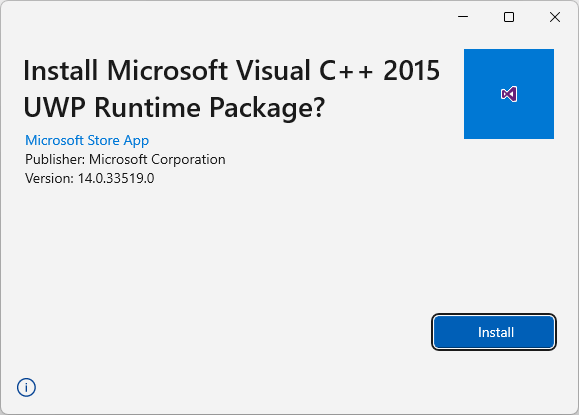
This reinstalls the VCLibs_140 x64 package.
Getting an error when installing the Appx?
The following error may occur on some systems when installing the VCLibs appx package.
App installation failed with the error message: API C:\Program Files\WindowsApps\Microsoft.VCLibs.140.00_14.0.33519.0_x64__8wekyb3d8bbwe: could not get security descriptor, Error 0x80070005.
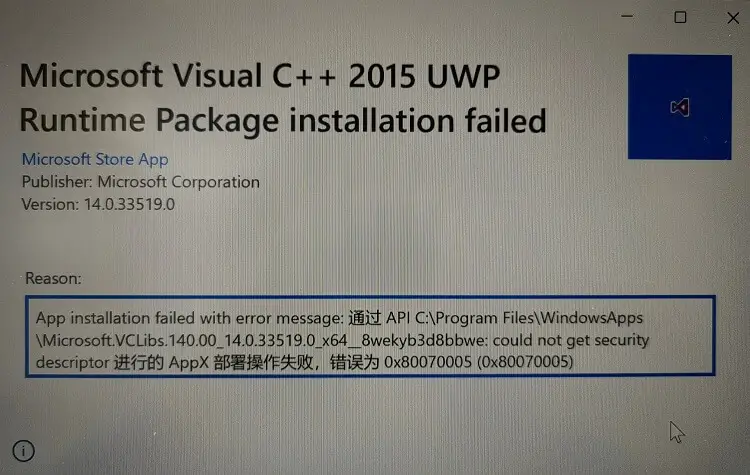
If that happens, attempt to launch the Microsoft Store app. Wait for a minute or so. The Microsoft Store app will reinstall itself. It also automatically reinstalls the VCLibs package (“Microsoft.VCLibs.140.00_14.0.33519.0_x64__8wekyb3d8bbwe”).
The AppX Deployment Service (AppXSVC) reinstalls Microsoft Store in the background. You will see the following notification in the lower right corner of the desktop.

You should now be able to launch Store, Notepad, Windows Security, Phone Link, and all other apps that depend on the “Microsoft.VCLibs.140.00_14.0.33519.0_x64__8wekyb3d8bbwe” package.
One small request: If you liked this post, please share this?
One "tiny" share from you would seriously help a lot with the growth of this blog. Some great suggestions:- Pin it!
- Share it to your favorite blog + Facebook, Reddit
- Tweet it!
