When you try to log into your Windows 10 computer using an account that was not previously logged in, you may get the error “The User Profile Service service failed the sign-in. User profile cannot be loaded” and the sign-in screen appears again.
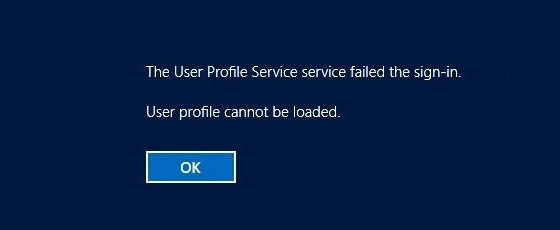
This article tells you how to resolve the error “The User Profile Service service failed the sign-in. User profile cannot be loaded.” when logging on to a newly created user account.
Fix “The User Profile Service service failed the sign-in” Error in Windows 10
During the first login to a newly created user account, Windows uses the Default user profile template (C:\Users\Default) to create a user profile for the new account. The above error occurs if the Default user profile folder is missing or some of its sub-folders or the registry file NTUSER.DAT are missing or corrupted.
To resolve the problem, you can get a fresh copy of the Default user profile folder from another Windows 10 computer. To make it easier for you, I’ve uploaded the Default profile folder in a zipped file.
- Download w10-default.zip and extract the contents to a folder.
- Move the folder
Defaultto theC:\Usersfolder. If theDefaultfolder already exists under theUsersfolder, you may want to rename the originalDefaultfolder toDefault.oldbefore copying.
(Note that the Default folder is hidden by default. Make sure you first configure Explorer to show hidden files, via the Folder Options dialog or File Explorer toolbar/ribbon.)
Contents of the “Default” user profile folder
Inside the zip file, under the “Default” folder, here is the complete list of files and folders present:
\AppData
\Application Data
\Cookies
\Desktop
\Documents
\Downloads
\Favorites
\Links
\Local Settings
\Music
\My Documents
\NetHood
\NTUSER.DAT
\NTUSER.DAT.LOG1
\NTUSER.DAT.LOG2
\NTUSER.DAT{GUID}.TM.blf
\NTUSER.DAT{GUID}.TMContainer00000000000000000001.regtrans-ms
\NTUSER.DAT{GUID}.TMContainer00000000000000000002.regtrans-ms
\NTUSER.DAT{GUID2}.TM.blf
\NTUSER.DAT{GUID2}.TMContainer00000000000000000001.regtrans-ms
\NTUSER.DAT{GUID2}.TMContainer00000000000000000002.regtrans-ms
\Pictures
\PrintHood
\Recent
\Saved Games
\SendTo
\Start Menu
\Templates
\Videos
\AppData\Local
\AppData\Roaming
\AppData\Local\Application Data
\AppData\Local\History
\AppData\Local\Microsoft
\AppData\Local\Temp
\AppData\Local\Temporary Internet Files
\AppData\Local\Microsoft\Event Viewer
\AppData\Local\Microsoft\InputPersonalization
\AppData\Local\Microsoft\Windows
\AppData\Local\Microsoft\Windows Sidebar
\AppData\Local\Microsoft\WindowsApps
\AppData\Local\Microsoft\Event Viewer\RecentViews
\AppData\Local\Microsoft\Event Viewer\Settings.Xml
\AppData\Local\Microsoft\InputPersonalization\TrainedDataStore
\AppData\Local\Microsoft\Windows\CloudStore
\AppData\Local\Microsoft\Windows\GameExplorer
\AppData\Local\Microsoft\Windows\History
\AppData\Local\Microsoft\Windows\INetCache
\AppData\Local\Microsoft\Windows\INetCookies
\AppData\Local\Microsoft\Windows\Shell
\AppData\Local\Microsoft\Windows\Temporary Internet Files
\AppData\Local\Microsoft\Windows\WinX
\AppData\Local\Microsoft\Windows\Shell\DefaultLayouts.xml
\AppData\Local\Microsoft\Windows\WinX\Group1
\AppData\Local\Microsoft\Windows\WinX\Group2
\AppData\Local\Microsoft\Windows\WinX\Group3
\AppData\Local\Microsoft\Windows\WinX\Group1\1 - Desktop.lnk
\AppData\Local\Microsoft\Windows\WinX\Group1\desktop.ini
\AppData\Local\Microsoft\Windows\WinX\Group2\1 - Run.lnk
\AppData\Local\Microsoft\Windows\WinX\Group2\2 - Search.lnk
\AppData\Local\Microsoft\Windows\WinX\Group2\3 - Windows Explorer.lnk
\AppData\Local\Microsoft\Windows\WinX\Group2\4 - Control Panel.lnk
\AppData\Local\Microsoft\Windows\WinX\Group2\5 - Task Manager.lnk
\AppData\Local\Microsoft\Windows\WinX\Group2\desktop.ini
\AppData\Local\Microsoft\Windows\WinX\Group3\01 - Command Prompt.lnk
\AppData\Local\Microsoft\Windows\WinX\Group3\01a - Windows PowerShell.lnk
\AppData\Local\Microsoft\Windows\WinX\Group3\02 - Command Prompt.lnk
\AppData\Local\Microsoft\Windows\WinX\Group3\02a - Windows PowerShell.lnk
\AppData\Local\Microsoft\Windows\WinX\Group3\03 - Computer Management.lnk
\AppData\Local\Microsoft\Windows\WinX\Group3\04 - Disk Management.lnk
\AppData\Local\Microsoft\Windows\WinX\Group3\04-1 - NetworkStatus.lnk
\AppData\Local\Microsoft\Windows\WinX\Group3\05 - Device Manager.lnk
\AppData\Local\Microsoft\Windows\WinX\Group3\06 - SystemAbout.lnk
\AppData\Local\Microsoft\Windows\WinX\Group3\07 - Event Viewer.lnk
\AppData\Local\Microsoft\Windows\WinX\Group3\08 - PowerAndSleep.lnk
\AppData\Local\Microsoft\Windows\WinX\Group3\09 - Mobility Center.lnk
\AppData\Local\Microsoft\Windows\WinX\Group3\10 - AppsAndFeatures.lnk
\AppData\Local\Microsoft\Windows\WinX\Group3\desktop.ini
\AppData\Local\Microsoft\Windows Sidebar\Gadgets
\AppData\Local\Microsoft\Windows Sidebar\settings.ini
\AppData\Roaming\Microsoft
\AppData\Roaming\Microsoft\Internet Explorer
\AppData\Roaming\Microsoft\Network
\AppData\Roaming\Microsoft\Windows
\AppData\Roaming\Microsoft\Internet Explorer\Quick Launch
\AppData\Roaming\Microsoft\Internet Explorer\Quick Launch\desktop.ini
\AppData\Roaming\Microsoft\Internet Explorer\Quick Launch\Shows Desktop.lnk
\AppData\Roaming\Microsoft\Internet Explorer\Quick Launch\Window Switcher.lnk
\AppData\Roaming\Microsoft\Network\Connections
\AppData\Roaming\Microsoft\Network\Connections\Cm
\AppData\Roaming\Microsoft\Network\Connections\_hiddencm
\AppData\Roaming\Microsoft\Windows\CloudStore
\AppData\Roaming\Microsoft\Windows\Network Shortcuts
\AppData\Roaming\Microsoft\Windows\Printer Shortcuts
\AppData\Roaming\Microsoft\Windows\Recent
\AppData\Roaming\Microsoft\Windows\SendTo
\AppData\Roaming\Microsoft\Windows\Start Menu
\AppData\Roaming\Microsoft\Windows\Templates
\AppData\Roaming\Microsoft\Windows\CloudStore\Store
\AppData\Roaming\Microsoft\Windows\SendTo\Compressed (zipped) Folder.ZFSendToTarget
\AppData\Roaming\Microsoft\Windows\SendTo\Desktop (create shortcut).DeskLink
\AppData\Roaming\Microsoft\Windows\SendTo\Desktop.ini
\AppData\Roaming\Microsoft\Windows\SendTo\Fax Recipient.lnk
\AppData\Roaming\Microsoft\Windows\SendTo\Mail Recipient.MAPIMail
\AppData\Roaming\Microsoft\Windows\Start Menu\Programs
\AppData\Roaming\Microsoft\Windows\Start Menu\Programs\Accessibility
\AppData\Roaming\Microsoft\Windows\Start Menu\Programs\Accessories
\AppData\Roaming\Microsoft\Windows\Start Menu\Programs\desktop.ini
\AppData\Roaming\Microsoft\Windows\Start Menu\Programs\Maintenance
\AppData\Roaming\Microsoft\Windows\Start Menu\Programs\OneDrive.lnk
\AppData\Roaming\Microsoft\Windows\Start Menu\Programs\Startup
\AppData\Roaming\Microsoft\Windows\Start Menu\Programs\System Tools
\AppData\Roaming\Microsoft\Windows\Start Menu\Programs\Windows PowerShell
\AppData\Roaming\Microsoft\Windows\Start Menu\Programs\Accessibility\Desktop.ini
\AppData\Roaming\Microsoft\Windows\Start Menu\Programs\Accessibility\Magnify.lnk
\AppData\Roaming\Microsoft\Windows\Start Menu\Programs\Accessibility\Narrator.lnk
\AppData\Roaming\Microsoft\Windows\Start Menu\Programs\Accessibility\On-Screen Keyboard.lnk
\AppData\Roaming\Microsoft\Windows\Start Menu\Programs\Accessories\Desktop.ini
\AppData\Roaming\Microsoft\Windows\Start Menu\Programs\Accessories\Notepad.lnk
\AppData\Roaming\Microsoft\Windows\Start Menu\Programs\Maintenance\Desktop.ini
\AppData\Roaming\Microsoft\Windows\Start Menu\Programs\System Tools\Administrative Tools.lnk
\AppData\Roaming\Microsoft\Windows\Start Menu\Programs\System Tools\Command Prompt.lnk
\AppData\Roaming\Microsoft\Windows\Start Menu\Programs\System Tools\computer.lnk
\AppData\Roaming\Microsoft\Windows\Start Menu\Programs\System Tools\Control Panel.lnk
\AppData\Roaming\Microsoft\Windows\Start Menu\Programs\System Tools\Desktop.ini
\AppData\Roaming\Microsoft\Windows\Start Menu\Programs\System Tools\File Explorer.lnk
\AppData\Roaming\Microsoft\Windows\Start Menu\Programs\System Tools\Run.lnk
\AppData\Roaming\Microsoft\Windows\Start Menu\Programs\Windows PowerShell\desktop.ini
\AppData\Roaming\Microsoft\Windows\Start Menu\Programs\Windows PowerShell\Windows PowerShell (x86).lnk
\AppData\Roaming\Microsoft\Windows\Start Menu\Programs\Windows PowerShell\Windows PowerShell ISE (x86).lnk
\AppData\Roaming\Microsoft\Windows\Start Menu\Programs\Windows PowerShell\Windows PowerShell ISE.lnk
\AppData\Roaming\Microsoft\Windows\Start Menu\Programs\Windows PowerShell\Windows PowerShell.lnk
\Documents\My Music
\Documents\My Pictures
\Documents\My Videos
That’s it! Once you copy the Default folder to C:\Users\, you should be able to login to the newly created user account and successfully establish a user profile folder for the account.
Related issue
Same error message.. but happens for an existing user account (not fresh login)?
If the error occurs when logging on an existing account which you’ve been already using, then the troubleshooting procedure is completely different. In that case, you have this excellent Microsoft support knowledge base article You receive a “The User Profile Service failed the logon” error message that can fix the user account login problem.
One small request: If you liked this post, please share this?
One "tiny" share from you would seriously help a lot with the growth of this blog. Some great suggestions:- Pin it!
- Share it to your favorite blog + Facebook, Reddit
- Tweet it!
