If you have a Office 365 subscription, then take a look at the nice little new feature “Researcher”, available in Word 2016. Researcher uses Bing Knowledge Graph to pull appropriate content from the web and provide structured, safe and credible information which you can include in your research paper.
Researcher is a new Word 2016 feature added in the Office 2016 build released on September 22 ’16 for Office 365 subscribers. From the References menu in Word 2016, click Researcher. Type in your search keyword or phrase in the Researcher pane, and the structured results are shown.
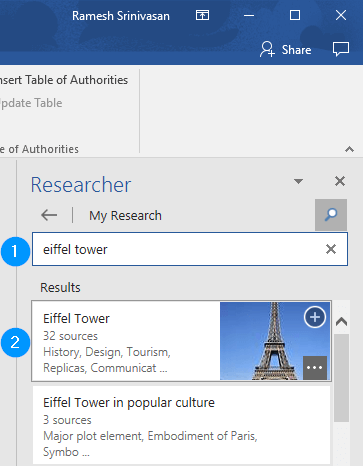
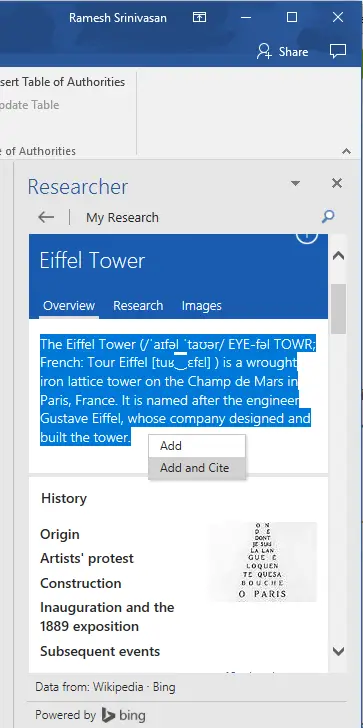
Select the text which you want to include in the document, and click Add, or Add and Cite. Add and Cite option is to add text and also include citation for your source.
You can also drag the thumbnail images shown in structured search results, into your document.
To view or edit source information, click the citation text in your document.
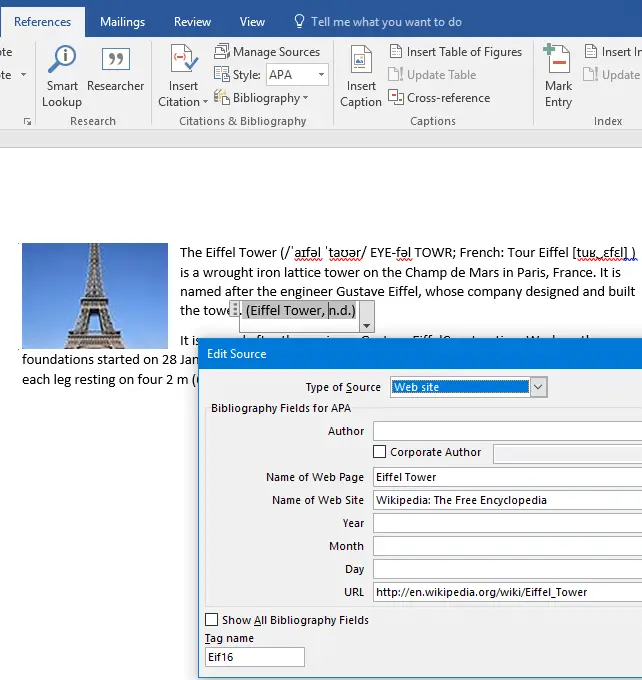
Researcher can be a helpful option especially for university students to complete their assignments/research papers faster with less effort than before — no need to switch back and forth between Word and the browser window.
One small request: If you liked this post, please share this?
One "tiny" share from you would seriously help a lot with the growth of this blog. Some great suggestions:- Pin it!
- Share it to your favorite blog + Facebook, Reddit
- Tweet it!