We saw how to Take Ownership of a file or folder using the takeown.exe command-line tool. You can add “Take Ownership” command to the right-click menu for much easier access.
Download take_ownership_context_menu.zip, unzip and run the enclosed REG file.
Contents of the REG file
Windows Registry Editor Version 5.00
;Add Take Ownership command to the context menu
;Take ownership of a file/folder, and provide "Administrators" group Full Control permissions.
;For Windows Vista, 7, 8, 8.1 and Windows 10
[-HKEY_CLASSES_ROOT\*\shell\runas]
[HKEY_CLASSES_ROOT\*\shell\runas]
@="Take Ownership"
"NoWorkingDirectory"=""
[HKEY_CLASSES_ROOT\*\shell\runas\command]
@="cmd.exe /c takeown /f \"%1\" && icacls \"%1\" /grant administrators:F"
[-HKEY_CLASSES_ROOT\Directory\shell\runas]
[HKEY_CLASSES_ROOT\Directory\shell\runas]
@="Take Ownership"
"NoWorkingDirectory"=""
[HKEY_CLASSES_ROOT\Directory\shell\runas\command]
@="cmd.exe /c takeown /f \"%1\" /r /d y && icacls \"%1\" /grant administrators:F /t"
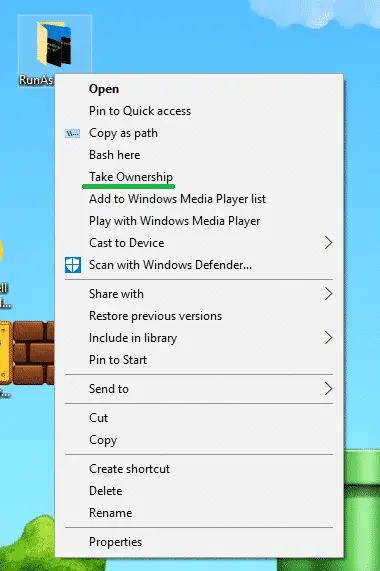
That’s it. It’s much easier now to take ownership of a file or folder without manually opening the Command Prompt window every time.
One small request: If you liked this post, please share this?
One "tiny" share from you would seriously help a lot with the growth of this blog. Some great suggestions:- Pin it!
- Share it to your favorite blog + Facebook, Reddit
- Tweet it!