When you attempt to create a new Restore Point, the error 0x80042308 may pop up and the restore point isn’t created:
The specified object could not be found. (0x80042308)
Please try again.
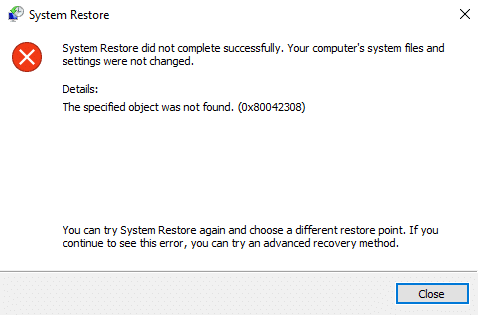
Also, the same error code appears when you create a backup using the built-in Windows Backup and Restore tool. It reports the following error:
And the failed backup task records an event log entry with ID: 4100.
Log Name: Application Source: Windows Backup Date: Event ID: 4100 Task Category: None Level: Error Keywords: Classic User: N/A Computer: Description: File backup failed because a shadow copy could not be created. The system might be low on resources. The error is: (0x80042308).
Fix: System Restore Error 0x80042308 “Object could not be found”
The error 0x80042308 may be caused by corrupted volume shadow storage, antivirus software interference, or even due to low disk space.
If temporarily disabling your antivirus software doesn’t help, clear out all the shadow copies or restore points, and restart the Volume Shadow Copy service. If nothing helps, you may attempt a clean boot troubleshooting to narrow down the issue.
Step 1: Clear all restore points
- Press Winkey + R to bring up the Run dialog.
- Type
sysdm.cpland press ENTER - In System Protection tab, select the available drives which have protection on
- Click Configure, click “Turn off system protection” or “Disable system protection” (in Windows 10).
- Click Apply and click Yes when you see the following prompt:
Are you sure you want to turn off system protection on this drive?
Existing restore points on the disk will be deleted and new restore points will not be created. You will not be able to use System Restore to undo unwanted system changes on all drive.
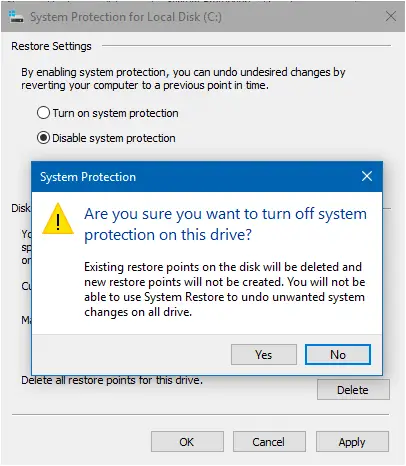
- Turn on the System Protection for the system drive.
Step 2: Restart the Volume Shadow Copy Service
- Click Start, type in
services.mscand then pressENTER - Double-click the Volume Shadow Copy Service (VSS)
- Click the Stop button to stop the service.
- Click the Start button to restart it.
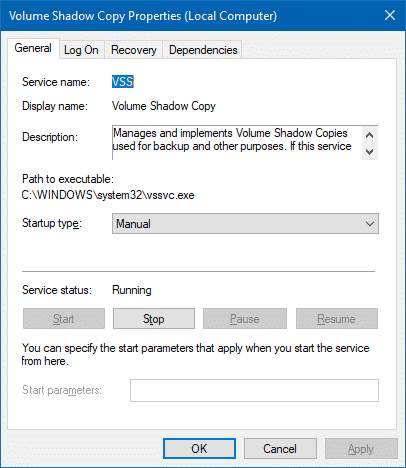
- Make sure that the start type of VSS service is set to Manual.
Step 3: Clean boot Windows
Disable 3rd party service and Startup programs using Microsoft Sysinternals’ Autoruns tool and restart Windows. See if you’re able to use System Restore or Windows Backup & Restore features without getting the error 0x80042308.
Perform steps #2 “Disable Startup Entries” and #4 “Disable 3rd Party Services” in the article How to Clean Boot Windows Using the Autoruns Utility.
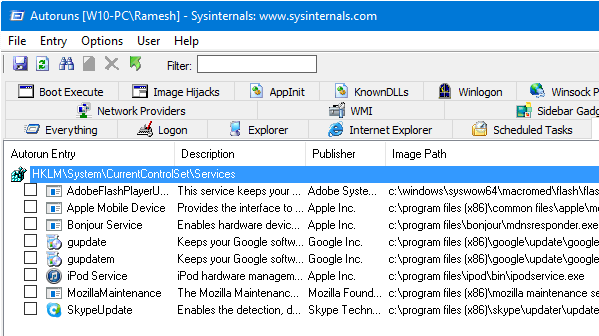
![]() If disabling all 3rd party services and rebooting Windows help you fix the System Restore or Windows Backup, the next step is narrow down the exact service that is causing the problem. To find it out, re-enable first half of the services and restart Windows. If the problem doesn’t re-occur, re-enable half of the services from the lower half (i.e. half of the lower half).
If disabling all 3rd party services and rebooting Windows help you fix the System Restore or Windows Backup, the next step is narrow down the exact service that is causing the problem. To find it out, re-enable first half of the services and restart Windows. If the problem doesn’t re-occur, re-enable half of the services from the lower half (i.e. half of the lower half).
Clean Boot troubleshooting helps you narrow down a problem. It involves disabling a set of startup programs and Services and then restart the computer. If the issue remains unresolved, you need to disable the remaining set of entries. This way you can isolate which set of programs or Services is causing the problem, and eventually single out the culprit.
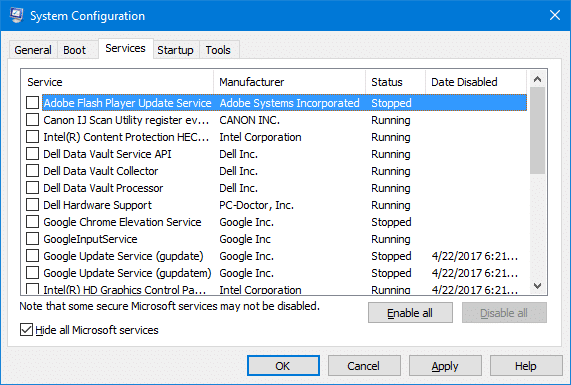
Hope one of the routines above helped you resolve System Restore error 0x80042308 (80042308) “The specified object could not be found.”
One small request: If you liked this post, please share this?
One "tiny" share from you would seriously help a lot with the growth of this blog. Some great suggestions:- Pin it!
- Share it to your favorite blog + Facebook, Reddit
- Tweet it!
It works! Thanks,
The above Steps rescued my System Restore failure. Thanks for sharing your knowledge and for posting.
thanks!
regards from Spain