When you run the System File Checker (Sfc.exe), the error code 0xc0000017 may appear. The following is the full error message:
sfc.exe - Application Error The application was unable to start correctly (0xc0000017). Click OK to close the application.
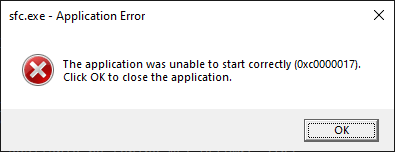
The error code 0xc0000017 means the following:
STATUS_NO_MEMORY ntstatus.h
# {Not Enough Quota}
# Not enough virtual memory or paging file quota is available
# to complete the specified operation.
# 1 matches found for "0xc0000017"
Cause
This error happens if malware has added a Sfc.exe entry in the “Image File Execution Options” registry key. The entry might look like the following:
[HKEY_LOCAL_MACHINE\SOFTWARE\Microsoft\Windows NT\CurrentVersion\Image File Execution Options\sfc.exe] "MinimumStackCommitInBytes"=dword:41888888
The above registry value is usually employed by malware. As per TrendMicro, the value of MinimumStackCommitInBytes associated with a specific process in the IFEO registry key will be used to define the minimum size of stack to commit in initialising the main thread. If the stack size is too large, it will trigger a stack overflow exception and terminate the current process.
Resolution
To resolve the SFC error 0xc0000017, delete the abovementioned registry key.
Launch Regedit.exe and go to the following branch:
HKEY_LOCAL_MACHINE\SOFTWARE\Microsoft\Windows NT\CurrentVersion\Image File Execution Options\sfc.exe
Right-click on the Sfc.exe key and choose Delete.
Exit the Registry Editor.
You should be able to run Sfc.exe now.
One small request: If you liked this post, please share this?
One "tiny" share from you would seriously help a lot with the growth of this blog. Some great suggestions:- Pin it!
- Share it to your favorite blog + Facebook, Reddit
- Tweet it!
