In Windows 11 22H2, Microsoft has replaced the legacy Print Dialog for all classic (win32) apps, e.g., Notepad, WordPad, Notepad++, etc., with a new dialog. Earlier, this dialog was available only for UWP apps (aka Store apps). Also, there is a new Print Queue dialog introduced in this version.
However, in the modern print dialog, the preview pane always shows “No preview available,” irrespective of the previewed file type. Furthermore, on some systems, the title bar reads “Printing from Win32 application” instead of the program’s name — e.g., Notepad++.

To access the printer preferences dialog (specific to the chosen printer), click on the “More settings” link at the bottom left of the new print dialog.
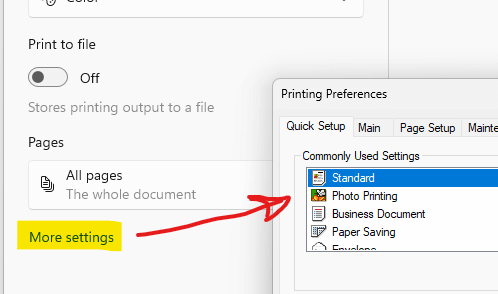
If you see no use in this new Print dialog, fortunately, you can revert to the old/legacy Print dialog in Windows 11 22H2.
Restore the Old Print Dialog in Windows 11 22H2
Follow one of these methods to bring back the old print dialog in Windows 11.
Using Command Prompt
Open a Command Prompt window:
Type the following command exactly as given below, and press Enter:
reg add "HKCU\Software\Microsoft\Print\UnifiedPrintDialog" /v "PreferLegacyPrintDialog" /d 1 /t REG_DWORD /f
If the command was executed correctly, you should see the message “The operation completed successfully.”
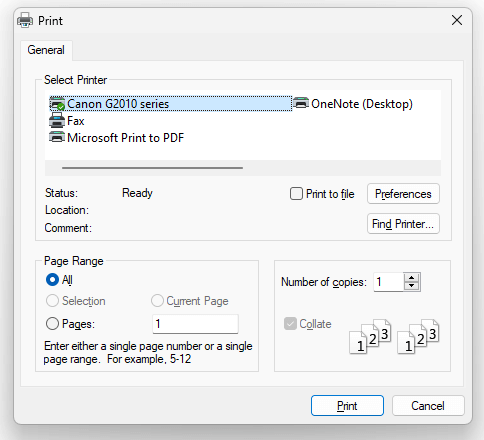
Using Registry Editor
Alternately, you can start the Registry Editor (regedit.exe) and go to the following branch:
HKEY_CURRENT_USER\Software\Microsoft\Print\UnifiedPrintDialog
Create a new REG_DWORD value named PreferLegacyPrintDialog
Set PreferLegacyPrintDialog data to 1.
Exit the Registry Editor.
REG File to automate or deploy the above setting.
Windows Registry Editor Version 5.00 [HKEY_CURRENT_USER\Software\Microsoft\Print\UnifiedPrintDialog] "PreferLegacyPrintDialog"=dword:00000001
I hope that helps. Let’s know.
One small request: If you liked this post, please share this?
One "tiny" share from you would seriously help a lot with the growth of this blog. Some great suggestions:- Pin it!
- Share it to your favorite blog + Facebook, Reddit
- Tweet it!
This article really helpful for me. This new dialog of Windows 11 22H2 look useless no preview and not support fully function from legacy print dialog. example my application is config printer name for specify print out but in this new dialog not support It choose default printer from windows and user will choose printer every time to print.
THANK YOU VERY MUCH 🙂
you save my life
AMAZING!! My office is too damn busy to f*** with that win.32 every…..single….time!
Thank you! I couldn’t send files to my epilog laser (or anything else) out of illustrator today and this fixed it – many thank yous – the stupid thing was losing my setting every single time I had to reset them and this fix helped. I hope they fix it for the next windows update.
This new update to windows won’t let me print in landscape layout out of Edge (or most other apps I’ve tried…fortunately Excel is working), either with their new print dialog, or going back to the old one using your registry setting above. Hopefully someone will get that one figured out too.
Hallelujah.
Bless you. As a working dude, needed this solution and you delivered! Hats off to you!!
Thanks – a very old Win32 app now behaves as it has since Vista.
Works perfectly! Thank you
Thanks a lot,was very difficult situation from one month,great job now it’s working as the same old box,Thanks once again
Thank You!
trust MS to implement more bloat – what’s wrong with the previous printing ui?
After weeks of frustration and trying to find a way to get my old printing dialog box back so I could print what I want to print, not how microsoft thinks I want to print, the command prompt solution has fixed the problem and now I can print with options again, and not just bare minimum options like 1 copy or 2.
Thank You!
Hallelujah! This fixed the stupid win32 printer problem with Adobe. THANK YOU!
First: Thank you! I was getting bald (balder xD ) with that miserable printing dialog.
Second: What happens with Microsfot after all these years. Don’t they think about the customer? Don’t they listen to their users? What are they thinking every time they do such “brilliant” changes. Even me, that I’m not an expert, know that there are some elements that you must not change. I mean, a little of make up? It’s okay. But you can’t justify a new OS Version just by changing screens (and for the worst).
Third: Thanks again. I was using GIMP and an image about one inch was being printed in the middle of a sticker sheet. With the old dialog, I was able to position it correctly.
Thank you. I use the old print dialog box when I am printing labels or photos from rear tray rather than the cassette.
I had subclassed the legacy dialogbox in code to add features like printing life size, screen size, and placement on the page, for graphics software that I have written, but the 2H22 update completely broke this.
I don’t know how long this fix will last with future updates, but it has certainly saved me from a headache for the time being.
Thanks Ramesh.
That worked, thanks
Bless you.
Must I give permission somehow to that Registry Key for the user? This only works for admin users.
I had to change it back (removed registry entry). GIMP in Windows print.exe crashes when you make changes in the print dialog.
Does anyone know how to get a print preview in GIMP in Windows?
Thank you for this!!! Our FoxPro software was not using the printer that was in the “Saved Printer Environment” and it was driving me crazy!! This resolved the issue!
Thanks for this. I was beginning to think there was something wrong with my programs or my printer driver.
One would think that selecting a page to print (like for instance page 2 of 3) is something simple.
Something the modern print dialog in 22H2 should be able to handle. But no, I either kept getting duplicates of page 1 or duplicates of page 2.
But page 1 AND page 2? No, too much to ask, apparently.
After restoring the old print dialog however, everything worked as intended: You print the page you select.
Why does Microsoft/Windows keep breaking things?
Once again thanks for this method to restore the legacy print dialog.
I wouldn’t have been able to resolve the problem otherwise.
This does fix the print issue, but it does not fix the print preview issue. I still can not preview the printed material
Command prompt hack worked.
Thanks buddy.
Have to agree with “jf”, made the registry edit but not working for a “regular” user. It works on my computer but I’m an admin. Haven’t found an answer yet for restricted users.
@Roger: The command-line writes to the current user registry hive. I don’t think admin rights are required for writing to HKEY_CURRENT_USER. Are you getting an error when running the command? If so, what’s the error message?
saved my life!
You saved my day! Thanks!!!!
Thank you. I use NCH PhotoPad Professional and this worked for me as well. What a relief. Thanks again.
Great! It corrected the problem for me.
Thank you
Thanks for very useful advise!
The new dialog is completely unusable. Extra clicks, extra mouse movements.
The solution is equivalent to an orgasm for me! THX!
Some Hero’s don’t wear capes.
Its painfully obvious that Windows is moving away from being a platform that encourages diversity and knowing how to do things yourself. Meaning, you either need to know nothing at all, and let your computer think for you, or actually be a software engineer. The bubble for those of us with only some computer literacy is closing rapidly. This New printer dialog box was obviously an extension of that, and actively interferes with the workflow of those of us who print for a living. Thank you for keeping my workflow going.
I’m a year late to this party, but I really identify with what you said. You put something that has been increasingly bothering me into the right words. Windows is removing more and more surface level functionality/diversity/options and dumbing down their interfaces. To get that same power over your system back and do that same things you could do before, you have to spend 30 minutes going through forums. This has been frustrating me to no end especially as somebody who is mildly computer literate and likes to use my computer for very specific uses. I do feel like my window is closing and I’m slowly being choked out of a lot of control over my system.
This removal of print current page is adding lots of work to my day. We run lots of different drawings and most of the time want to print only the page we are looking at from the set available.
Sigh….
I am extremely happy to get rid of the “printing from Win32 application”
It provided no print preview and although my screen would show, for example, 4 pages, it would be 5 or 6 pages in print. If I wanted to print only the last page, I would have to guess the number of hard copy pages. If the guess overshot by one page an error message would appear and I would have to try again. It was aggravating and wasted time, ink and paper.
I used the method copied below and it worked – first try.
THANK YOU!
Open a Command Prompt window:
Type the following command exactly as given below, and press Enter:
reg add “HKCU\Software\Microsoft\Print\UnifiedPrintDialog” /v “PreferLegacyPrintDialog” /d 1 /t REG_DWORD /f
If the command was executed correctly, you should see the message “The operation completed successfully.”
Yes! Great this helped me. Thank you.
Copied and pasted the command you provided in Command Prompt and it worked like a charm! Thanks so much!
Cmd script worked perfectly. Thank you!!!
Thank YOU!!!!
This article is really helpful for me.
Copied and pasted the command you provided in Command Prompt and it worked like a charm! Thank you so much!
If the command was executed correctly, you should see the message “The operation completed successfully.”
Fantastic! I had only the vaguest idea of what I was doing, but just followed the instructions and it worked a treat. Thaank you so much.
Restoring the legacy print dialog fixed my issue with Sumatra PDF not printing the page provided in the setting, but the active one instead.
Thanks!
Thank you so much!!! This worked for me.
Thank you Worked for Me, Microsoft Windows 11 Drives me crazy, Thanks for people like you to help us fix their (I don’t care attuites).
Thank you! This solved an issue in NAV/BC where the preview either wouldn’t load at all or when it loaded, got the error that print preview wasn’t available.
this solves a problem with a C# Win Form app, in which the print for a form is set to Landscape, works in Win 10 and before,
in Win11, with the new screen, the Orientation setting value is Portrait, instead of what was set in C#, below
PrinterSettings printer1 = new PrinterSettings();
printer1.DefaultPageSettings.Margins = marginI;
printer1.DefaultPageSettings.Landscape = true;
Any idea how to get the new Win11 dialog to respect app setting?
thanks
Hi Joe,
Did you find a solution in your C# WinForms App ? I have the same issue.
Thanks,
BRO THANK YOU. I couldn’t access the advanced printing settings available through my printer’s software (really good stuff like printing foldable booklets and customizing which pages are printed in color etc…) and running that cmd line completely fixed my issue. Exactly what I needed.
THAAAAAAAAAAAAAAAAAANK YOU !!!!!!!!!!!!!!