OneDrive cloud storage feature is integrated into Windows 10 and 11. When the OneDrive app is running it automatically syncs files and folders in the background. If you encounter syncing issues with OneDrive, you may want to reset it completely using the hidden OneDrive.exe /reset command-line switch.
Reset OneDrive in Windows 10 or 11
If OneDrive synchronization gets stuck, performing a OneDrive reset may help. Resetting OneDrive re-syncs all your OneDrive files, which could take considerable time and bandwidth depending on how many files you’re syncing.
- First, close the OneDrive app. To do so, right-click on the OneDrive cloud icon in the Notification area, and click Exit.
Note: You may need to click the Show hidden icons chevron near the notification area in order to see the OneDrive icon. - Press WinKey + R to bring up the Run dialog.
- In the Run command dialog, type/paste the following command:
%localappdata%\Microsoft\OneDrive\onedrive.exe /reset
- Press ENTER.
- This resets OneDrive. If OneDrive doesn’t start automatically after the reset, launch it manually by running:
%localappdata%\Microsoft\OneDrive\onedrive.exe
If that does not help, you may try uninstalling and reinstalling OneDrive.
Uninstall and Reinstall OneDrive
OneDrive desktop application is a built-in component in Windows 10 and 11. Users who rely on a third-party cloud storage service such as Dropbox or Google Drive, usually uninstall the OneDrive desktop app or prevent it from loading at startup using Task Manager or disable OneDrive using Group Policy Editor or the equivalent registry-based setting.
Uninstall OneDrive
In early builds of Windows 10, uninstalling the OneDrive desktop client required running OneDriveSetup.exe in the Windows\SysWOW64 directory (Windows 64-bit) or Windows\System32 (Windows 32-bit), with the /uninstall switch.
Now, you can uninstall OneDrive from the Apps & Features Settings page or via Programs and Features (appwiz.cpl) in the Control Panel.
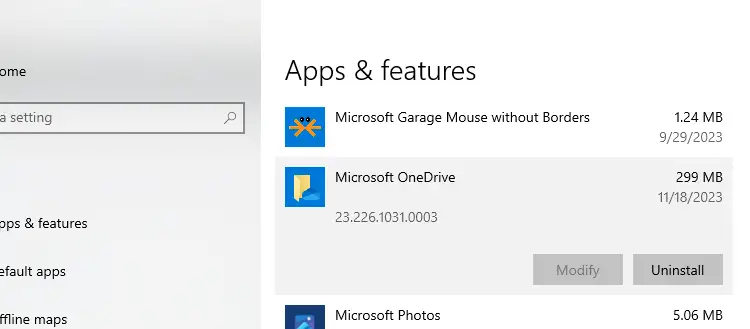
Additional Info
The related registry entry is here:
HKEY_LOCAL_MACHINE\SOFTWARE\Microsoft\Windows\CurrentVersion\Uninstall\OneDriveSetup.exe
(or)
HKEY_CURRENT_USER\SOFTWARE\Microsoft\Windows\CurrentVersion\Uninstall\OneDriveSetup.exe
And the UninstallString points to the following file:
C:\Program Files\Microsoft OneDrive\23.226.1031.0003\OneDriveSetup.exe
Of course, the version number in the UninstallString will change for subsequent OneDrive client updates.
Reinstall OneDrive
If you later decide to reinstall OneDrive, run OneDriveSetup.exe and follow the onscreen instructions. In some systems there is an additional copy of the file left in the following directory:
C:\Users\%username%\AppData\Local\Microsoft\OneDrive\Update\OneDriveSetup.exe (or) C:\Windows\SysWOW64\OneDriveSetup.exe
If the file doesn’t exist in the above location, run OneDriveSetup.exe located at the Windows\SysWOW64 or Windows\System32 directory. This setup package may not be the latest one, but it downloads the current version installer from Microsoft’s servers and runs it.
Alternatively, you can download the latest version of the OneDrive client from the Microsoft site.
Download the OneDrive App for PC, Mac, Android, or iOS – Microsoft OneDrive: https://www.microsoft.com/en-us/microsoft-365/onedrive/download
After installing OneDrive, you may check the current OneDrive client version if you want. Click the OneDrive cloud icon in the notification area and select Settings. Select the About tab and see the version number under About Microsoft OneDrive.
One small request: If you liked this post, please share this?
One "tiny" share from you would seriously help a lot with the growth of this blog. Some great suggestions:- Pin it!
- Share it to your favorite blog + Facebook, Reddit
- Tweet it!
Thanks, this took longer than anticipated, I thought it wasn’t working: went to bed, got up and voila! Thanks
Very helpful. Many thanks power to you.
get the UninstallString from HKEY_LOCAL_MACHINE\SOFTWARE\WOW6432Node\Microsoft\Windows\CurrentVersion\Uninstall
am i missing something … all i see is directions to uninstall i can not find anything that tells me how to reinstall
@Heather: As mentioned in the post, running OneDriveSetup.exe reinstalls the program. Or you can download it from Microsoft.
I solved my OneDrive issue. After two weeks of uninstalling and reinstalling and internet searches I finally … switched to google drive. Problem Solved
Don’t wanna do all this procedure each time?
Wanna do it with 1 click?
…
1) Open Notepad
2) Paste the 2 LINES I’m gonna show you guys
3) Save the File as .BAT instead of .TXT
4) NOW CLICK THE FILE EACH TIME YOU WANT TO RESET ONE DRIVE
Code:
start %localappdata%\Microsoft\OneDrive\onedrive.exe /reset
start %localappdata%\Microsoft\OneDrive\onedrive.exe
Thanks the reset worked perfectly
There’s no way in Heaven or on Earth I can thank you enough! After spending close to two hours and getting nowhere with Microsoft I found you. It was in a post from, I believe, 2016. I have shared on FaceBook with public and friends. And, bookmarked. You’re a peach!