Windows 10 Anniversary Update includes a setting where you can configure your device usage hours (“Active Hours”) so that Windows Update wouldn’t restart the system during your regular working hours. Here is how to set the Active Hours, and another optional setting “Custom Restart Time”.
Setting Active Hours and Custom Restart Time
Open Settings (WinKey + i), click “Update and Security”, and click “Change active hours”.
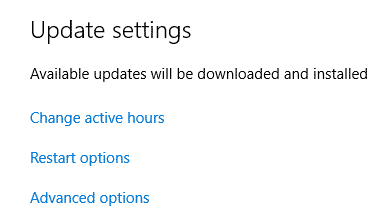
Set the Start time and End time, and save the setting.
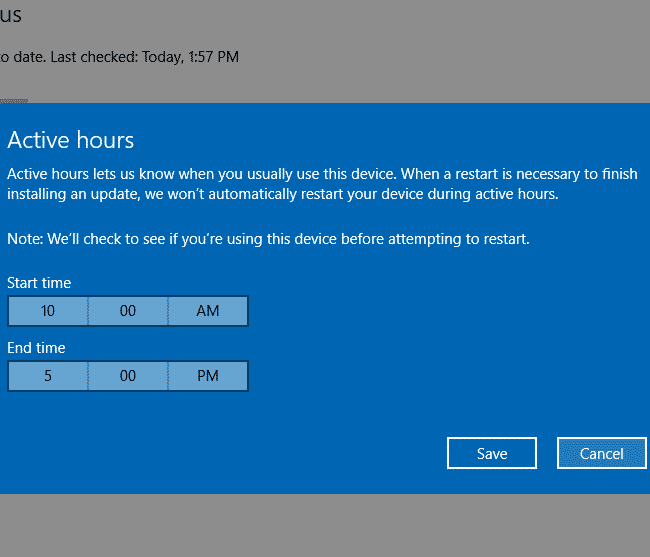
Active hours lets you know when you usually use this device. When a restart is necessary to finish installing an update, we won’t automatically restart your device during active hours.
After you enable this, the device will not automatically restart after updates during active hours. The system will attempt to restart outside of active hours. Note that the max active hours length is 12 hours from the Active Hours Start Time.
Override Active Hours by setting “Custom Restart Time”
You can override the Active Hours by setting a custom restart time whenever necessary and on a case by case basis. Use this setting if don’t want to wait till the end of Active hours to complete the installation of current pending update(s) for which a restart is scheduled.
When a restart is scheduled, this option is available to temporarily override active hours and schedule a custom time to finish installing the current update(s). Make sure your device is plugged in at the scheduled time.
In the Windows Update settings page, click the “Restart options” link. This opens a page where you can set a custom restart time.
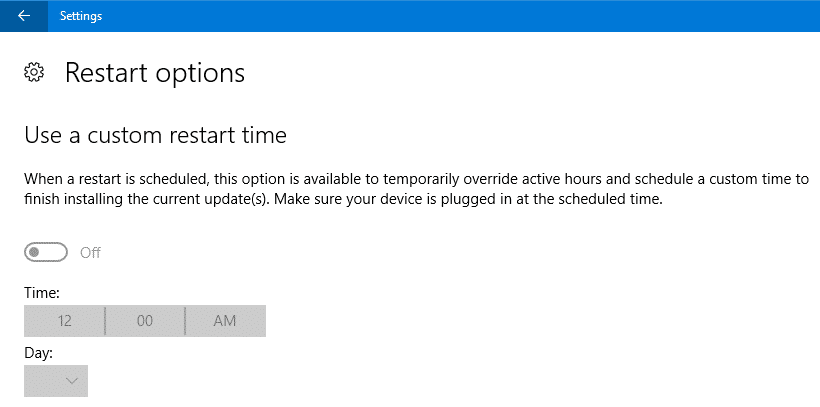
Use a custom restart time option would be grayed out if there aren’t any pending updates or no restart is scheduled.
The above settings give you a little bit more control as to when WU reboots the system. However, it would be nice only if an option exists such as “Download but don’t install” or “Notify before downloading updates”, as in earlier versions of Windows.
One small request: If you liked this post, please share this?
One "tiny" share from you would seriously help a lot with the growth of this blog. Some great suggestions:- Pin it!
- Share it to your favorite blog + Facebook, Reddit
- Tweet it!