Even though you change the default browser via Settings → Default Apps, Outlook (Microsoft 365) app may always open hyperlinks in Edge. This happens no matter how many different ways you tried to change the default browser.
Cause
In February 2023, Microsoft stated that for Outlook (365) and Teams, the hyperlinks will default to Microsoft Edge regardless of your default browser choice in Default Apps.
From Outlook emails open next to web links in Microsoft Edge – Microsoft Support:
If you have a Microsoft 365 Personal or Family subscription, browser links from the Outlook app will open in Microsoft Edge by default, right alongside the email they’re from in the Microsoft Edge sidebar pane. This allows you to easily access, read, and respond to the message using your matching authenticated profile. No more disruptive switching—just your email and the web content you need to reference, in a single, side-by-side view. And we’re always optimizing the sidebar in Microsoft Edge to give you useful content and tools while you’re browsing so you don’t have to toggle back and forth between windows or even other tabs—whether you’re shopping online or working in a Microsoft 365 web app.
In the future, links from your Microsoft Teams messages will also open in Microsoft Edge by default to help you stay engaged in conversations as you browse the web.
However, the users can override the Microsoft-default settings anytime.
Ultimately though, if this experience isn’t right for you, you can turn off this feature the first time it launches in Microsoft Edge, and then in Outlook settings at any time after that.
Resolution
To resolve the issue, change the default browser in Outlook options.
- Open Default Apps in Settings and set the default browser.
- Launch Microsoft Outlook, and click File → Options → Advanced.
- Under “Link handling”, change the dropdown option for “Open hyperlinks from Outlook in:” to “Default Browser“.
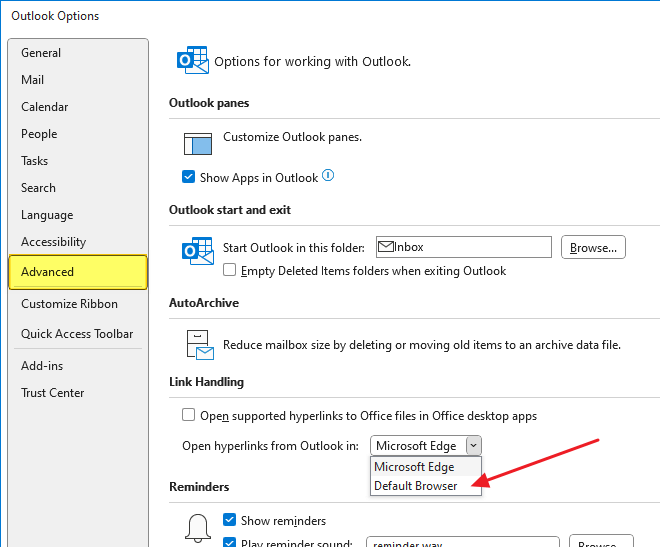
- Click OK.
That’s it. Outlook should now open hyperlinks in your default browser instead of Edge. For more information, see the FAQ section of the Microsoft article Outlook emails open next to web links in Microsoft Edge.
One small request: If you liked this post, please share this?
One "tiny" share from you would seriously help a lot with the growth of this blog. Some great suggestions:- Pin it!
- Share it to your favorite blog + Facebook, Reddit
- Tweet it!
Yep, that’s what I needed. Thx! I wasn’t sure what advantage there might be in letting MS open in-mail links with its own browser, so I tried it. Alas, some disadvantages were immediately obvious and it was disheartening to see that turning it off was a lot harder than turning it on had been. Others may feel differently about it, of course.
Unfortunately, there is no option for the choice of browser under Link Handling in my Outlook. I have Open supported hyperlinks to Office files with Office desktop apps; and Show previews for links. No other choices. Looks like they have hid it now.
it works thanks
It worked. Thanks.
The problem just appeared. It did not do that previously and I have no idea how that function was changed to Microsoft Edge. Must have been done in an update without my knowledge or permission.
Thanks for this. The solution works well. I’ve been trying to deal with this problem for a couple of days and yours is the only solution I have found, including answers found on the MS forums. Yours is really helpful.
This info I found very helpful.
links still open in edge when set in outlook to default browser – which is not edge.