After installing/upgrading to Windows 11, you may notice that the Windows Defender Security settings page can’t be opened. Nothing may happen when you open the Windows Security dashboard, or the following error may occur when you do so:
You'll need a new app to open this windowsdefender link Look for an app in the Microsoft Store
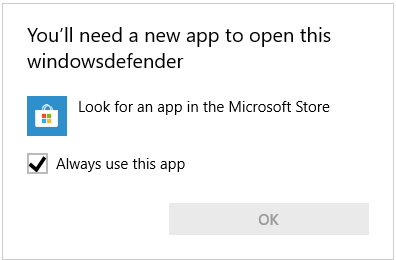
Also, none of the windowsdefender:// protocol links work. None of the options (“View security dashboard,” “Run a quick scan,” etc.) in the Windows Security tray menu work.

As a result, you’re unable to view the “Virus & threat protection,” “Account protection,” “Firewall & network protection,” and other Windows Defender settings GUI.
The above error happens if the Security Health UI app (SecHealthUI.exe) is broken. The issue can easily be fixed by resetting or reinstalling the Windows Security Health UI app package.
Resolution
Instructions for Windows 11
Option 1: Reset the Windows Security app
To reset and repair the Windows Security app in Windows 11, open PowerShell elevated (Run as administrator).
Run the following command and hit Enter:
Get-AppxPackage Microsoft.SecHealthUI -AllUsers | Reset-AppxPackage
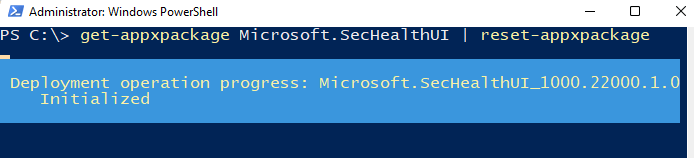
If you see the “Deployment operation progress:” message and end up with no error message/output, the command was successful. You should be able to launch the Windows Defender security settings dashboard now.
Some users may get the following error instead:
"Reset-AppxPackage : Package was not found. Windows cannot remove Microsoft.SecHealthUI_1000.22000.1.0_neutral__8wekyb3d8bbwe because the current user does not have that package installed. Use Get-AppxPackage to see the list of packages installed. At line:1 char:51 + Get-AppxPackage Microsoft.SecHealthUI -AllUsers | Reset-AppxPackage + ~~~~~~~~~~~~~~~~~ + CategoryInfo : NotSpecified: (:) [Reset-AppxPackage], COMException + FullyQualifiedErrorId : System.Runtime.InteropServices.COMException,Microsoft.Windows.Appx.PackageManager.Commands.ResetAppxPackageCommand"
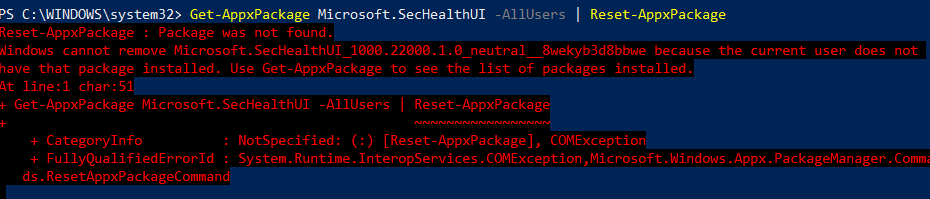
Option 2: Repair the Windows Security app
The above indicates that the package is not installed for your user account. In that case, (re)installing the Microsoft.SecHealthUI package ought to fix the problem. To do so, run the following PowerShell command:
add-appxpackage -disabledevelopmentmode -register ((Get-AppxPackage Microsoft.SecHealthUI -allusers).InstallLocation + '\AppxManifest.xml')
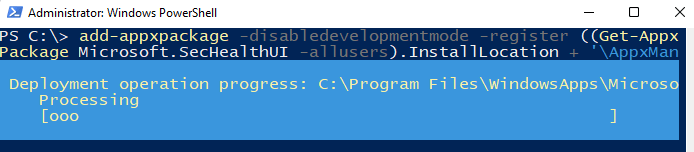
(The app’s name is “Microsoft.Windows.SecHealthUI“in Windows 10 and “Microsoft.SecHealthUI“in Windows 11.)
Add-AppxPackage command: Possible Errors and Solutions
You may receive one of the following error messages when running the above command:
On some Windows 11 systems, the Add-AppxPackage command may throw the following error:
add-appxpackage : Cannot find path 'C:\AppxManifest.xml' because it does not exist.

If you receive the error Cannot find path ‘C:\AppxManifest.xml’, scroll down to the section (“Download the SecHealthUI Installer”) in this article, find the “Microsoft.SecHealthUI_8wekyb3d8bbwe.appx” package and download it.
Add-AppxPackage error 0x80073CF3 – Dependency/framework missing!
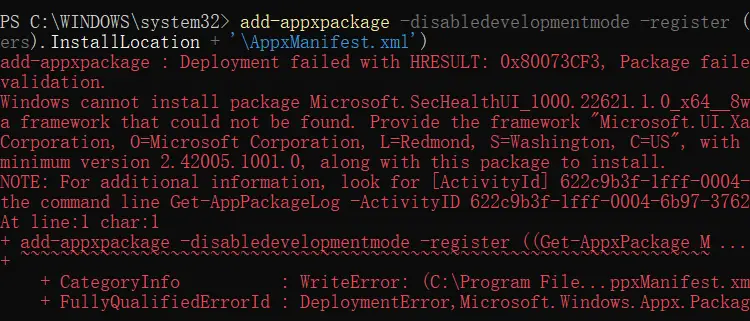
If you receive the error 0x80073CF3 stating that the Xaml.2.4 framework is missing, install Microsoft.UI.Xaml.2.4 via Microsoft Store or scroll down to the section (“Download the SecHealthUI Installer”) in this article, find the “Microsoft.UI.Xaml.2.4_2.42007.9001.0_x64__8wekyb3d8bbwe” package and download it.
Option 3: Reinstall “Windows Security” using the Installer file
The above error occurs if the Microsoft.SecHealthUI package folder is entirely missing. In that case, open the following folder:
C:\Windows\System32\SecurityHealth
In one of its subfolders, locate the file named”Microsoft.SecHealthUI_8wekyb3d8bbwe.appx“.
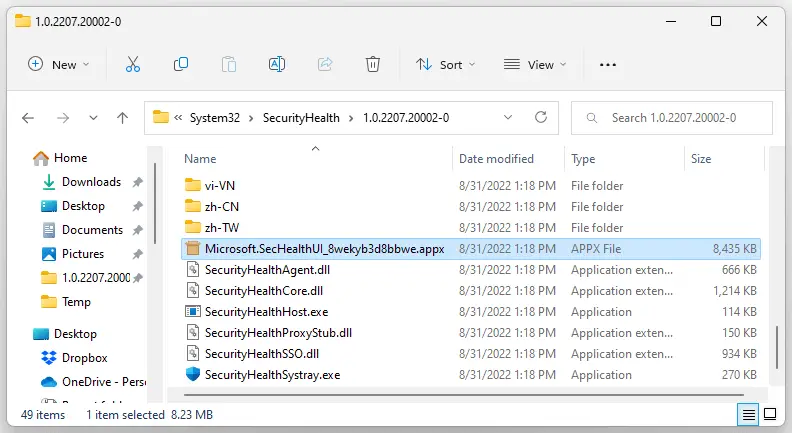
Suppose the above Appx file is found. Double-click to install it. It launches the App installer screen. Follow the instructions and install the app.
Alternatively, you can use admin PowerShell to install the app if the installer doesn’t start when double-clicking on the file.
Right-click on “Microsoft.SecHealthUI_8wekyb3d8bbwe.appx” and click “Copy as Path”.
Switch to the Admin PowerShell window, and run the following command:
Add-AppxPackage -Path <PASTE THE FILE PATH HERE>
Example:
Add-AppxPackage -Path "C:\Users\ramesh\Desktop\Microsoft.SecHealthUI_8wekyb3d8bbwe.appx"

Download the SecHealthUI Installer
If the SecurityHealth folder is empty and you can’t find “Microsoft.SecHealthUI_8wekyb3d8bbwe.appx” on your Windows 11 (22H2) computer, download it from the following link:
Windows Security App Version 1000.25305.9000.0
File : Microsoft.SecHealthUI_8wekyb3d8bbwe.appx (Size:7.54 MB)
Signing date : 5:21 AM 3/29/2023
Publisher : Microsoft Corporation
MD5 : 7A9BAF752401F7E7EA228F586121128B
SHA256 : 0FDFAA8A2712A3AD1EC5AB0590364B43A3F56FF67EE07DF53E26E04C1C2FC54A
VT link : https://www.virustotal.com/gui/file/0fdfaa8a2712a3ad1ec5ab0590364b43a3f56ff67ee07df53e26e04c1c2fc54a/detection
Windows Security App Version 1000.22621.1.0 (older version)
File : Microsoft.SecHealthUI_8wekyb3d8bbwe.appx (Size:8.23 MB)
Signing date : 8:07 AM 7/21/2022
Publisher : Microsoft Corporation
MD5 : ED40FF73722CD65C173B9368E7E6AFE2
SHA256 : 33940191DB200F5AD8373E6A6A02361A5B816D957203E1DF9B103D9E5F1CFCB0
VT link : https://www.virustotal.com/gui/file/33940191db200f5ad8373e6a6a02361a5b816d957203e1df9b103d9e5f1cfcb0/detection
The above package requires the following dependencies to be installed. These two dependencies would most likely be installed already on the system, as they’re used by other Inbox apps like Microsoft Store, etc.
- Microsoft.VCLibs.140.00_14.0.30704.0_x64__8wekyb3d8bbwe
- Microsoft.UI.Xaml.2.4_2.42007.9001.0_x64__8wekyb3d8bbwe [Download] or via Microsoft Store
Verify if the Package has been installed correctly
If the installation was successful, you should be able to launch the Windows Security page correctly. Also, running the windowsdefender:// protocol command via the Start, Run dialog should open the Windows Security dialog.
Running the “Get-AppxPackage *sechealth*” command in PowerShell should show an output like the one below:
Name : Microsoft.SecHealthUI
Publisher : CN=Microsoft Corporation, O=Microsoft Corporation, L=Redmond, S=Washington, C=US
Architecture : X64
ResourceId :
Version : 1000.22621.1.0
PackageFullName : Microsoft.SecHealthUI_1000.22621.1.0_x64__8wekyb3d8bbwe
InstallLocation : C:\Program Files\WindowsApps\Microsoft.SecHealthUI_1000.22621.1.0_x64__8wekyb3d8bbwe
IsFramework : False
PackageFamilyName : Microsoft.SecHealthUI_8wekyb3d8bbwe
PublisherId : 8wekyb3d8bbwe
IsResourcePackage : False
IsBundle : False
IsDevelopmentMode : False
NonRemovable : True
Dependencies : {Microsoft.VCLibs.140.00_14.0.30704.0_x64__8wekyb3d8bbwe,
Microsoft.UI.Xaml.2.4_2.42007.9001.0_x64__8wekyb3d8bbwe}
IsPartiallyStaged : False
SignatureKind : Store
Status : Ok
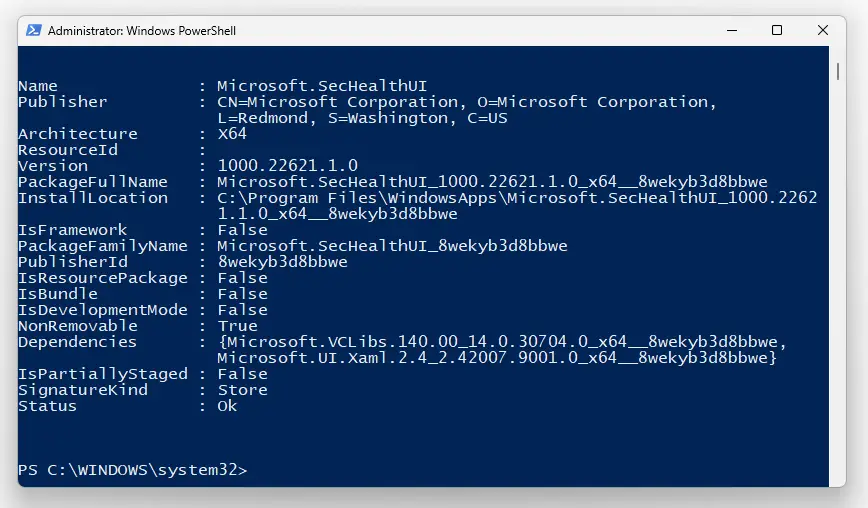
Instructions for Windows 10
On Windows 10, the Windows Security app name is slightly different:
add-appxpackage -disabledevelopmentmode -register ((Get-AppxPackage Microsoft.Windows.SecHealthUI -allusers).InstallLocation + '\AppxManifest.xml')
Caveat
The Security Health app package location is different in Windows 11. The paths for Windows 10 and 11 are given below:
[Windows 10 v21H2] C:\Windows\SystemApps\Microsoft.Windows.SecHealthUI_cw5n1h2txyewy [Windows 11 v21H2] C:\Program Files\WindowsApps\Microsoft.SecHealthUI_1000.22000.251.0_neutral__8wekyb3d8bbwe (The above folder name would change according to your Windows 11 Build number.)
One common mistake users make is that they run the Add-Appxpackage command mentioning the explicit Windows 10 path on a Windows 11 computer. In that case, the following error would pop up:
Add-AppxPackage : Cannot find path 'C:\Windows\SystemApps\Microsoft.Windows.SecHealthUI_cw5n1h2txyewy\AppXManifest.xml' because it does not exist. At line:1 char:1 + Add-AppxPackage -Register -DisableDevelopmentMode "C:\Windows\SystemA ... + ~~~~~~~~~~~~~~~~~~~~~~~~~~~~~~~~~~~~~~~~~~~~~~~~~~~~~~~~~~~~~~~~~~~~~ + CategoryInfo : ObjectNotFound: (C:\Windows\Syst...ppXManifest.xml:String) [Add-AppxPackage], ItemNotFoundException + FullyQualifiedErrorId : PathNotFound,Microsoft.Windows.Appx.PackageManager.Commands.AddAppxPackageCommand
As a last resort, running a repair installation (a.k.a, in-place upgrade) by running setup.exe from the Windows 11 ISO should automatically rectify the Windows Security Dashboard.
One small request: If you liked this post, please share this?
One "tiny" share from you would seriously help a lot with the growth of this blog. Some great suggestions:- Pin it!
- Share it to your favorite blog + Facebook, Reddit
- Tweet it!
THIS is the correct solution to fix the issue of not having access to windows security. Thank you so much! Merci! Gracias!
Excellent!!
Problem solved because of the SecHealthUI.appx you provided, thank you so much!
Thank you so much! I was fed up with resetting the package using powershell scripts and some other solution, but manutally installing the appx package worked.
Finally a fully working solution, thank you!
OH MY GOD THANK YOU THANK YOU THANK YOU THANK YOU!!!!!
I’ve tried so many things using PowerShell typing hundreds of different commands and using tons of different CMD commands and been heavily stressing out, i was about 10 minutes away from saying “fk this” and doing a factory reset, this bug only happened after getting windows 11 as it was fine in 10 but 11 broke it, I normally never comment on these things but you’re an absolute guardian angel, thank you soooo much for this, you’ve saved my sanity, there’s a special place in heaven for you my good sir.
You are just the article I needed. Thank you so much, for having written this. It’s literally the most hastle free solution.
Many thanks. You saved me after 3 hours of searching why Windows Defender app is not opening. Then I realized that Microsoft Store was also not present in Windows 11 after updates. I tried to install it but at the last command, I got error about Microsoft Xaml package, so I installed it and voila, Store is back.
Thank you for your work. Been searching and looking all day and no one else had the answer but you. Thanks again really appreciate it.
Thank you! A whole bunch of other posts only give reset options. On my machine the entire Appx package was gone somehow. This allowed me to reinstall it including the Microsoft.UI.Xaml.2.4_2 package. Everything seems good now. Just wondering how the heck it broke.
OMGGG Thanks. At first I was weirded out by using the link for the download but once you open it confirms its a Microsoft product. None of the PowerShell solutions that I found on other blogs were working. Thanks for everything.
Helped a whole lot
Thank you so much for posting this! I was getting sooo frustrated!
Bro!!!! Thanks so much for this post! I watched many videos on youtube and read other threads but the Powershell thing wasn’t working until I found your page. My problem was fixed in the “Download the SecHealthUI Installer” section. Now it’s working and it doesn’t appear to be a scam so thanks!
Reinstalling the package helped me. Thanks a lot
You are the best!!! I’ve been working on this for hours. Thank you so much for the correct answer Ramesh
THIS IS LEGIT, THANK YOU! Going nuts trying to fix this after upgrading to 11.
App installation failed with error message: Deployment operation failed. (0x80070005)
I got this error while installing appx
Could anyone help please ?
how do i download the windows security app for windows 10 also