The Media Feature Pack includes Windows Media Player and other DLLs, which are used by some inbuilt apps and also third-party programs. Mfplat.dll is one such Media Foundation Platform DLL that’s used by third-party media streaming apps and game software — e.g., Roblox.
If Mfplat.dll is missing, you may receive one of the following error messages:
mfplat.dll missing The application failed to start because mfplat.dll was not found. Reinstalling the application may fix this problem.
mfplat.dll missing! You possibly have Windows N. Please install the Media Feature Pack by Microsoft to enable video support! (Google: Media Feature Pack Windows 10/8.1/7)
The program can't start because mfplat.dll is missing from your computer.
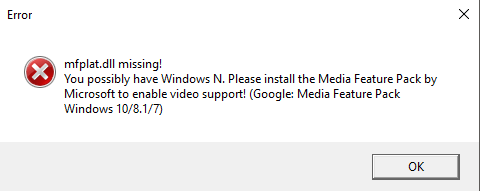
Failed to load library MFPlat.DLL
The above errors occur if the Media Feature Pack is not installed on the computer. Especially on Windows N or KN editions where the Media Feature Pack is not included by default, the above error occurs.
Resolution
To resolve the issue, install Media Feature Pack (Feature on Demand package) via the Windows Features or Optional Features dialog.
Install Media Feature Pack
On Windows 10, open Settings, and click System. On the left side, click Optional features. Install “Media Feature Pack” and, optionally, “Windows Media Player”.
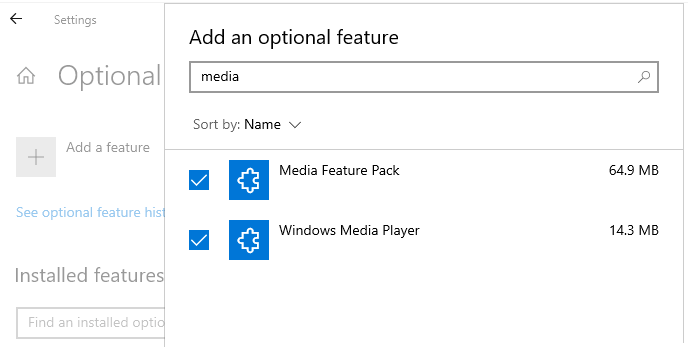
On Windows 11, open Settings, and click System. On the right side, click Optional features. Click “Add an optional feature” and click on the View features button.
Install Media Feature Pack via Command-line
Open an admin Command Prompt and run the following commands:
dism /online /add-capability /capabilityname:Media.WindowsMediaPlayer~~~~0.0.12.0 dism /online /add-capability /capabilityname:Media.MediaFeaturePack~~~~0.0.1.0 dism /online /enable-feature /featurename:MediaPlayback
If you receive the following error for the 3rd command, please ignore it.
Error: 0x800f080c Feature name MediaPlayback is unknown. A Windows feature name was not recognized.
(For more information and screenshots, see the article Restore Missing Media Feature Pack/WMP in Windows 10 and 11.)
Restart Windows.
After restarting, you should find Mfplat.dll in C:\Windows\System32 as well as C:\Windows\SysWOW64 directories.
Here’s the list of the Media Foundation Classes modules added by the Media Feature Pack:
mf.dll
mfAACEnc.dll
mfasfsrcsnk.dll
mfaudiocnv.dll
MFCaptureEngine.dll
mfcore.dll
mfds.dll
mfdvdec.dll
mferror.dll
mfh263enc.dll
mfh264enc.dll
MFMediaEngine.dll
mfmjpegdec.dll
mfmkvsrcsnk.dll
mfmp4srcsnk.dll
mfmpeg2srcsnk.dll
mfnetcore.dll
mfnetsrc.dll
mfperfhelper.dll
mfplat.dll
MFPlay.dll
mfps.dll
mfreadwrite.dll
mfsrcsnk.dll
mfsvr.dll
mftranscode.dll
mfvdsp.dll
mfvfw.dll
MFWMAAEC.DLL
I hope that helps. Did this article resolve your issue?
One small request: If you liked this post, please share this?
One "tiny" share from you would seriously help a lot with the growth of this blog. Some great suggestions:- Pin it!
- Share it to your favorite blog + Facebook, Reddit
- Tweet it!