When you use the Media Creation Tool to create a bootable USB Windows 10 setup disk, error 0x80004005 - 0xA001A occurs during the process. Precisely, the error happens after the ISO download is complete, and during the ‘creating media’ stage when it nears 50%. Here is the full error message:
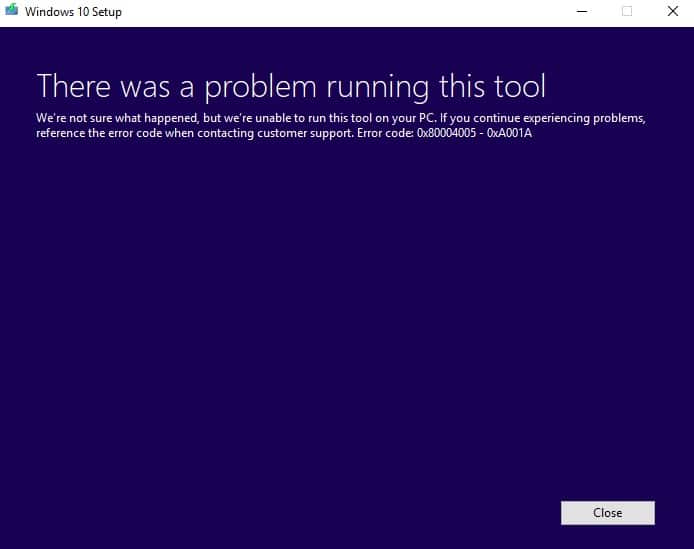
There was a problem running this tool
We’re not sure what happened, but we’re unable to run this tool on your PC. If you continue experiencing problems, reference the error code when contacting customer support. Error code: 0x80004005 – 0xA001A
This article tells you how to fix the Media Creation Tool (MCT) error 0x80004005 - 0xA001A in Windows 10.
Fix: Media Creation Tool Error 0x80004005 – 0xA001A
MCT throws the error 0x80004005 - 0xA001A if there are issues with your USB thumb drive. All you need to do is delete the (USB disk) volume, create a new simple volume and reformat the volume. Follow these instructions:
![]() Note that these methods will wipe out data from the USB flash disk completely. If you have multiple USB drives which includes flash drives as well as external hard drives, disconnect them (except the USB drive which you’re going to use to create bootable media using MCT) before proceeding, to avoid confusion.
Note that these methods will wipe out data from the USB flash disk completely. If you have multiple USB drives which includes flash drives as well as external hard drives, disconnect them (except the USB drive which you’re going to use to create bootable media using MCT) before proceeding, to avoid confusion.
Method 1: Using Disk Management to Re-create the USB Disk Volume & Format it
- Insert the USB flash drive into the system.
- Right-click Start, and click Disk Management
- Right-click on the USB flash drive in Disk Management, and choose Delete Volume.
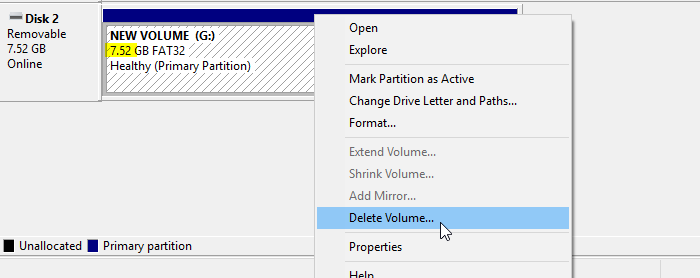
Note: This procedure will delete the entire data on your USB flash drive. Be sure you choose the correct drive in the Disk Management UI. In this example, I used an8 GBpen drive, which shows up as7.50 GB
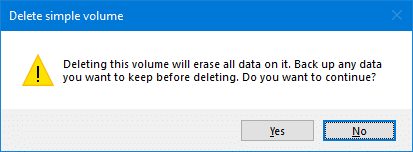
- After you delete the volume, it will show up as “Unallocated” disk. Right-click on the “Unallocated” disk and click “New Simple volume.”
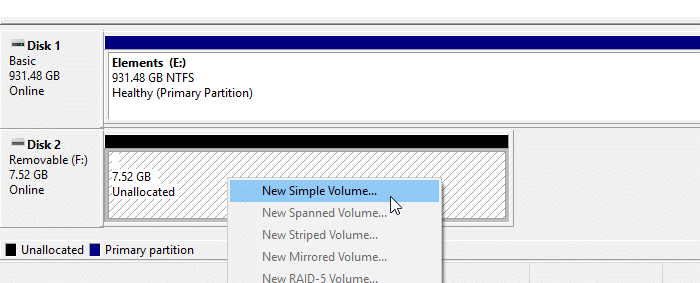
- Follow the instructions in the wizard and create a simple volume and format the drive (FAT32 or NTFS).
- Exit the Disk Management console.
Method 2: Using “DiskPart” Command to re-create the USB Disk Volume, and then Format it
- Start an elevated or admin Command Prompt window.
- Type
diskpartand press ENTER - Type
list diskand press ENTER. Note down the disk # of your USB drive. You can recognize it easily by noting the disk size. In this example, the USB flash drive isDisk 2. It will vary in your case. Exercise caution and select the correct disk that represents your USB flash drive.
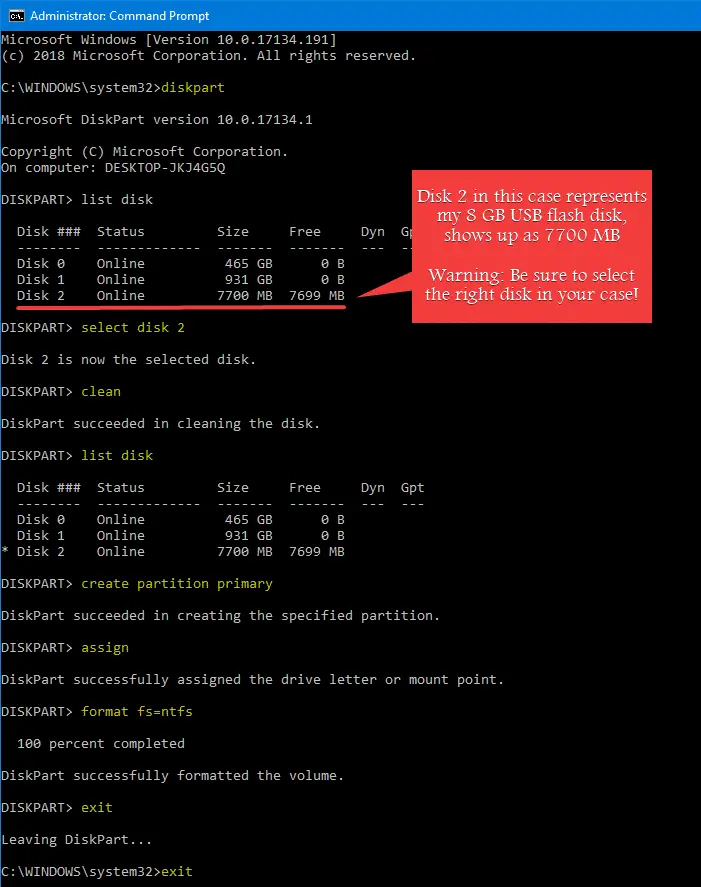
- Type
select disk 2and press ENTER - Type
cleanand press ENTER - Type
list diskagain to check if the USB drive is the currently active drive, denoted by an asterisk (*) on the left.

- Only after you ascertain the the USB flash drive is the currently selected drive, type
convert mbrand press ENTER - Type
create partition primaryand and press ENTER - Type
assignand and press ENTER. This assigns the last available drive-letter. - Type
format FS=NTFS quick(for quick format) orformat FS=NTFS(for normal format) - Type
exitand press ENTER to quit from diskpart environment. - Type
exitand press ENTER to close the Command Prompt window.
After following one of the above methods, start the Media Creation Tool and see if you’re able to create a Windows 10 USB setup boot media.
 Alternate Option: Download the Windows 10 ISO locally by using the Media Creation Tool or via direct (ISO) download method. Then, use the Windows USB/DVD Tool or the 3rd party Rufus utility to create a bootable Windows 10 USB disk.
Alternate Option: Download the Windows 10 ISO locally by using the Media Creation Tool or via direct (ISO) download method. Then, use the Windows USB/DVD Tool or the 3rd party Rufus utility to create a bootable Windows 10 USB disk.
Hope this article helped you fix or circumvent the error 0x80004005 - 0xA001A when running the Media Creation Tool in Windows 10.
See also Windows 10 Media Creation Tool Error 0x80072f76 – 0x20017
One small request: If you liked this post, please share this?
One "tiny" share from you would seriously help a lot with the growth of this blog. Some great suggestions:- Pin it!
- Share it to your favorite blog + Facebook, Reddit
- Tweet it!