Windows 10 Start menu occasionally shows some suggested links, which when clicked open the Windows Store page for that suggested App. According to Microsoft, this is done to enhance user experience and they’re not getting paid to show the Suggested links.
Clicking that option opens the Windows Store page for that app. If you like it, why not install it?
If you don’t want to see that particular Suggested App, right-click on the link and click Don’t show this suggestion.
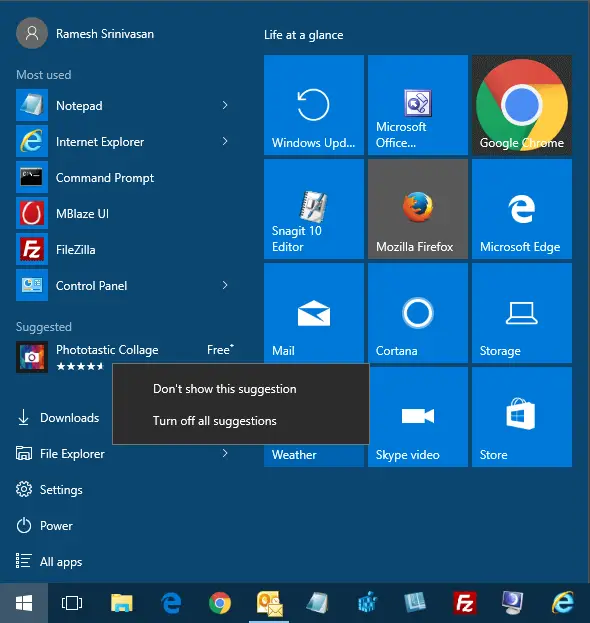
Click the option would make the next Suggested link (if there is something next in the queue) appear.
Disable Start Menu Suggestions
To disable all Start menu Suggestions:
- Right-click Desktop, click Personalize.
- Click Start
- Disable “Show suggestions occasionally in Start“
Registry Setting
The “Occasionally show suggestions” setting is stored in the following registry key:
HKEY_CURRENT_USER\SOFTWARE\Microsoft\Windows\CurrentVersion\ContentDeliveryManager
Value name: SystemPaneSuggestionsEnabled
Type: REG_DWORD
Data: 0 or 1
(Set it 0 to disable, 1 to enable the Suggestions)
One small request: If you liked this post, please share this?
One "tiny" share from you would seriously help a lot with the growth of this blog. Some great suggestions:- Pin it!
- Share it to your favorite blog + Facebook, Reddit
- Tweet it!