From a PDF file, you can split or extract individual pages to separate PDF files natively using the Microsoft Print to PDF printer. But, to combine multiple PDF files into a single PDF, there is no built-in solution. This article explains how to merge two or more PDF files into one using third-party software.
How to Combine or Merge Multiple PDF Files into One
There are several websites that can merge or combine PDF files for you. But, if you need an offline solution, you may consider a light-weight third-party program like PDFShaper.
Using PDFShaper to merge PDF files
We’ve already seen how to use PDFShaper to delete individual pages or images from PDF files. PDFShaper can also be used to split pages, as well as merge multiple PDF files into one.
Start PDFShaper and add the PDF files you want to merge.
Arrange the files using the Up or Down arrow toolbar buttons. The PDF files will be merged in the same order you specify here.
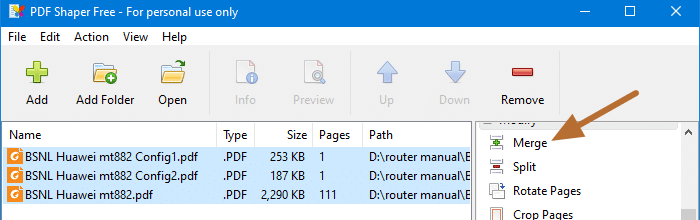
In the right-pane, scroll down the list and click Merge
Select the output file name when prompted.
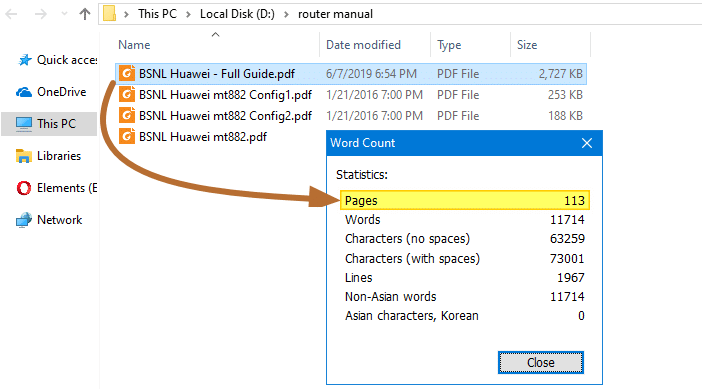
That’s it! The consolidated PDF file is ready and has exactly the same size as the individual PDF files combined.
Using PdfMerge to combine multiple PDF files
PdfMerge, an open-source PDF merger software with bookmark importing and pagination, was written to fill the need for producing large PDF documents from multiple sources in a manual or automated way. To serve this need it meets the following requirements:
- Allow the merge process to be programmatically driven
- Allow the creation of bookmark trees by specifying bookmarks to be added
- Allow the import of bookmarks from the merged documents.
- Support merging of large documents quickly
- Allow population of document title fields
- Supports optional page numbering and footer annotation
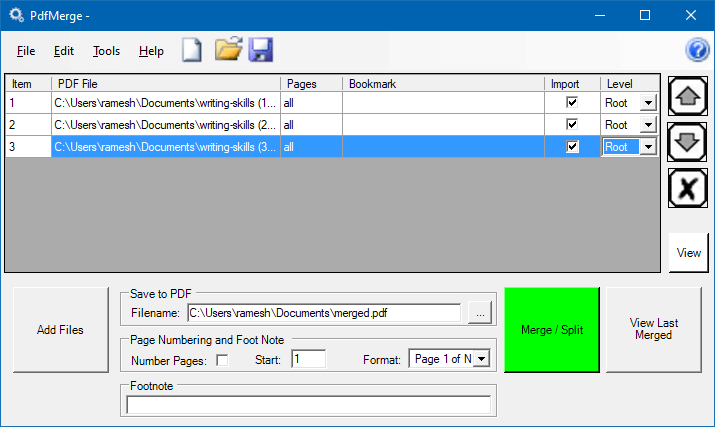
To add PDF files to the list, select one or more PDF files and drag and drop them onto the PdfMerge window. Alternately, press the Add Files button.
You can change the order using the up and down buttons.
Command-line Arguments
PdfMerge also supports command-line merge operations using a plain-text or XML command file. Here is the command-line syntax:
pdfmerge <merge_command_file_name> <output_file_name> [/showpdf] [/showgui]
- merge_command_file_name: Command file in plain text or XML format
- output_file_name: Name of output PDF file
- /showpdf: optional, causes PDF to be shown after it is merged
- /showgui: optional, causes GUI to be displayed after the merge is completed
For more details on creating a command-file using plain-text or XML, see PdfMerge help pages Merge Command File – Plain Text Format and Merge Command File – XML Format.
Using Multi PDF Merger
Multi PDF Merger, from HeiDoc.net, can merge a large number of files, documents, and images into a single PDF file. A large number of document types is supported, such as Microsoft Office, images text files, and PDF and PostScript documents.
System Requirements: Windows 7 or newer, .NET Framework 4.x, GhostScript 9.x.
Download Multi-PDF-Merger.exe https://www.heidoc.net/joomla/technology-science/microsoft/17-multi-pdf-merger
Other options to Combine PDF files
- Acrobat Pro DC free trial (for 7 days) and merge your PDFs.
- Nitro Pro Free | Nitro Trial version
- The free and open-source PDFsam Basic – PDFsam
- PDFtk – The PDF Toolkit
- Merge PDF Online – Combine PDF Files for Free | Foxit Software
Do you know any other freeware PDF merge tool? Let’s know in the Comments section below.
One small request: If you liked this post, please share this?
One "tiny" share from you would seriously help a lot with the growth of this blog. Some great suggestions:- Pin it!
- Share it to your favorite blog + Facebook, Reddit
- Tweet it!
Thank you. I use Pdf binder for lots of files, and Pdf Exchange viewer/editor for two files. The first is free, the second has a free version.