The Photos app has been redesigned to align with the new visual design of Windows 11. Some features include rounded corners, Mica material, and updated typography styling. However, many users still prefer the Windows 10 version of Photos.
The Windows 11 Photos app doesn’t have the Spot Fixing and Red Eye tools. If you’re wondering how to get back the missing features in Windows 11, this post is for you.
Option 1: Install “Microsoft Photos Legacy”
Photos Legacy is the app for Microsoft’s Legacy Collections, Albums, and Video Editor. Be empowered to do more with your photos and videos. Easily view, edit, compare, create albums, and make movies of your special memories.
The filmstrip shows all the items from that location and lets you jump to other photos while staying immersed in the experience. You can also compare photos and videos in the same app window using the multi-view mode. This is activated by selecting multiple items from the filmstrip interface.
In the toolbar, you’ll get to work with editing, mark-up, favoriting, metadata, and have quick access to third-party photo editors. Enjoy your photos edge-to-edge and distraction-free by easily hiding the toolbars. Whether you are viewing or editing your photos, the Photos Legacy experience is intuitive, elegant, and seamlessly woven into the fabric of Windows 11.
You can download Microsoft Photos Legacy via the Microsoft Store:
https://apps.microsoft.com/store/detail/microsoft-photos-legacy/9NV2L4XVMCXM
Option 2: Install Windows 10 Photos App on Windows 11
You can download the Appx installer package for the Microsoft Photos app version 2022.30070.26007.0 below:
- Microsoft.Windows.Photos_2022.30070.26007.0_neutral_~_8wekyb3d8bbwe.appxbundle
[SHA256 Hash] CBF96EFB42F0BE23DCF42707FCFC598A9E17A09D4587E4BB68CE50C93C58E963
After downloading the files, rename them accordingly, exactly as given above.
Need another version of the Photos app or any other app?
If you want to download the installer package for any other version of the Photos app, visit the following site:
Microsoft Store - Generation Project (v1.2.3) [by @rgadguard & mkuba50]: https://store.rg-adguard.net/
On the above portal, paste the following URL:
https://apps.microsoft.com/store/detail/microsoft-photos/9WZDNCRFJBH4
Select “Retail” and generate the download links.
Note: That’s how we downloaded the Microsoft Store app, as mentioned in the Reinstall Microsoft Store article. Using this method, you can get the AppX installer file for almost any Store app.
Run the Appxbundle file on your Windows 11 computer. It will prompt you with the following message:
Microsoft Photos is already installed Newer version already installed You already have a newer version 2022.31070.26005.0 of this application installed. Are you sure you want to reinstall version 2022.30070.26007.0?
Click “Reinstall”
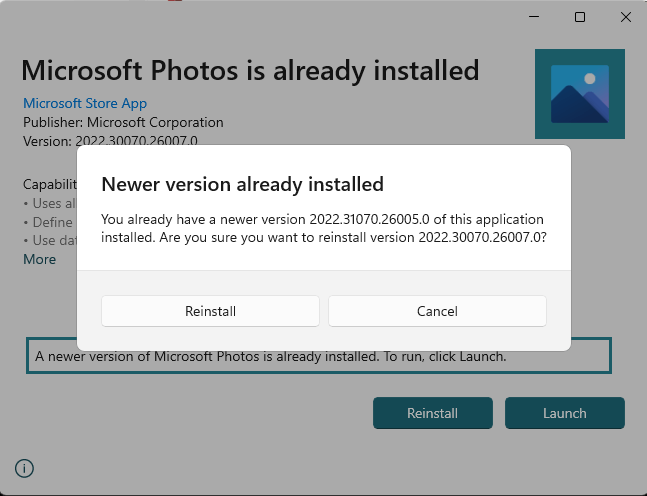
That’s it. This installs (i.e., downgrades the inbox Photos app version) the Windows 10 version of Photos on Windows 11.
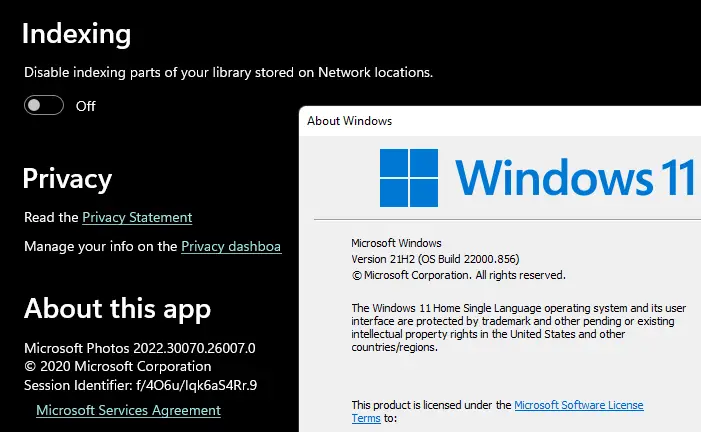
Stop Store App Auto Updates
- Next, open the Store app, and access the Settings page.
- Turn off “App updates.”
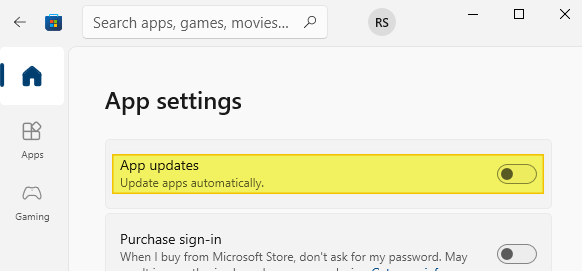
Note that after doing so, you’ll need to update each app manually in the future.
However, there is no guarantee that “Option 2” will work in future versions of Windows 11.
One small request: If you liked this post, please share this?
One "tiny" share from you would seriously help a lot with the growth of this blog. Some great suggestions:- Pin it!
- Share it to your favorite blog + Facebook, Reddit
- Tweet it!
Thanks, Ramesh! This worked perfectly!! 🙂
It didn’t work for me :\ follow the directions and paste the link into rg-adguard site, then click on the photos app url and nohing happens..
I was having the same problem-Ramesh’s instruction worked perfectly!! Please thank him for me as well.
Followed exactly what you said and it worked! :))))
Thanks!
Ramesh — Thanks for providing this, we really want the older version of Photos. Need a little help though. We’ve downloaded the appxbundle file, but do not understand the “renaming files” instruction. There is only one file. And, rename what to what?
@JT: By ‘renaming the file’, I meant adding the “.appxbundle” extension — e.g., Photos.appxbundle.
I just got a new HP laptop with Windows 11. After updates and various app installs, I finally imported some photos only to find out that the preinstalled Photos app doesn’t work. I tried everything I could find as a fix without success. Support finally gave up with wanting me to wipe and reinstall Windows and start again. I came across this article. You make me so happy! I uninstalled Photos (again), but this time installed Win 10 Photos with your instructions and everything is working fine! For the time being I’m going to keep updates on, but if it goes out again, I still have the installer file and will do it again and turn off updates. Thank you very much. P.S. – If I’d have known what a piece of scat Windows 11 was going to be, I would have gotten a different laptop with 10 on it.
I have to agree with, win10 was a LOT better.
I ordered a 10 from Dell and they sent me 11, really pissed off with the amount of things that don’t work a well as the 10.
Hi there. This post saved a life. Thanks a lot to you. However the mediafire link for the photos 2022 version is not working anymore. The latest I could find from the adguard site was a version from 2020. It still had spot fix though. It would be great if you could update the mediafire link or any mirror links for the version 2022.30070.26007.0