Recently one of our readers faced a problem with Windows 7 Backup and Restore after installing and then uninstalling Acronis True Image. Nothing happened except for a brief hourglass when the user double-clicked the Backup and Restore item in the Control Panel.
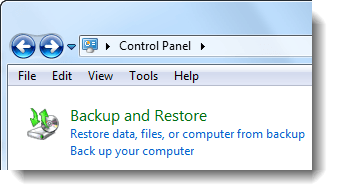
It turned out that the user had enabled the Windows integration feature in Acronis True Image software, which in turn replaced the Windows 7 Backup utility by modifying the Backup and Restore shell folder registry keys. And uninstalling Acronis True Image did not revert the original shell folder values for Backup and Restore, causing it inoperable. Running the file “C:\Windows\System32\sdclt.exe” manually did not launch the Backup utility either.
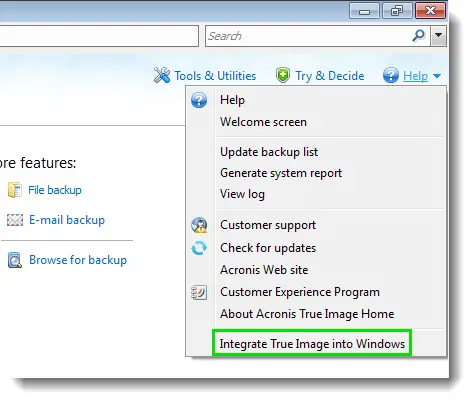
Fixing the Backup and Restore Registry Keys
- Click Start, type Regedit.exe and press Enter:
- Go to the following branch:
HKEY_CLASSES_ROOT\CLSID\{B98A2BEA-7D42-4558-8BD1-832F41BAC6FD} - Right-click on the key and choose Permissions…
(TrustedInstaller owns the above registry key and subkeys by default, and you may have to take ownership of the keys to restore the default values. ResourceDLL and ResourceID seem to be the two values that Acronis True Image modifies to integrate with the shell.) - Click Advanced, and select the Owner tab.
- Look at the Current owner information. If TrustedInstaller is currently the key owner, select Administrators from the list below, select Replace owner on subcontainers and objects, and then click OK.
- Select Administrators, allow Full Control permission, and click OK.
- Run the Windows 7 Backup Restore – Shell Folder Registry Fix. Download Fix-W7BackupKeys.zip, unzip, and run the REG file.
You’ve fixed the Windows 7 Backup shell folder key. Next, restore TrustedInstaller as the owner of the above registry key, and revoke Full Control permission for the Administrators group.
Reinstate TrustedInstaller as the Owner
- Right-click on the {B98A2BEA-7D42-4558-8BD1-832F41BAC6FD} key and choose Permissions…
- Click Advanced, and select the Owner tab.
- Click Advanced, and select the Owner tab.
- Click Other users or groups… button.
- Type NT Service\TrustedInstaller in the text box, and click OK. This adds the TrustedInstaller group to the listing.
- With TrustedInstaller selected, select Replace owner on subcontainers and objects, and then click OK.
- Select Administrators, uncheck Full Control, and click OK.
Editor’s note: The Windows 7 Backup issue discussed in this article is not to be confused with the similar Windows 7 Backup problem (“Set up backup” or click “Change settings” links within the Backup and Restore applet non-functional, which is a third-party shell extension saga.)
One small request: If you liked this post, please share this?
One "tiny" share from you would seriously help a lot with the growth of this blog. Some great suggestions:- Pin it!
- Share it to your favorite blog + Facebook, Reddit
- Tweet it!
Nice post. Good to know such issues exist. But which version of Acronis True Image?
And did he or you try to contact Acronis to inform them of this issue?
In the same vein, I just ran into a problem with Win 7 Check Disc (Claimed the disk was locked and unable to be checked after restart). Other online references said Acronis was at fault, and indeed uninstalling Acronis True Image 2011 allowed the disk check and repair to proceed.
Has there been any success in finding/fixing the Acronis problem?
Hope Acronis fixes this or I’m going to be uninstalling their software. Programs should NOT break Windows functionality.
I’m very grateful for the Acronis 2011 fix above. It has worked perfectly for me.
Exactly how do I run the download fix. Windows says that it wasn’t able to complete. Should I run in safemode with the registry open?
I have the same issue after uninstalling Acronis True Image. And I did NOT have it “integrated” at the time I dumped it. However, I followed the instructions above untill running the downloaded “fix” witch failed to write to all data. “Some keys are open by the system or other processes” was the reason given. Help. I hope someone is monitoring this blog.
Interesting I should find this. I thought I had fixed the problem with my Windows 7 backup and restores disappearing with XP double-boot system; actually I had. But, in the aftermath, a bit after having initiating the fix, I installed Acronis. Then my system went down. I had oodles of W7 backups and so tried to do one. Evidently Acronis disrupts the restore to the point that it fails. Come back with, “A file could not be accessed! FAILED!” I had to reload everything with the Acronis boot disk and then an Acronis whole disk image restore. A royal pain. Now I’m now so hep on having it on my system. More trouble than it’s worth!
For those of you who couldn’t import the reg file into the registry, I had the same problem, but I found out the solution:
make sure the “new” temporal permissions (full control for administrators) is applied to all subkeys.
And for what it’s worth, the only thing I had different in my registry was the InitPropertyBag subkey, which still contained Acronis garbage. Everything else was fine.
Ta very much thank you.
Worked a treat
Worked for me, although I had to limit the REG file down to just the key mentioned in Arcano’s post. Even with applying the permissions to all subkeys, it still didn’t work (error when importing) with the full file.
Thanks!
I get
“Some keys are open by the system or other processes” was the reason given. Help. I hope someone is monitoring this blog.
I tried putting the keys in manually but still no go.
I found it. Use this registry fix
http://kb.acronis.com/content/14741
I have 2010 and it fixed it.
Or if you wanna do it yourself in the InitPropertyBag
Create a Expandable String value and put “%SystemRoot%\System32\sdcpl.dll”
Then a 32-bit dword in hex “14”
Lock it up and away you go.
You have no idea how long I searched for this very solution. Thanks a million. I only wish it had popped up higher in my Google searches for a fix.
After going through all the above steps (I did previously have Acronis installed), the backup and restore still does not work.
in my case, for whatever reason, changing permissions did not ‘propogate’ well enough. I eventually did a line by line comparison of that reg key on my new laptop with my desktop (which was the one broken by acronis). I discovered that only the Instance\InitPropertyBag differed. So I changed the permissions on that sub key, fixed the ResourceID and the DLL entry (as Eric V. noted) and that made it work! I certainly do appreciate this and other forums that helped me.
-ceej
Thanks for this! Worked a treat. Make sure that also you have correct permissions to edit the registry keys since I had issues merging until I also set permissions.
I put a link to this on the Acronis forums to help people out, but my post was deleted just about instantly and their guy replied with some useless solution that requires Acronis to be installed again. Go figure.
Acronis True Image 2012 really has to be the worst example of what was once a good product, turned to the brown stuff.
Well thanks for that as it worked. Well done you as the Arcronis forum and site haven’t a clue how to resolve it whatsoever. Their forum has a lot of drastic suggustions such as reinstalling and upgrading Windows
Help,
The following registry line is not in my registry for me to change. I do have a CLS folder but only one item is in there. HKEY_CLASSES_ROOT \ CLSID \ {B98A2BEA-7D42-4558-8BD1-832F41BAC6FD}
I’ve been trying to get my Window Backup working for 4 hours now and am really pissed with Acronis. I installed version twelve and I could get Windows Backup to work, but when I uninstalled it, Windows Backup didn’t work again.
Thanks Again Acronis!!!
If you get a error stating “some keys are open by the sytem…..” just navigate to
HKEY_CLASSES_ROOT\CLSID\{B98A2BEA-7D42-4558-8BD1-832F41BAC6FD}\Instance\InitPropertyBag
at give yourself permisssions to the folder. Rerun the registry fix.
Thank you very much! Worked perfectly!
Thank you. Worked. I also had to do this: “Mike
said this on Thursday, April 12th 2012 1:16 am
If you get a error stating “some keys are open by the sytem…..” just navigate to
HKEY_CLASSES_ROOT\CLSID\{B98A2BEA-7D42-4558-8BD1-832F41BAC6FD}\Instance\InitPropertyBag
at give yourself permisssions to the folder. Rerun the registry fix.”
Thank you so much! I would never have figured this out. You saved me some incredible frustration!
Thanks, this was a lifesaver!
I still can’t get it to work even after I give myself permission to the HKEY_CLASSES_ROOT\CLSID\{B98A2BEA-7D42-4558-8BD1-832F41BAC6FD}\Instance\InitPropertyBag .
I still get the “some keys are open by the system…” error message.
Thank you for this artcile – it resolved my problem caused by Acronis Ture Image Home 2012 Trial.
You are an genius.
Warning: I also bought and then installed Acronis True Image 2012.
A few days later I had an issue with my system and wanted to do a S|yetem Restore to an earlier checkpoint. To my utter astonishment, I discovered that Acronis had disabled this feature in Windows 7 so there were no restore points available at all.
I had to fix the issue manually, turn System Restore back on, and create a restore point.
At no point during the installation was I warned by Acronis that they would turn off System Restore.
A huge THUMBS DOWN to Acronis. I would issue a strong warning to everyone to stay away from Acronis products.
me too:
I still can’t get it to work even after I give myself permission to the HKEY_CLASSES_ROOT\CLSID\{B98A2BEA-7D42-4558-8BD1-832F41BAC6FD}\Instance\InitPropertyBag .
I still get the “some keys are open by the system…” error message.
@Mark, had the same problem as you, tried different things, even tried to access registry true startup repair… to no avail…
I fixed it by checking the .reg file and manually trying to set the values changed by it in the registry…
I concluded that changing the permissions as discribed on this page for the whole {B98A2BEA-7D42-4558-8BD1-832F41BAC6FD} key didn’t apply to the values of the \Instance\InitPropertyBag (value still pointing to the Acronis sh.. executable)
I changed permissions (set by Acronis to ACCES DENIED) by hand for this key applied the .reg fix (which changes the path back to the original Win7 backup and restore program btw)
prompt command: %SystemRoot%\System32\control.exe /name Microsoft.BackupAndRestore
Wich was blocked too by that Acronis…. stuff
Problem solved,
Hope this works for you too
This has been bugging me for weeks. Thanks for your well written instructions, it worked perfectly.
Using Win7Pro, I also got a “some keys are open” error message. Found the \Instance\InitPropertyBag was set to Acronis and restricted; removed restriction and the Fix-W7BackupKeys.reg worked. Thanks to Ramesh and commentators as well. Has anyone had experience with the fix-register.winzip.com advertised above?
LeeN341
Oh my!
This worked an ABSOLUTE treat !!!
Thanks so so so very much for this, I couldn’t believe it when this happened to me. I did an in-place upgrade as my previous was getting a bit bloated. As such I uninstalled Acronis, and voilà – same problem!
This fixed it, and works a charm, took me less than 10 minutes to do after hours of working things out.
I’ve had a very similar situation before and ended up wiping and reinstalling.
Cheers for this, that’s champion!!
For those having reg.exe issues re; “Keys open” follow LeeN341’s advice and do the following;
Found the \Instance\InitPropertyBag was set to Acronis and restricted; removed restriction and the Fix-W7BackupKeys.reg worked.
To edit the permissions do this;
Select “Edit,” then select “Permissions” in the main menu.
Select a user group.
Set read, full control and special permissions to “Allow” in the permissions area.
Repeat this process with remaining groups as desired and remember, when you later adjust the permissions in this guide, the permissions will be restored anyway.
Excellent and saved me wiping and reinstalling. Can’t believe it.
Cheers Glock
Weeks looking for a resolution to this. Even after eventually finding the errant registry key, the Acronis site was no help.
Win7 Pro, Acronis 2011
It would help to edit the instructions and add the trick about removing the restrictions on the key.
Only thing left is how to change ownership back to TrustedInstaller.
That’s not given as an option in regedit/advanced/Ownership.
Not worth worrying about. Full Control is removed for everything but TrustedInstaller.
Thank you. I will definitely return to this expert site again … and again.
I forgot to mention: because backup/restore was broken, I used:
– I didn’t have a recovery disc for this system, and you need backup/restore working to create one.
– I tried a second Win7 Thinkpad to create a recovery disc, but it didn’t have a CD Drive in the machine, and Win7 Pro doesn’t allow you to build a bootable USB media instead.
– I had squirreled away a Win7x64Pro.iso, and burned that.
My backup was a bit old, and no way to create a new one.
Instead, I used the commannd line tool: wbadmin
Be careful … the available flags on this command are different from the ones documented on the wbadmin article on MSDN. -SystemState is not allowed.
wbadmin start backup -backuptarget:W: -include:C:,D: -allCritical -noVerify -vssCopy -quiet
W: is a USB drive.
I was concerned about two things:
1. Is this backup equivalent to the one created by backup/restore?
2. Will the recovery media disc allow this backup format in a full restore
I haven’t tried yet. This whole exercise was triggered by an upgrade to a Samsung 500GB SSD drive. I cloned the drive using the “Data Kit” which consists of a USB/eSata connector and the Apricorn EZ Gig IV software.
On a separate Win8 machine, the cloned drive was not recognized.
I suspect it’s because of EFI and Rapid Load technology.
On the Win7 machine, it worked … booted … and I got this message about Win7 not being registered in DNS. Ok, probably triggered Re-Validation because of the disk change.
Nope, it’s much worse than that. All of my registered software on Win7 suddenly became Un-Registered, and failed to launch or produced “Trial” backgrounds on output.
I want to let the company that built Win7 (Microsoft) do the job of migration.
I do not need migration to other architectures that Acronis provides.
Now that backup/restore is working again on my original disk, I’ll perform a “system image”, drop in my SSD drive, boot from Recovery Disc, and completely restore the image.
Thank you, thank you Ramesh. A true professional.
Brilliant – worked a treat, exactly as outlined! Thank you.
This fixed my problem – was about to wipe and do a clean install when I found this post — It worked and saved me a ton of time in having to do a clean install…
I was`t able to bypass the permission blockage with your guide.
but I read some where else that the information of “HKEY_CLASSES_ROOT” hive is coming from HKEY_LOCAL_MACHINE hive (HKEY_LOCAL_MACHINE\Software\Classes) .
here I use your guide , and the permission removal was successful on this Key , and I Succeed.
It doesn’t work. I get a pop-up saying: Can’t import…. some keys are used by the system or other processes.
I feel this is too cumbersome solution and will not work in some cases since OS is ‘On’. A simpler solution is Run: “Windows\system32\services.msc” (alternately open control panel click on Administrative Tools) and then click on Services) go to the “Windows Backup” almost at the bottom it would be showing “Disabled” click on that service and change the Startup type to Automatic. close this window. And now you can start the service. And backup would be up and running.
Wow, I’m astounded Acronis would leave so many with crippled registries! Ironically I had Acronis in my shopping cart on another web page. That was until I decided to double check Win backup and discovered it would not work due to a previous acronis trial. Great job on this help article and to Glock & LeeN341 for the additional key change info to get this to work. Acronis should be deeply ashamed.
Yes this did not work, it said some keys were in use by the system.
So I went thru the whole procedure anyway.
Windows 7 backup and restore did not appear then, still, when I clicked on its icon in the Control Panel.
So I went to Acronis site, and downloaded a 30 day demo version of their Acronis True Image, the program I had uninstalled, that gave me the problem.
So I will see if this works.
I just need a 2-3 day backup of Win for installing a SSD Samsung 840, as insurance, to re get my drivers. I am installing a fresh copy of Win 7 to ensure the registry is OK, since my HDDs have been failing and losing data and programs. REGISTRY: the worst thing ever to infect computers!
I am attempting to restore Windows 7 Backup and Restore after having uninstalled Acronis True Image Home 2012. I am able to complete the first 6 steps without a problem, but I do not understand step 7. Where do I get the Windows 7 Backup – Restore Shell Folder Registry Fix? And from where do I download Fix-W7BackupKeys.zip? Does Windows 7 automatically unzip a .zip file?
Any help would be appreciated.
I had no trouble with the fix zip – but it did not solve my problem. However changing “InitPropertyBag” under the {B98… mentioned, so that “Resource DLL” was %SystemRoot%\System32\sdcpl.dll
and “ResourceID” was hex 14 did solve my problem.
Does not work for me, Running the Fix-W7BackupKeys.reg displays popup “Cannot import Fix-W7BackupKeys.reg: Not all data was successfully written to the registery. Some Keys are open by the system or other processes.”
Argh, this is so frustrating! After uninstalling Acronis 2014 True Image due to “Monitor for Acronis True Image Backup Archive Explorer has stopped working” (TimounterMonitor.exe App Crash) now I am left with no backup utility whatsoever….way to go Acronis.
Many thanks to Ramesh and petermat! I just recently had the same exact issue. Unbelievable Acronis didn’t restore this registry entry after uninstalling! Anyway I had the same error the Tim mentioned BUT when ahead and applied petermat’s solution…and it worked!! Thanks to all.
Thank you, thank YOU, THANK YOU! 😛
Thanks a lot. This really fixed 0x81000036 bug on restore.
ugh, I must be the only dummy here. The fix did not fix. Same no action upon clicking Backup and Restore. I was a previous Acronis user. Win 7 Home Premium, Service Pack1
Rebooted… redid the process… no luck.
Ideas?