When you try to open an image file or video in a modern (UWP) app like Groove, Photos, Movies & TV, the following error may occur:
File system error (-2147416359).
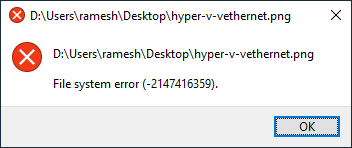
The error is seen only when opening files using modern apps. The classic desktop (win32) apps are not affected by this issue. For instance, you may be able to open the same image using Windows Photo Viewer or Office Picture Manager. Likewise, the same video may open fine in VLC Player, but not in Groove, or Films & TV.
Also, nothing may happen when you launch a store app. For example, nothing happens when you attempt to launch Calculator, Calendar, Mail, Movies & TV, Photos, or any other store app for that matter.
[Fix] File system error -2147416359 in Windows 10
The File system error -2147416359 occurs if the Windows License Manager Service (LicenseManager) service is disabled or not able to start. The Windows License Manager Service’s official description states:
Provides infrastructure support for the Microsoft Store. This service is started on demand and if disabled then content acquired through the Microsoft Store will not function properly.
It says that if this service is disabled the Store apps wouldn’t run correctly. To fix the problem, set the startup type of the service to Manual and see if you’re able to start the service manually.
Start the Windows License Manager Service
- Launch the Services MMC (
services.msc) - Double-click Windows License Manager Service
- Set its startup type to Manual
- Click Start to start the service.
- Click OK and close the Services MMC.
This fixes the error -2147416359 in Windows 10.
One small request: If you liked this post, please share this?
One "tiny" share from you would seriously help a lot with the growth of this blog. Some great suggestions:- Pin it!
- Share it to your favorite blog + Facebook, Reddit
- Tweet it!
Tenia el mismo problema tengo windows 10 version 20H2 con ultima actualizacion al 11-11-2020,todo lo que no andaba, microsoft store, fotos, clima,
calendario, correo etc. muchos me decian que haga un monton de instrucciones en power shell como administrador, que modifique archivos de
registro etc. etc, intente todo sin solucion.
Solo estos pasos volvieron mi pc a la total normalidad.
1) con la tecla del mouse lado derecho ir a ….simbolo de sistema (administrador) en la version anterior de windows ir a Powershell (administrador)
2) escribir el comando ” services.msc ” y dar Enter
2) Se abrira una ventana de Servicios como administrador y en la pestaña standar buscar ” Servicio de Administrador de licencias Windows ”
3) con mouse lado derecho ir a propiedades y ponerlo ” automatico ” y aceptar
4) reiniciar pc
Todas las aplicaciones de microsoft store tendrian que funcionar pefectamente, en mi caso una vez que se actualizo volvi a poner dentro de
servises.msc en posicion manual, deteniendo el servicio.-
Al volver a reiniciar en mi caso funciono todo perfectamente. Espero les sea util
———————————–
Translated (using Google Translate)
———————————–
I had the same problem, I have windows 10 version 20H2 with the last update on 11-11-2020, everything that did not work, microsoft store, photos, weather,
calendar, mail etc. many told me to do a lot of instructions in power shell as administrator, to modify
registration etc. etc, I tried everything with no solution.
Only these steps returned my pc to total normality.
1) with the right side mouse key go to… .system symbol (administrator) in the previous version of windows go to Powershell (administrator)
2) write the command “services.msc” and give Enter
2) A window of Services will open as administrator and in the standard tab look for “Windows License Manager Service”
3) with the right mouse, go to properties and put it “automatic” and accept
4) restart pc
All microsoft store applications would have to work perfectly, in my case once it was updated I put it back inside
servises.msc in manual position, stopping the service.
When restarting in my case everything worked perfectly. I hope it is useful to you.
@Lucho: Thank you for the feedback.
THX BRO THIS FIX WORKED I AM SO THANKFUL FOR YOU!!!!!
Thank you sooo much. Followed your instructions and they worked beautifully. I shared this on my FB.