When installing a cumulative update, .NET framework update, or a feature update, the error 0x80073712 occurs and stops the installation process. Here is the full error message verbatim:
Some update files are missing or have problems. We'll try to download the update again later. Error code: (0x80073712).
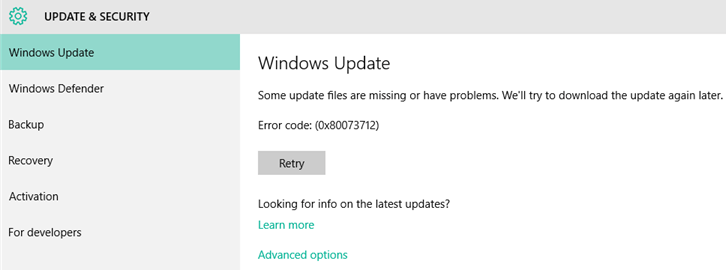
Cause
The error 0x80073712 (ERROR_SXS_COMPONENT_STORE_CORRUPT) denotes that the component store (WinSxS folder) is corrupt.
When you install an update via Windows Update, the error 0x80073712 may appear. The error code 0x80073712 means that some files needed by Windows Update are missing or damaged.
| Error code | Error | Description |
| 0x80073712 | ERROR_SXS_COMPONENT_STORE_CORRUPT | The component store is in an inconsistent state. |
If you inspect the CBS.log file, it would have the following entries or similar:
Info CBS Failed to resolve execution chain. [HRESULT = 0x80073712 - ERROR_SXS_COMPONENT_STORE_CORRUPT] Error CBS Failed to process single phase execution. [HRESULT = 0x80073712 - ERROR_SXS_COMPONENT_STORE_CORRUPT] Info CBS WER: Generating failure report for package: Package_for_DotNetRollup~31bf3856ad364e35~amd64~~10.0.1.3012, status: 0x80073712, failure source: Resolve, start state: Absent, target state: Installed, client id: WindowsUpdateAgent
Fix for Windows Update Error 0x80073712
To resolve the Windows Update error 0x80073712 (ERROR_SXS_COMPONENT_STORE_CORRUPT), you have two options. Follow one of the following methods that suits you:
Editor’s note: Method 2 is an easy and preferred fix. The Dynamic Update process eliminates the need to install a separate quality update (cumulative update) as part of the in-place upgrade process. With an in-place upgrade using the latest version Windows 10/11 ISO or setup disk, you also automatically get the latest available quality update due to the excellent “Dynamic Updates” feature.
Method 1: Run DISM with the source path
Running the following command to repair the component store fixes the problem in some cases.
DISM.exe /Online /Cleanup-image /RestoreHealth
:
Deployment Image Servicing and Management tool Version: Image Version: [===========================86.1%================= ] Error: 0x800f081f The source files could not be found. Use the "Source" option to specify the location of the files that are required to restore the feature. For more information on specifying a source location, see http://go.microsoft.com/fwlink/?LinkId=243077. The DISM log file can be found at C:\WINDOWS\Logs\DISM\dism.log
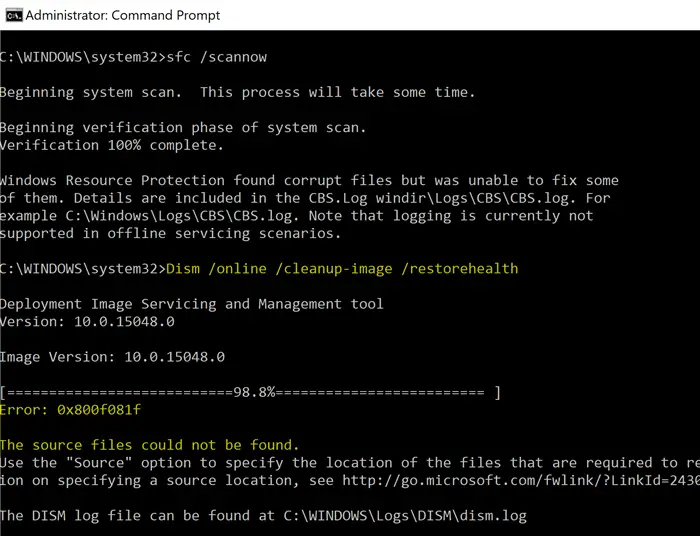
As a workaround, mention the local source (install.wim in the Sources folder of the Windows 10/11 ISO or USB. Follow the instructions in the article DISM Error 0x800f081f During RestoreHealth to successfully run the DISM command-line, mentioning the source path. If the USB or ISO contains the ESD file instead of a WIM file, be sure to convert the ESD file to WIM before running DISM /RestoreHealth.
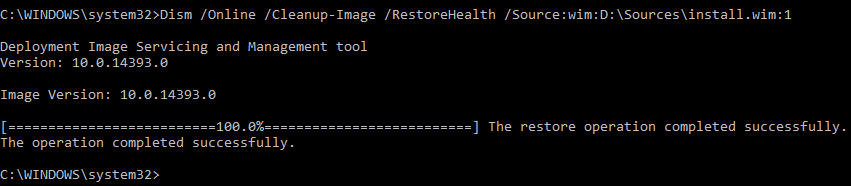
If that doesn’t help, it means that some older components are missing which are not found on the ISO version you’re using. Have an expert inspect the CBS logs and source the missing manifests/packages manually.
Method 2: Run an in-place upgrade (reinstall)
Reinstall Windows using the latest Windows 10 ISO obtained via the Media Creation Tool or Rufus. A repair installation is a sure way to fix the CBS/CSI errors like 0x80073712.
This method is called an in-place upgrade or repair installation. It will preserve all your data, settings, and user accounts intact. Repairing Windows using this method would restore missing or outdated system files and repairs the component store.
- Mount the Windows 10/11 ISO by double-clicking on it.
- From the mounted drive, run
Setup.exe
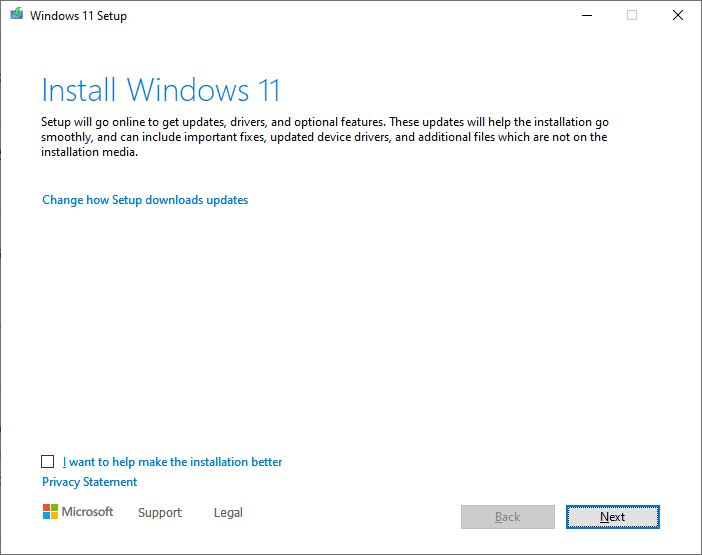
- Follow the on-screen instructions and complete the repair installation.
Hopefully, the error 0x80073712 should no longer occur, and you should be able to install the future .NET Framework updates, cumulative updates, and feature updates successfully.
One small request: If you liked this post, please share this?
One "tiny" share from you would seriously help a lot with the growth of this blog. Some great suggestions:- Pin it!
- Share it to your favorite blog + Facebook, Reddit
- Tweet it!