Microsoft Edge’s tab preview thumbnail feature can be very useful especially if you have too many tabs open, and want to find a particular tab quickly to switch to it.
Note: Information in this article does not apply to the new Microsoft Edge (Chromium). It’s applicable to the old Microsoft Edge browser only.
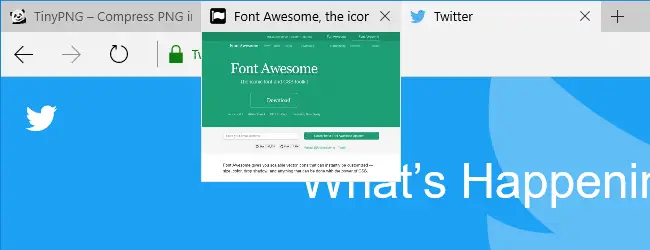
Personally, Edge’s tab preview or peek feature is super awesome, but needs a little improvement. It can be obtrusive when you accidentally hover over the tab area when trying to access the navigation buttons. If you want to disable tab previews and display only the web page title when hovering over a tab, here is a registry hack to do so.
Disable Tab Previews in Microsoft Edge
Start Regedit.exe and go to the following registry key.
HKEY_CURRENT_USER\SOFTWARE\Classes\Local Settings\Software\Microsoft\Windows\CurrentVersion\AppContainer\Storage\microsoft.microsoftedge_8wekyb3d8bbwe\MicrosoftEdge\TabbedBrowsing
Create a DWORD (32 bit) value named TabPeekEnabled
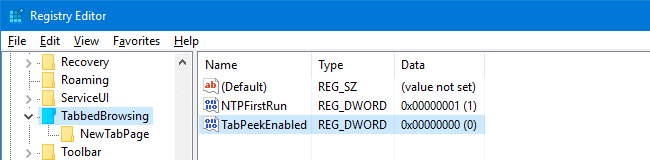
Leave the value data for TabPeekEnabled as 0
Exit the Registry Editor, close all instances of Edge and open it. When you hover over a tab, you’ll only see the page title instead of tab preview thumbnail image.
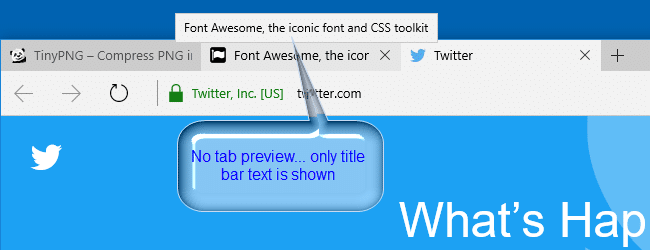
One small request: If you liked this post, please share this?
One "tiny" share from you would seriously help a lot with the growth of this blog. Some great suggestions:- Pin it!
- Share it to your favorite blog + Facebook, Reddit
- Tweet it!
I was about to switch back to Chrome, but this hack fixed the Edge browser. Thanks!
@Jeroen: Gr8. Glad to hear!