Every time you try to sign in to websites using saved credentials in Google Chrome, you may be asked to type your Windows username and password or your PIN for verification. You may wonder how to turn off the security requirement when auto-filling usernames and passwords on websites.
Here’s the screenshot of the “Google Chrome is trying to fill your password” Windows Security dialog:
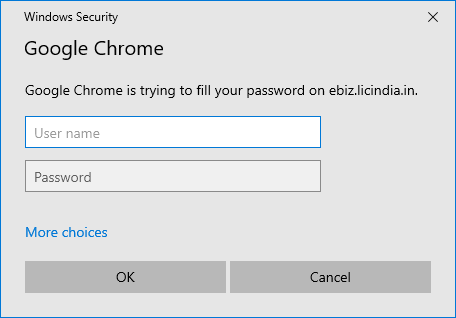
Or you may see the password prompt below.
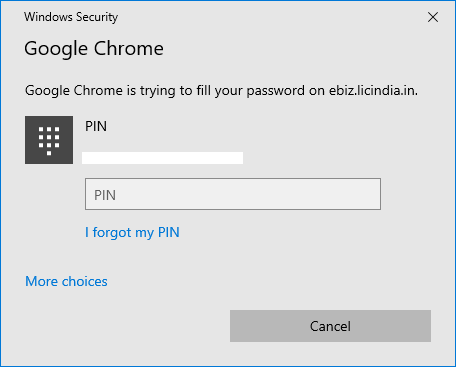
This happens if the Windows Hello verification is enabled in Google Chrome. If enabled, you’ll be asked to verify it’s you whenever you use a saved password in Chrome.
The user may have inadvertently enabled the Windows Hello verification when the “Protect passwords with Windows Hello” nag screen popped up after running the Google Chrome setup.
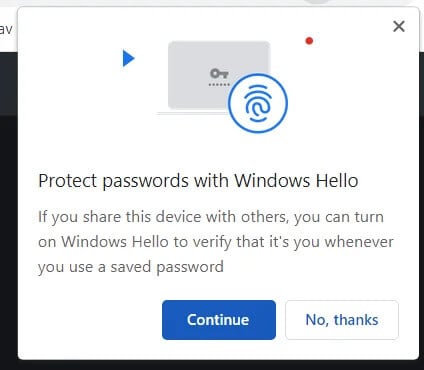
Let’s see how to turn off the password security measure in Chrome.
Resolution
To prevent Google Chrome from asking for your PIN or Windows account password when auto-filling usernames and passwords on websites, turn off the “Use Windows Hello when filling passwords” setting in Chrome.
Open Google Chrome and open the following page:
chrome://password-manager/settings
Turn off the “Use Windows Hello when filling passwords” toggle button.
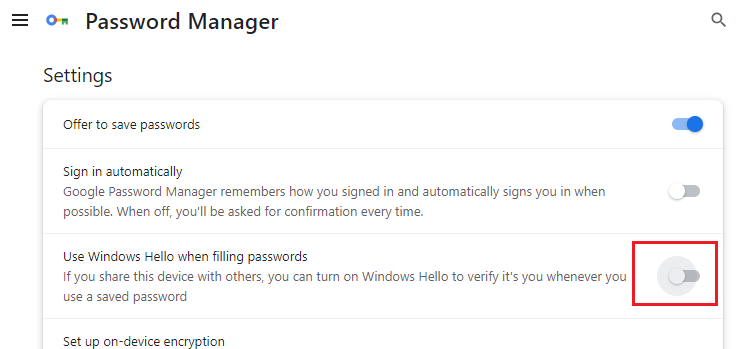
(Tested in Chrome 117.0.5938.149.)
One small request: If you liked this post, please share this?
One "tiny" share from you would seriously help a lot with the growth of this blog. Some great suggestions:- Pin it!
- Share it to your favorite blog + Facebook, Reddit
- Tweet it!
