After being unable to install Windows Updates, the error code 80041002 may have been recorded when you checked the CBS logs. Here’s an excerpt from CBS.log:
000009a4 (F) Installer: Mof Binary Name: cmiadapter.dll ErrorCode: 80041002 Phase: 32 Mode: Install (upgrade) Component: Microsoft-Windows-NetworkProfile-CIM, Culture=neutral, PublicKeyToken=31bf3856ad364e35, ProcessorArchitecture=amd64, versionScope=NonSxS[gle=0x80004005] Error CSI 00000944@2023/1/4:13:48:41.970 (F) CMIADAPTER: Exiting with HRESULT code = 80041002 [Error,Facility=FACILITY_ITF,Code=4098 (0x1002)]. Error CSI 00000940@2023/1/4:13:58:12.594 (F) CMIADAPTER: Inner Error Message from AI HRESULT = 80041002 [Error,Facility=FACILITY_ITF,Code=4098 (0x1002)]
(or)
Error CSI 00000b3a@2023/3/24:05:58:55.810 (F) Logged @2023/3/24:05:58:55.702 : [l:49 ml:50]'MOF (install online) $(runtime.wbem)\netprofm.mof'
[gle=0x80004005]
Error CSI 00000b3b@2023/3/24:05:58:55.810 (F) CMIADAPTER: Inner Error Message from AI HRESULT = 80041002 [Error,Facility=FACILITY_ITF,Code=4098 (0x1002)]
[
'An error occurred while creating object 1 defined on lines 14 - 39:
0X80041002 Class, instance, or property 'EventTrace' was not found.
'
]
[gle=0x80004005]
Error CSI 00000b3c@2023/3/24:05:58:55.810 (F) CMIADAPTER: AI failed. HRESULT = 80041002 [Error,Facility=FACILITY_ITF,Code=4098 (0x1002)]
Element:
''
[gle=0x80004005]
Error CSI 00000b3d@2023/3/24:05:58:55.810 (F) CMIADAPTER: Exiting with HRESULT code = 80041002 [Error,Facility=FACILITY_ITF,Code=4098 (0x1002)].
[gle=0x80004005]
Error [0x018020] CSI 00000b3e (F) Failed execution of queue item Installer: Mof ({9f4ec79f-3a97-4772-b635-2899468900a2}) with HRESULT 80041002 [Error,Facility=FACILITY_ITF,Code=4098 (0x1002)]. Failure will not be ignored: A rollback will be initiated after all the operations in the installer queue are completed; installer is reliable[gle=0x80004005]
Cause
The above error referencing “Name: cmiadapter.dll ErrorCode: 80041002” is caused by a corrupt WMI repository.
Resolution
To resolve the WMI error 80041002 (“WBEM_E_NOT_FOUND”), repair, reset, or rebuild the WMI repository. Follow the method(s) below.
Note: To follow the instructions below, the admin Command Prompt should be enough in most cases. However, if you have an antimalware service (e.g., Malwarebytes) that depends on the WMI service, stopping WMI is difficult. In that case, you need to use the TrustedInstaller Command Prompt to complete the steps successfully.
Step 1) Repair the WMI repository
Open an admin Command Prompt window.
In the Command Prompt window , run the following commands to backup and repair the repository:
winmgmt /backup c:\wmirepository.bak winmgmt /salvagerepository
Restart Windows. See if you’re able to install updates. If that doesn’t help, proceed to Step 2 below.
Step 2) Reset the WMI Repository
Open an admin Command Prompt, and run the following commands.
winmgmt /resetrepository
Restart Windows. If the problem persists, proceed to Step 3 below.
Step 3) Rebuild the WMI repository Completely
Open an admin Command Prompt, and run the following commands.
sc config winmgmt start= disabled net stop winmgmt
(the blank space after start= is intentional)
(Note: Stopping WMI will also stop the other services that depend upon WMI. Please attempt the procedure via Safe mode if the WMI service can’t be stopped. Antimalware service(s) that depend upon WMI may not stop and thus prevent WMI from stopping. In that case, the Safe mode should help.)
Run the following commands to rebuild the repository:
CD /D %WINDIR%\System32\Wbem\Repository
DEL /F /Q /S %WINDIR%\System32\Wbem\Repository\*.*
CD /D %WINDIR%\System32\Wbem
for /f %s in ('dir /b *.dll') do regsvr32 /s %s
wmiprvse /regserver
sc config winmgmt start= auto
net start winmgmt
for /f %s in ('dir /b *.mof') do mofcomp %s
for /f %s in ('dir /b *.mfl') do mofcomp %s
dism /online /cleanup-image /restorehealth
sfc /scannow
Launch wmimgmt.msc
Right-click “WMI Control (Local)” and click Properties.
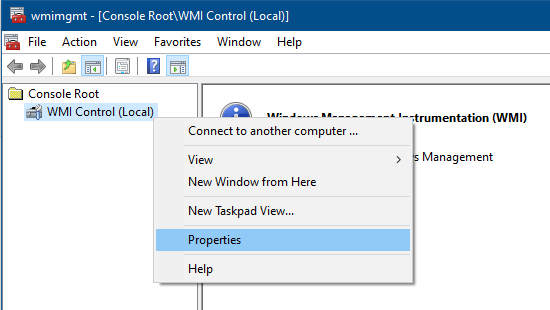
The above step recreates the repository, which might take a minute or so.
Restart Windows.
1) Copy the %WINDIR%\System32\Wbem\Repository folder from another computer. You may need to stop the WMI service first.
or
2) Repair install Windows 10/11 using an in-place upgrade.
You should now be able to install Windows Updates.
One small request: If you liked this post, please share this?
One "tiny" share from you would seriously help a lot with the growth of this blog. Some great suggestions:- Pin it!
- Share it to your favorite blog + Facebook, Reddit
- Tweet it!