Adobe Acrobat reader adds the web browser plugin using which you can view PDFs in a web browser. After installing the Windows 10 2004 update, you may be unable to print PDF files from the web browser/frame, especially when using Internet Explorer. The print dialog box doesn’t open and nothing happens if you issue the Print command from the browser.
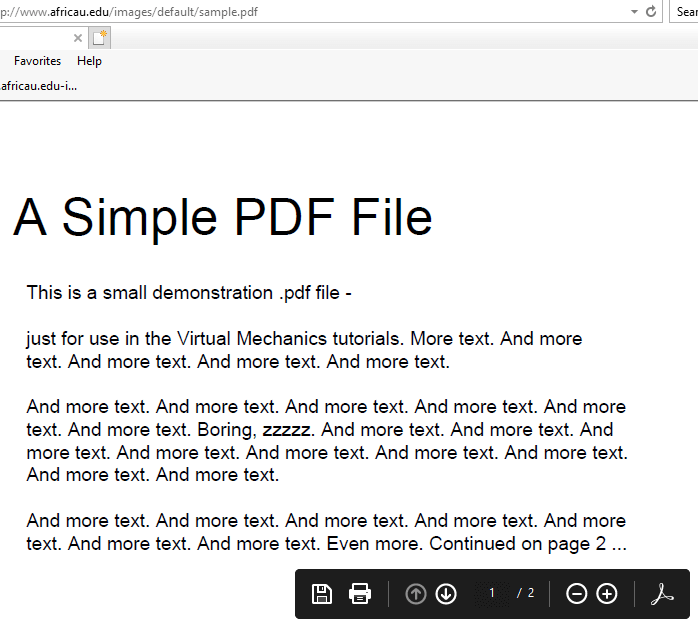
However, you can save the PDF file locally and open/print using Adobe Acrobat Reader without any issues.
This seems to be a bug in Windows 10 2004. Until Microsoft or Adobe issues a fix for this issue, you may disable Protected Mode in Adobe Reader as a workaround.
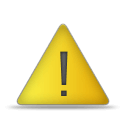 WARNING: By default, Adobe Reader (and so the browser plugin) runs in protected mode to provide an added layer of security. In protected mode, malicious PDF documents cannot launch arbitrary executable files or write to system directories or the Windows Registry. In the Protected View mode, most features are disabled. You can view the PDF, but not do much else.
WARNING: By default, Adobe Reader (and so the browser plugin) runs in protected mode to provide an added layer of security. In protected mode, malicious PDF documents cannot launch arbitrary executable files or write to system directories or the Windows Registry. In the Protected View mode, most features are disabled. You can view the PDF, but not do much else.
Disabling Protected Mode should be used if you have no other option, and if the PDF files you open are from a trusted source.
To learn more about the Adobe Reader’s Protected View feature for PDFs, check out the link below:
https://helpx.adobe.com/reader/using/protected-mode-windows.html#id_94783
Can’t Print Adobe PDF Documents from Browser in Windows 10 2004
To enable printing of PDF files from the web browser in Windows 10 2004, disable the protected mode option in Adobe Acrobat Reader.
- Open Adobe Acrobat Reader.
- From the Edit menu, click Preferences. Alternately, press Ctrl + K.
- In the Categories list on the left, select Security (Enhanced)
- Uncheck Enable Protected Mode at startup option.
- Click Yes when you see the following prompt:
Disabling Protected Mode also disables Protected View and AppContainer. For changes to take effect, you need to manually restart the application. Are you sure you want to continue?
- Click Ok.
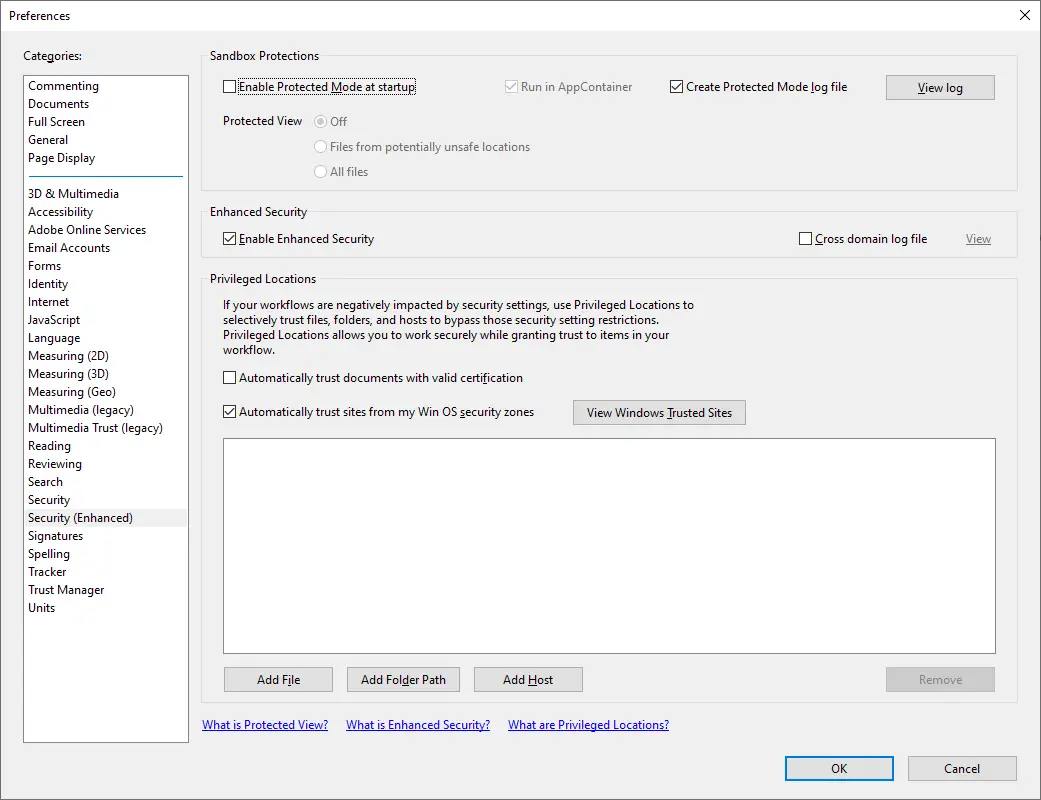
- Close your browser (e.g. Internet Explorer) and reopen it.
You should now be able to print PDF documents from the browser directly.
Registry method
If you want to modify the above setting using the registry, open the Registry Editor (regedit.exe) and go to the following key:
HKEY_CURRENT_USER\Software\Adobe\Acrobat Reader\DC\Privileged
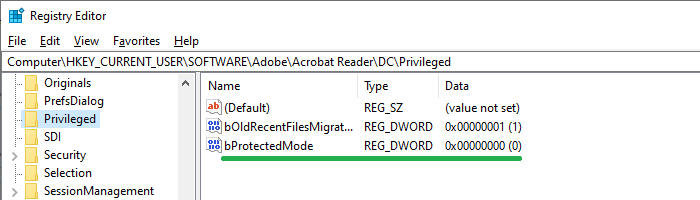
Double-click bProtectedMode and set its data to 0
Exit the Registry Editor.
The registry method can be helpful if you want to make the changes in multiple computers. You can automate it using a .reg file.
One small request: If you liked this post, please share this?
One "tiny" share from you would seriously help a lot with the growth of this blog. Some great suggestions:- Pin it!
- Share it to your favorite blog + Facebook, Reddit
- Tweet it!