When you install a program in Windows, the program’s .msi setup package gets copied to the Installer folder. The Installer folder is a protected folder, with System & Hidden attributes, and is found under your Windows folder.
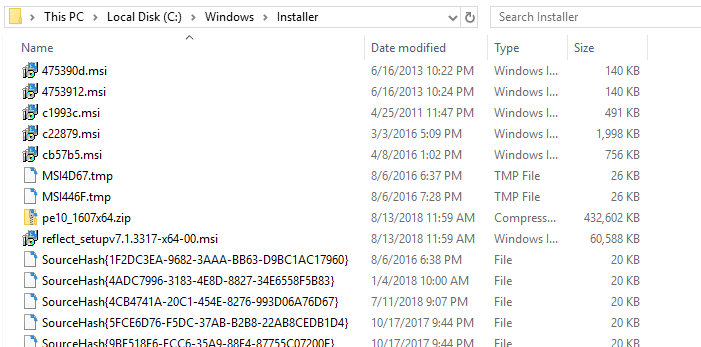
What is Windows Installer folder?
The Installer directory is meant to be a cache location for installer data files for various applications installed on the computer.
Sometime later, you may decide you want to repair, uninstall or reinstall the program via Apps & Features or Programs & Features in the Control Panel. At that time, the system needs the .msi package from the Installer folder to repair, reinstall or cleanly uninstall the software.
If the corresponding setup package (.msi or .msp) file isn’t found, Windows throws the error “The installation source for this product is not available. Verify that the source exists and that you can access it.” when trying to repair or uninstall the problem.
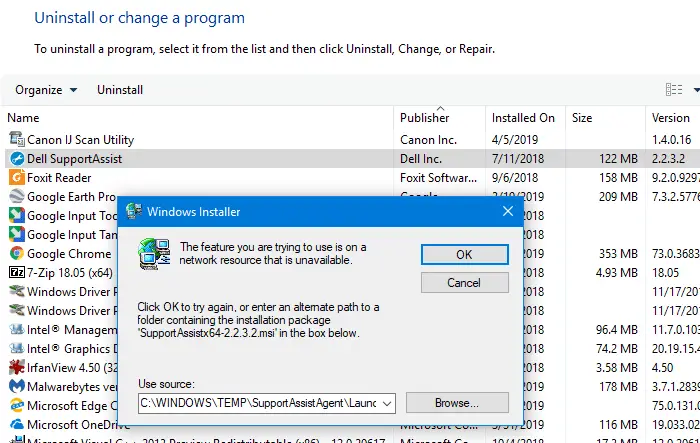
Windows Installer registry entries
When a software setup (i.e., Windows Installer package) is run, registry entries are created for that program under the following branches:
HKEY_LOCAL_MACHINE\SOFTWARE\Microsoft\Windows\CurrentVersion\Uninstall
HKEY_CLASSES_ROOT\Installer\Products
HKEY_LOCAL_MACHINE\SOFTWARE\Microsoft\Windows\CurrentVersion\Installer\UserData\{SID}\Products
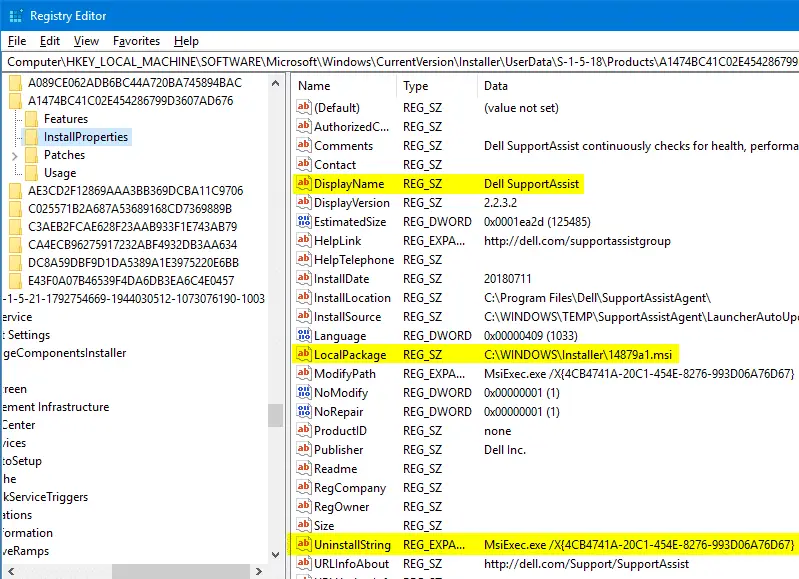
The SID can be something like S-1-5-18. S-1-5-18 is the Security Identifier for “Local System” account. If the software you’ve installed used your account’s credentials or token, then it’s written under your {SID} key in the registry. See Microsoft article Well-known security identifiers in Windows operating systems.
Note: For 32-bit programs installed on a 64-bit Windows computer, the entries get recorded under the equivalent SOFTWARE\WOW6432Node registry node.
How to Safely Cleanup the Windows Installer Folder to Free Disk Space
Over time, the Installer directory may grow and consume a massive amount of hard disk space. You may be wondering if you can delete files in the Windows\Installer directory or not.
Can you arbitrarily delete the Windows\Installer folder or some of its files?
In short, NO! You should never randomly delete the contents of the C:\Windows\Installer folder manually. The system automatically manages it.
Sometimes during software uninstall routine, Windows installer patches may get orphaned. i.e., when a program is uninstalled, the corresponding .msi package is somehow left behind in the Windows Installer folder. Only the orphaned packages can be deleted.
So how do you find the orphaned .msi files in the Windows Installer folder?
There is a useful program called PatchCleaner that will identify orphaned files in the Installer folder. PatchCleaner then offers you to delete orphaned files or move them to a different location to test.
Download PatchCleaner from homedev software, and run it.
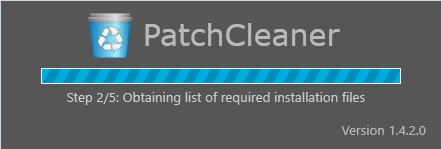
PatchCleaner enumerates the list of installers, the component codes and the corresponding .msi file names programmatically, using Windows Scripting.
Then it compares the list of package files located in the Installer folder with the Products list found in the registry. The .msi files which have no reference in the registry are the orphan files.
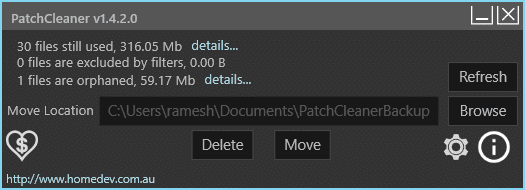
Here is the details of “in use” or valid program entries.
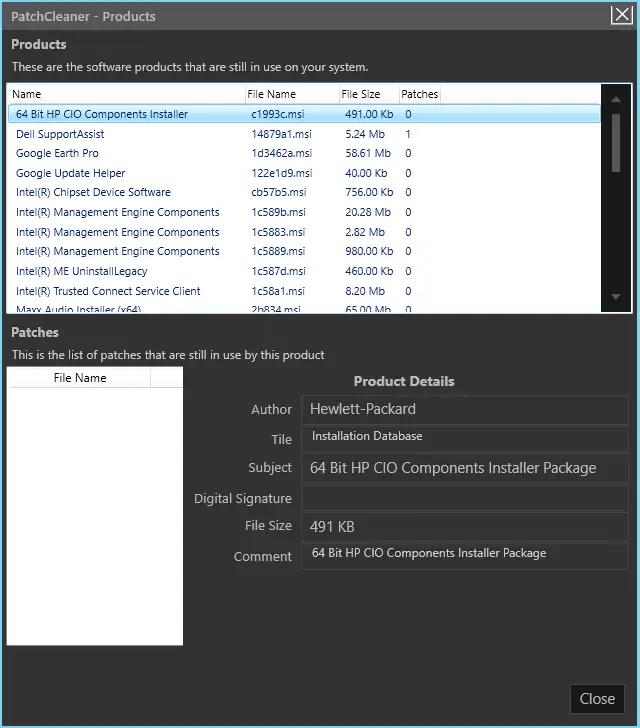
And the detailed information of the orphaned entries are shown as well:
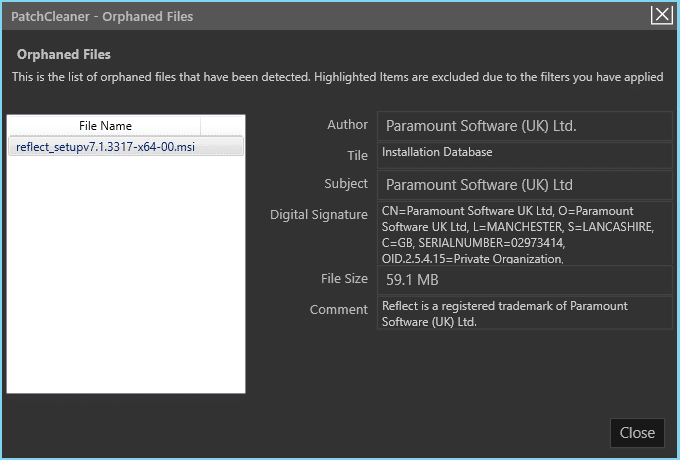
You can either delete the orphaned setup package or move it to another folder and then safely delete it after a few days.
Hope this article helped you recover valuable disk space by safely cleanup up the Windows Installer folder on your computer.
One small request: If you liked this post, please share this?
One "tiny" share from you would seriously help a lot with the growth of this blog. Some great suggestions:- Pin it!
- Share it to your favorite blog + Facebook, Reddit
- Tweet it!