When you view source of a web page in Internet Explorer in Windows 10, IE Developer tools, which is the default View Source Editor, opens as a horizontal explorer bar pinned on to the same Internet Explorer window by default.
Note: Information in this article does not apply to the new Microsoft Edge (Chromium). It’s applicable to the old Microsoft Edge browser only.
This post tells you how to make Developer tools open in a separate window every time when you view source of a webpage. And if you want to use a different editor for viewing the source, you can change the view source editor in the registry.
Open View Source (Dev Tools) in Separate Window
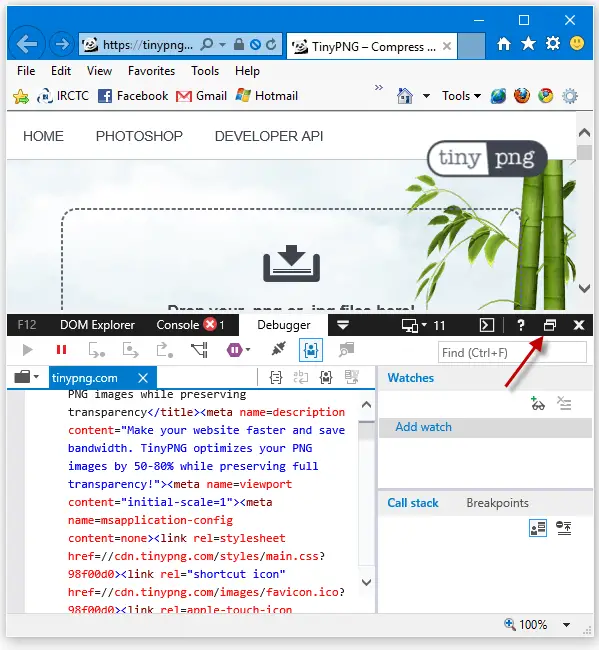
Pressing CTRL + P unpins the Developer Tools bar and shows it in separate window. You don’t need to Unpin it every time, as this setting is remembered along with Window position.
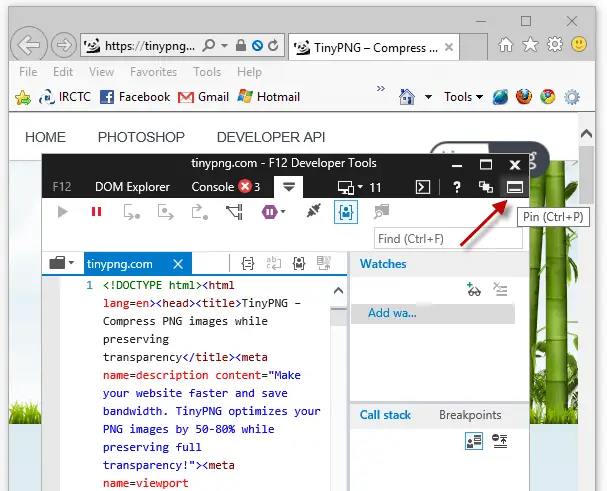
To Pin it back as the horizontal explorer bar in the same Internet Explorer window, press CTRL + P (toggle) again.
The same works in Microsoft Edge, as well.
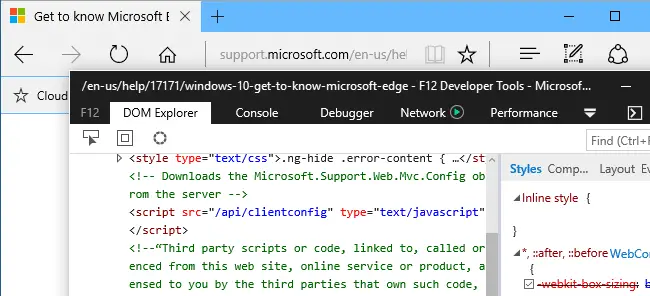
Changing the View Source Editor in Internet Explorer
If you want to use a 3rd party editor as the default view source editor in IE, use these steps. This applies to all versions of Internet Explorer.
Launch Regedit.exe and navigate to:
HKEY_CURRENT_USER\SOFTWARE\Microsoft\Internet Explorer\View Source Editor
Create a sub key named Editor Name
Select Editor Name, and set its (default) value data to Notepad.exe
Type the full path if you’re using a 3rd party editor like Notepad++.
Exit the Registry Editor.
To do this using command-line, right-click Start, click Command Prompt. Type the following command and press ENTER
REG ADD "HKCU\SOFTWARE\Microsoft\Internet Explorer\View Source Editor\Editor Name" /ve /d "Notepad.exe" /f
That changes the default view source editor to Notepad.
See also Navigating the F12 Developer Tools Interface (Internet Explorer)
One small request: If you liked this post, please share this?
One "tiny" share from you would seriously help a lot with the growth of this blog. Some great suggestions:- Pin it!
- Share it to your favorite blog + Facebook, Reddit
- Tweet it!
I can unpin the editor as a separate window, but my problem is I cannot move the editor’s window out of the own internet explorer window. Any suggestion how to resolve this issue.
I want to have the editor window out the internet explorer window, but when I drag the editor window it wont move out of the own internet explorer window.