When you try to install a Visual C++ Redistributable, the following error may appear:
The feature you are trying to use is on a network resource that is unavailable. Click OK to try again, or enter an alternate path to a folder containing the installation package 'vc_runtimeMinimum_x64.msi" in the box below.
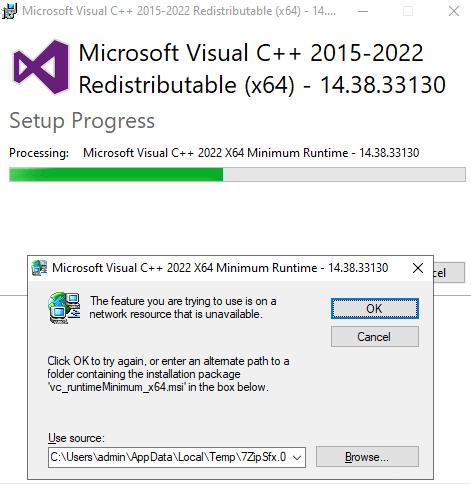
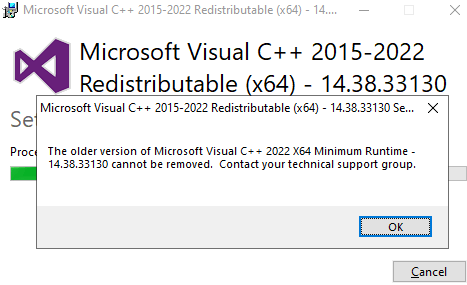
Cause
When you run the VC++ redistributable setup, it tries to uninstall the earlier redistributable version. For that, the Minimum Runtime setup package (vc_runtimeMinimum_x64.msi or vc_runtimeMinimum_x86.msi) needs to exist in the “C:\ProgramData\Package Cache” folder.
For example, when you try to install VC++ redistributable version 14.38.33135.0 (x64) on a system where version 14.38.33130.0 (x64) is installed, the setup needs first to uninstall the older version — i.e., 14.38.33130.0) before installing the version 14.38.33135.0. So, the setup requires the installer files for 14.38.33130.0.
If the Minimum Runtime or the Additional Runtime package for the earlier VC++ redistributable package is missing under the “Package Cache” folder, the above error occurs when installing the latest redistributables.
Resolution
To resolve the “Minimum Runtime” error when installing a VC++ redistributable package, remove the installer information of the earlier redistributable packages. To do so, follow these steps:
- Download the “Program install/uninstall Troubleshooter” package from Microsoft.
https://download.microsoft.com/download/7/E/9/7E9188C0-2511-4B01-8B4E-0A641EC2F600/MicrosoftProgram_Install_and_Uninstall.meta.diagcab
- Run the tool and click Next.
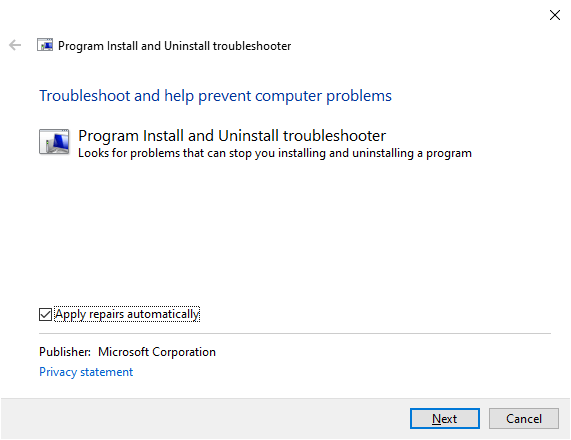
- Select “Uninstalling.”
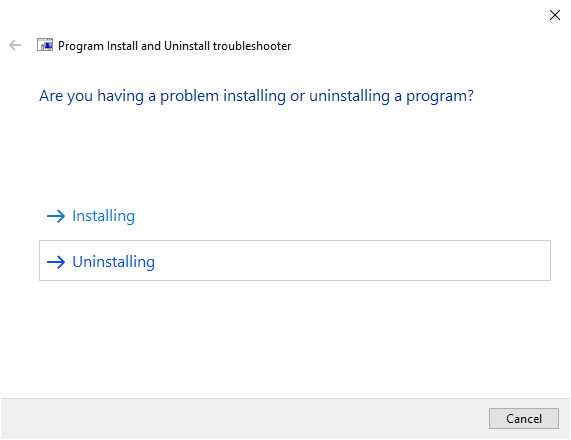 In this example (refer to the screenshot at the top of this page), the problem occurs when uninstalling the 2015-2022 (x64) version of the VC++ redist. So, you need to remove the installer information for 2015-2022 (x64) and 2015-2019 and 2022 (x64) using the Microsoft Program Install/Uninstall Troubleshooter tool.
In this example (refer to the screenshot at the top of this page), the problem occurs when uninstalling the 2015-2022 (x64) version of the VC++ redist. So, you need to remove the installer information for 2015-2022 (x64) and 2015-2019 and 2022 (x64) using the Microsoft Program Install/Uninstall Troubleshooter tool. - In the next screen, uninstall the VC++ 2015-2022, 2015-2019, and 2022 Redistributable (x64) Minimum runtimes.
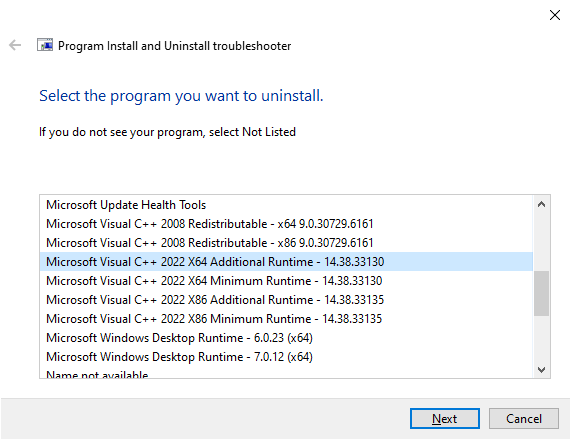
- Redo the steps and uninstall VC++ 2015-2019 (and 2015-2022 and 2022) Redistributable (x64) Additional runtimes.
Notes:
- If you’re trying to install VC++ redist 2008 and this error occurs, remove all VC++ redist 2008 entries using the above tool. In the above example, the problem occurred when installing the 2015-2022 VC++ redist x64. So, we removed all the 2015-2022, 2015-2019, and 2022 VC++ redist x64 entries.
- If the problem occurs when installing the VC++ redist 2022 x86 version, uninstall only the VC++ redist 2022 x86 items from the list.
- The Microsoft Program Install/Uninstall Troubleshooter tool doesn’t let you multi-select items. You need to rerun the tool to uninstall each item.
Now, you should be able to install the latest VC++ redist package. Visit the Microsoft webpage Latest supported Visual C++ Redistributable downloads to download the latest VC++ redist.
One small request: If you liked this post, please share this?
One "tiny" share from you would seriously help a lot with the growth of this blog. Some great suggestions:- Pin it!
- Share it to your favorite blog + Facebook, Reddit
- Tweet it!