If you want to edit your HOSTS file or any file that requires admin privileges to edit, you need to open Notepad or your preferred text editor as administrator. To start a program elevated, you usually right-click on the shortcut and click Run as Administrator from the context menu. Alternately, you can search for that program from Start menu, select the item, press Ctrl + Shift and press ENTER.
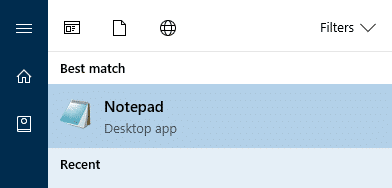
Task Manager has an option which allows you to start a program as administrator via the File menu. The option Create this task with administrative privileges lets you run programs elevated. Such an option is missing for the Run dialog in Windows.
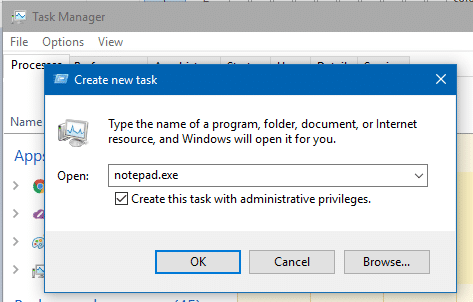
All these years, the Run dialog didn’t have the capability to launch programs as administrator, and you had to use tools like NirCmd to do it. This feature has been requested by many users since Windows Vista.
At last, Microsoft added the feature in Windows 10 build 16362 and higher, where you can use the Ctrl + Shift + Enter shortcut in the Run dialog (Winkey + R) to start a program as administrator.
Start Programs Elevated via Run Dialog using Ctrl & Shift keys
To start apps as elevated from the Run dialog:
- Press Winkey + R to launch the Run dialog.
- Type the program name — e.g.,
notepad.exe
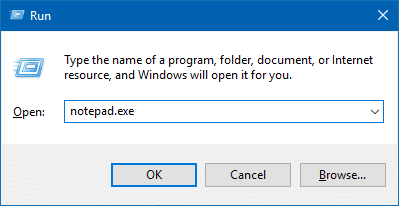
- Hold the Ctrl & Shift keys together, and press ENTER
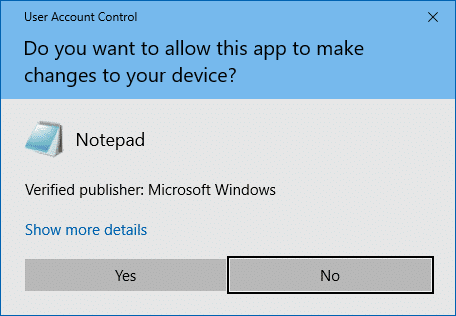
Notepad will now start elevated (administrator). This method is extremely easy than right-clicking on a Command Prompt shortcut and choosing Run as Administrator from the context menu.
One small request: If you liked this post, please share this?
One "tiny" share from you would seriously help a lot with the growth of this blog. Some great suggestions:- Pin it!
- Share it to your favorite blog + Facebook, Reddit
- Tweet it!
Huh? This doesn’t work… you can only do this from the Start Menu.
@No:
Which Windows 10 build are you running?
Win+Ctrl+Shift
Neither of these work in OS build 19041.388