The classic Window Color and Appearance dialog allowed you to change the color and size (Window metrics) of various UI elements like Window background color, caption font, icon size, spacing, width, etc. Since this feature has been removed in Windows 8 and higher, you need to edit the registry in order to change or reset these parameters.
This post has the default Window Color & Appearance Settings registry files that reset these settings to defaults. This can be helpful if a theme or 3rd party customizer has changed your defaults, and you want to set them back right.
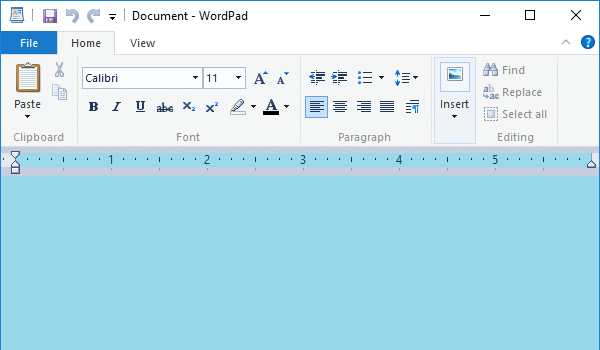
“Window” background changed to Turquoise, from the default White background.
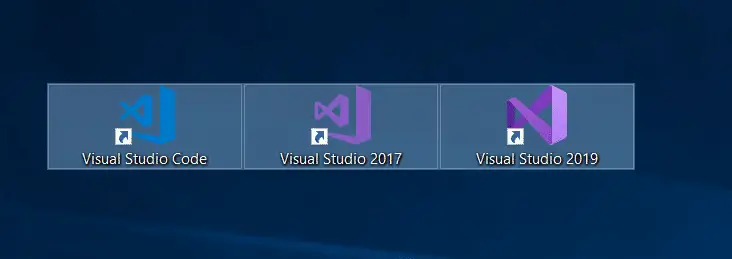
The settings are stored in the following registry keys:
HKEY_CURRENT_USER\Control Panel\Colors
HKEY_CURRENT_USER\Control Panel\Desktop\Colors
HKEY_CURRENT_USER\Control Panel\Desktop\WindowMetrics
“Colors” Registry Fix (Restore defaults)
Windows Registry Editor Version 5.00
[HKEY_CURRENT_USER\Control Panel\Colors]
"ActiveBorder"="180 180 180"
"ActiveTitle"="153 180 209"
"AppWorkspace"="171 171 171"
"ButtonAlternateFace"="0 0 0"
"ButtonDkShadow"="105 105 105"
"ButtonFace"="240 240 240"
"ButtonHilight"="255 255 255"
"ButtonLight"="227 227 227"
"ButtonShadow"="160 160 160"
"ButtonText"="0 0 0"
"GradientActiveTitle"="185 209 234"
"GradientInactiveTitle"="215 228 242"
"GrayText"="109 109 109"
"Hilight"="51 153 255"
"HilightText"="255 255 255"
"HotTrackingColor"="0 102 204"
"InactiveBorder"="244 247 252"
"InactiveTitle"="191 205 219"
"InfoText"="0 0 0"
"InfoWindow"="255 255 225"
"Menu"="240 240 240"
"MenuBar"="240 240 240"
"MenuHilight"="51 153 255"
"MenuText"="0 0 0"
"Scrollbar"="200 200 200"
"TitleText"="0 0 0"
"Window"="255 255 255"
"WindowFrame"="100 100 100"
"WindowText"="0 0 0"
"Background"="0 99 177"
"InactiveTitleText"="0 0 0"
[HKEY_CURRENT_USER\Control Panel\Desktop\Colors]
"ActiveBorder"="212 208 200"
"ActiveTitle"="10 36 106"
"AppWorkSpace"="128 128 128"
"ButtonAlternateFace"="181 181 181"
"ButtonDkShadow"="64 64 64"
"ButtonFace"="212 208 200"
"ButtonHiLight"="255 255 255"
"ButtonLight"="212 208 200"
"ButtonShadow"="128 128 128"
"ButtonText"="0 0 0"
"GradientActiveTitle"="166 202 240"
"GradientInactiveTitle"="192 192 192"
"GrayText"="128 128 128"
"Hilight"="10 36 106"
"HilightText"="255 255 255"
"HotTrackingColor"="0 0 128"
"InactiveBorder"="212 208 200"
"InactiveTitle"="128 128 128"
"InactiveTitleText"="212 208 200"
"InfoText"="0 0 0"
"InfoWindow"="255 255 255"
"Menu"="212 208 200"
"MenuText"="0 0 0"
"Scrollbar"="212 208 200"
"TitleText"="255 255 255"
"Window"="255 255 255"
"WindowFrame"="0 0 0"
"WindowText"="0 0 0"
“Window Metrics” Registry Fix (Restore defaults)
Windows Registry Editor Version 5.00
[HKEY_CURRENT_USER\Control Panel\Desktop\WindowMetrics]
"IconTitleWrap"="1"
"Shell Icon Size"="32"
"BorderWidth"="-15"
"CaptionFont"=hex:f4,ff,ff,ff,00,00,00,00,00,00,00,00,00,00,00,00,90,01,00,00,\
00,00,00,01,00,00,05,00,53,00,65,00,67,00,6f,00,65,00,20,00,55,00,49,00,00,\
00,00,00,00,00,00,00,00,00,00,00,00,00,00,00,00,00,00,00,00,00,00,00,00,00,\
00,00,00,00,00,00,00,00,00,00,00,00,00,00,00,00,00,00,00,00,00,00
"CaptionHeight"="-330"
"CaptionWidth"="-330"
"IconFont"=hex:f4,ff,ff,ff,00,00,00,00,00,00,00,00,00,00,00,00,90,01,00,00,00,\
00,00,01,00,00,05,00,53,00,65,00,67,00,6f,00,65,00,20,00,55,00,49,00,00,00,\
00,00,00,00,00,00,00,00,00,00,00,00,00,00,00,00,00,00,00,00,00,00,00,00,00,\
00,00,00,00,00,00,00,00,00,00,00,00,00,00,00,00,00,00,00,00,00
"MenuFont"=hex:f4,ff,ff,ff,00,00,00,00,00,00,00,00,00,00,00,00,90,01,00,00,00,\
00,00,01,00,00,05,00,53,00,65,00,67,00,6f,00,65,00,20,00,55,00,49,00,00,00,\
00,00,00,00,00,00,00,00,00,00,00,00,00,00,00,00,00,00,00,00,00,00,00,00,00,\
00,00,00,00,00,00,00,00,00,00,00,00,00,00,00,00,00,00,00,00,00
"MenuHeight"="-285"
"MenuWidth"="-285"
"MessageFont"=hex:f4,ff,ff,ff,00,00,00,00,00,00,00,00,00,00,00,00,90,01,00,00,\
00,00,00,01,00,00,05,00,53,00,65,00,67,00,6f,00,65,00,20,00,55,00,49,00,00,\
00,00,00,00,00,00,00,00,00,00,00,00,00,00,00,00,00,00,00,00,00,00,00,00,00,\
00,00,00,00,00,00,00,00,00,00,00,00,00,00,00,00,00,00,00,00,00,00
"ScrollHeight"="-255"
"ScrollWidth"="-255"
"SmCaptionFont"=hex:f4,ff,ff,ff,00,00,00,00,00,00,00,00,00,00,00,00,90,01,00,\
00,00,00,00,01,00,00,05,00,53,00,65,00,67,00,6f,00,65,00,20,00,55,00,49,00,\
00,00,00,00,00,00,00,00,00,00,00,00,00,00,00,00,00,00,00,00,00,00,00,00,00,\
00,00,00,00,00,00,00,00,00,00,00,00,00,00,00,00,00,00,00,00,00,00,00
"SmCaptionHeight"="-330"
"SmCaptionWidth"="-330"
"StatusFont"=hex:f4,ff,ff,ff,00,00,00,00,00,00,00,00,00,00,00,00,90,01,00,00,\
00,00,00,01,00,00,05,00,53,00,65,00,67,00,6f,00,65,00,20,00,55,00,49,00,00,\
00,00,00,00,00,00,00,00,00,00,00,00,00,00,00,00,00,00,00,00,00,00,00,00,00,\
00,00,00,00,00,00,00,00,00,00,00,00,00,00,00,00,00,00,00,00,00,00
"AppliedDPI"=dword:00000060
"PaddedBorderWidth"="-60"
"IconSpacing"="-1125"
"IconVerticalSpacing"="-1125"
"MinAnimate"="0"
Usage: Copy the above contents to Notepad and save the file with .REG extension. Double-click the file to apply the settings to the registry. You need to logoff and login back for the changes to take effect.
One small request: If you liked this post, please share this?
One "tiny" share from you would seriously help a lot with the growth of this blog. Some great suggestions:- Pin it!
- Share it to your favorite blog + Facebook, Reddit
- Tweet it!
Thank you Ramesh. It is unfortunate that something that was done very easily now requires such a convoluted procedure. Microsoft is going backwards. Instead of making the OS Windows 10 easy to use has converted it into an absurdity.
Thank you … my goodness. This has been causing me heartache since I started futzing with it. The fact that i’m limited to the three themes in Office has given me some additional frustration as I always prefer a dark (but not black) background. Thank you for this easy to understand guide.