Have you ever wondered how some of your mp3 files show up with the album art icon instead of the standard mp3 icon when browsing through the mp3 collection on the hard disk? Also, does the cover image appear in the background when playing an mp3 file using Windows Media Player or any other music player?
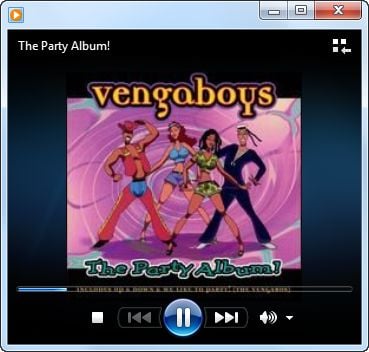
Thumbnail image of the mp3 files as seen in Windows Explorer.
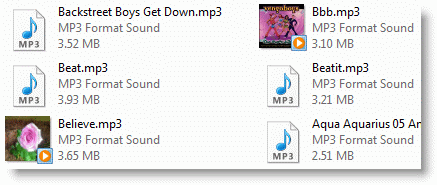
Remove Album Art from MP3 Files
The thumbnail image can come from JPG album art images (super-hidden) within that folder or pictures embedded into each mp3 file. If you need to remove the mp3 album art/images for some reason, first configure Windows Explorer to show hidden and protected Operating System files. Use these steps:
- Press Win + R to launch the Run dialog.
- Type
control foldersand hit Enter. - Click the View tab
- Enable “Show hidden files, folders, and drives.”
- Uncheck Hide protected operating system files (Recommended)
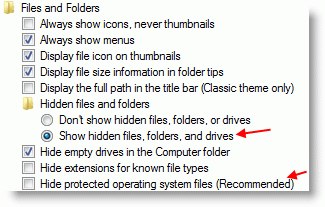
- Click OK.
- Open the folder that contains the mp3 album, and delete the AlbumArt_{GUID}_Large.jpg, AlbumArt_{GUID}_Small.jpg and Folder.jpg images.
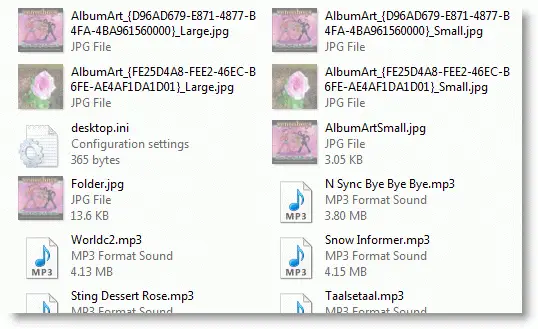
Does the Album art still appear?
If the album art still appears for an mp3 file or album, that could be coming from the pictures embedded into the mp3 file, and you need an ID3 tag editor to remove them. There are several freeware products available; I used Mp3tag, which supports Windows 7 through Windows 10.
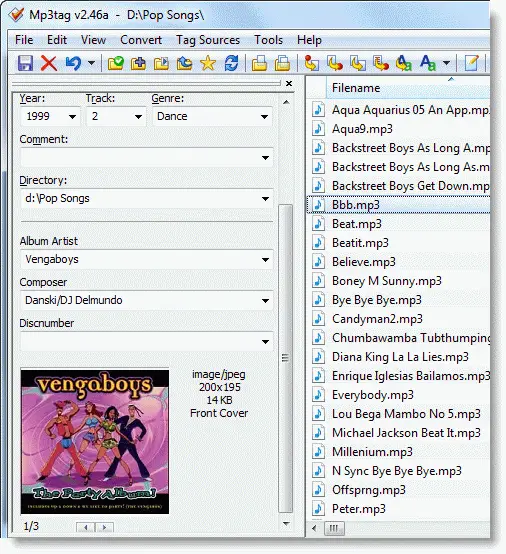
Select one or multiple mp3 files in Mp3tag.
Right-click on the image and click Remove cover.
Note: There can be more than one image for each mp3 file. Do this for every image if you’ve selected an individual mp3 file. However, if you’ve selected multiple files and clicked on the Remove cover option, it removes all the cover art images from all the mp3 files. This bulk removal method is very handy!
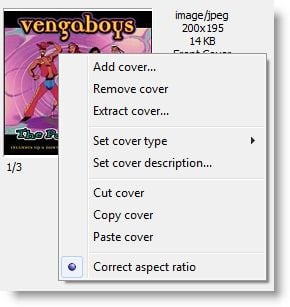
From the File menu, click Save tag.
That should remove all the album art images from the mp3 file.
Note that using Mp3Tag, you can also add additional album art images or change the “picture type” (cf. Picture Types ID3) for the image that’s already embedded onto the mp3 file.
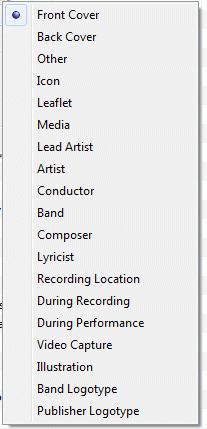
The above are the available options.
One small request: If you liked this post, please share this?
One "tiny" share from you would seriously help a lot with the growth of this blog. Some great suggestions:- Pin it!
- Share it to your favorite blog + Facebook, Reddit
- Tweet it!
Perfect! Finally got rid of those annoying covers that didn’t match the album. Also, great recommend on the idtag editor.
Great advice bro! This is the best tutorial I found about this subject.
I am using the MP3Tag but still the album art cover is not showing for some files. It still exists. And some files, though I delete the image, it still remains there. What do i do?
Thanks! I’ve been looking forever for how to remove those annoying albumarts.
Worked really well and easy too 🙂
Thanks, I love to find solutions that do the trick right upon the first hit!
OK, it’s great advice, but I need to see these album arts in Windows Explorer. My problem is that my music (all my MP3s) have a cover art in their tags, but the explorer don’t show them. This problem is only with my MP3s, all other file types are fine. Can somebody help me?
Tried a few times, didn’t make it work, lazy album arts still shown on wd tv live.
But after a few more tries with the folder options and pressing F5 to refresh the explorer view, album arts shown and deleted them all.
Thank you..
Btw, for batch removing of id tags from mp3’s to be able to view the names as you edited on win-amp, MP3tag works great..
super thanks!!!!…I hated the album art of my mp3s for the longest time because it was a pic of an ugly guy…brrrrr… ugly.. but now its gone! yay! 😀
Thank you – thank you & thank you again. Now when looking at my music files on my Dvico all the album art work does not come up. Thank you again
works but i haven’t got time to do this 757 times. If you select all then remove cover it doesn’t work.
Yeah thanx alot man that’s really helpful post i like it !!
Cheers !!
Thank you heaps, there are some seriously weird album arts out there..
Awesome resolution Champion.
ID3 Tag Editor ws just what the Doctor ordered. Saved me a lot of headaches and frustration!
I would like to add to this a bit. For the VLC player, whenever you add songs (containing album art) to a playlist, VLC copies and stores that album art inside an appdata folder for VLC. Even if you remove the album art from the songs themselves, the playlist will still have it.
You have to make sure to edit the playlist file with a text editor and remove the references to that album art. Optionally, you can also remove the art itself in that appdata folder after doing this.
Thank you! Really big help! I don’t get why some dudes use their annoying photos as album art. I mean really. What’s up with that??
You can also use a program like 7z (freeware) or any .zip or .rar files opener. Chose the 7z program and then search for the folder where you want to delete hidden picture files and that’s it, choose them and delete them. This is a better way if you don’t want to complecate your life by changing windows folder options.
Thank you!!! There was a cover art in my download folder that was really annoying me, now it’s gone!
Thanks, this is very helpful, perfect and working amazingly.
There has GOT to be a better way to remove the image embedded in an MP3. I’ve got literally thousands of MP3’s that have that annoying image, and removing them one by one by right clicking in MP3tag is not an acceptable option.
Like I have 30,000 Mp3s doing it one at a time doesnt cut it
THANK YOU so much. I was so annoyed with the stupid album art it seems everyone is trying to GET it and I am trying to get rid of it. I do not need to see some person’s face staring at me every time I play a song and it seems all MP3 players these days support pics and videos. I missed my old player until I found your very helpful thread.
There’s a step missing in the instructions. You have click “Save” each time in the Mp2tag remover after you’ve removed a cover or covers embedded in the MP3.
Thanks! Used MP3Tag to remove the Art and all is well.
Thank you.. Just Thank you my friend. I’ve been pulling my hair out trying to find why these embedded tags weren’t going away. Met retards on the way, Unless I found you sir. Thank you for making my day. And also if you could suggest a good automatic album art tagger, like Gracenote for android phones. I’d be glad. Much thanks again!!
Hi thanks for the info, you can remove all album cover at once too.
select all files, right click on the picture box (no image will be displayed for multiple files) and remove cover.
Thanks a lot man… u made my day… i hv been searching for this for a long time… 🙂
This still isn’t working. What do you do if the affected mp3 is not in a file. My problem is with the individual mp3’s that show up at the bottom of the library. They do not have their own files.
Thanks DUDE! pls continue helping ppl 🙂
Thanks!!!!! 🙂 Very clear explanation, and yeah, it has removed the picture on my mp3 file.
You sir have fixed something i havent been able to for years, Thanks!
Thank you for your advise, didn’t have to delete anything, I did what you said and all album art is gone, before that every time I tried to delete it would just copy them.
It is not necessary to remove Cover Art one by one. Here is what you can do in like in Batch-mode. Drag all the MP3 files that you have including that which does not have Cover Art into MP3Tag App. Then, Select all the music file by Cntl+A. Then, right click on Disc-like image below DiscNumber drop down menu. Select ‘Remove Cover’ and press Cntr+S.
Perfect answers got to problems, You are the best
I love you …That’s it
Thanks for really nicely explaining and resolving problem, hats off <3
Aw Yeah! Many thnx! I wanted to experiment and add some own covers on songs. But it somehow turned out messed up! Thnx to this article it could be fixed! Many many thnx
Hello,
I am using Mp3tag for more than year and now I met with first problem in using this app. I add an album art for one song on my desktop (I had more songs on desktop but I didn’t add album art for them). I move all those songs to my pendrive.
And here is the problem: when I play any song which is saved on my desktop (when I move it to folder not – when I back it to desktop – yes) it shows artwork from this one song but when I use mp3tag it doesn’t detect any album art on thoose files.
Please help, it’s really annoying 🙁
This is very helpful! Thank you so much!!! <3
Thanks……..helped me a lot:))))))))))))
Thanks…it worked out 🙂
Great work!! helped me!!
Hi There. I have managed to change the image however when I play the mp3 it still shows the old image. Why is this
hi to all, you need to save in mp3tag after you remove the cover. and it work also with multiple files. good luck
Thank you very much, mp3tag worked like charm, after modifying the mp3 file, saved it. Then I could see the new image.
Great post, thank you the first method worked for me 🙂
mp3tag still works fine, I just used it to remove some images that I had set incorrectly years ago in itunes
Dear, you made my day. Completed the task with your instructions :). MP3 Tag Editor did the work.
Excellent…downloaded mp3tag and successfully removed the cover
This article helped me out greatly today, thank you.
thank you so much this helped a lot. mp3tag worked the way i wanted it too.
Thank u so much. u were really helpful. I could not find this helpful article in any other site.
God bless u
this worked!! thank you so much!!
that was extremely helpful , thank you so so much 😀
Does not work for me. I once added artwork in iTunes, and now it’s buried deeper than the MP3tag program can go. What to do next?
@Hercules: Check this link if that helps. https://forums.mp3tag.de/index.php?showtopic=17200
Interestingly enough, when I go into ITunes and import the folder, then I right click the song in iTunes, and select “convert ID3 tag” and under that “reverse Unicode” it comes out in all Chinese letters. So something happened here someplace, not sure where or when, got to do this and get rid of the reverse Unicode version I suspect, is where these artworks showing over the top of my self installed custom AlbumArtSmall.jpg files I put in the folder.
Sorry for yet another comment, but I have solved this issue in the only way I can. This is by going back into iTunes, locating the old mp3 entry to its new location, and updating the new artwork to the new AlbumArtSmall.jpg I created to the folder…this appears to remove the old batch mp3 image it had, and include the new custom image. Unfortunately there is no batch way currently available to me to do this. Which is part of the whole custom process. This works if you have embedded mp3 artwork, and can’t override with simply creating an albumartsmall.jpg to the folder it’s in.
@Hercules: Great. thanks for letting know. I’ll try what you said in iTunes later this week.
Excellent … It works – thanks 🙂
It worked perfectly, thank you guys!! Keep it up!
Great help! The art was interfering with mp3’s I use in my marathon running. I almost felt like I hit a brick wall when J had to stop to skip through the album art! Now I can enjoy the run the whole way through! Thank you!
Thanks so much for sharing this. it works, but when playing the mp3 the cover images is still shown what can cause this
If the album art is still appearing in Windows Media Player do the following:
WINDOWS KEY + R
Type: control folders
Press Enter
Click “View”
Click the dot for “Show hidden files, folder, and drives
Uncheck the box for “Hide protected operating system files (Recommended)
Next on the bottom right pres “Apply” then “OK”
Next click on your (C:) drive if that is where your user account is located and click the following in order to get to the album art cache:
Users
YOUR ACCOUNT NAME
AppData
Local
Microsoft
Media Player
Art Cache
LocalMLS (this is where the album art cache is)
Next delete the album art you don’t want and delete it from the Recycle Bin, refresh the folder or restart your computer if it still isn’t disappearing when you go to play the mp3 and it should be gone. If not, make sure you have deleted all the hidden album art files in the folder where the mp3 is located.
How I use MP3TAG to remove two or more thumbnail images from an mp3 music. I do the following exactly to have perfect result. In your folder of mp3 files, click to select all mp3 files you want to work on. Some mp3 files may not have thumbnail or cover art, you can still drag them over as they will not have any effect. Again Select all music files by highlight them or by Ctrl+A then drag onto MP3TAG WORK SPACE . Again, drag selected files onto work space.
Then with cursor in workspace hit Ctrl-A to select all files on workspace then notice that square bottom left turns blank with a blank disc image.
Then, put cursor over that image then right click on that Disc image in large SQUARE in lower left corner, to see when you RIGHT CLICK popup with option to REMOVE COVER (means thumbnail) so click Remove Cover.
After that while leaving cursor over the disc square, you MUST HIT ctrl – S to SAVE and see popup showing progress of removing covers.
Then to clear mp3s from workspace as changes made to actual files in their folder, click a blank area in workspace then select all again or Ctrl A then hit Delete key.
Note – assure you select Remove Cover and press Ctrl+S to Save result – and – SEE A POPUP showing progress of removing cover thumbnail art. Then as mp3s still on workspace, do Select all using Ctl-A, then click Delete key to clear workspace.
Sorry if any typos as english not my first language.
Awesome my friend. This solved a pesky image problem embedded in some of the tracks in my music collections. Appreciate your help.
Thanks! Mp3tag worked for me.
Thank you, Thank you, Thank you,
Awesome! I’ve been looking for a program like Mp3Tag for years! Thanks a million for recommending it.
This is fantastic, I have 2500+ unique tracks in a folder in the car, the family keep changing the source when I’m not in the car, I changed all the cover art to a picture of my car, now I just glance at the in car screen to see if it’s my stuff playing, as we share a few tracks across several folders I dontt always know right away if it’s my folder playing, but now I do, and the bonus is the never changing art work drives the kids mad, hey it’s my job, I’m a dad !!
Awesome. I’ve FINALLY removed those pesky MP3 covers that some Music Apps refuse to display correctly. Thank you very much.