After installing a Windows 10 feature update, you may be unable to download apps or update existing apps in the Microsoft Store. Downloading apps or updating them results in the error 0x80D02017 with the description saying “Unknown”.
Running the Store apps troubleshooter, reinstalling Microsoft Store or resetting the Store using wsreset.exe may not fix the problem.
The following errors may also be seen in the Windows Event Viewer.
Source: C:\BA\18\s\src\App\DependencyResolver\MvrDependencyResolver.cs (53)" Information Windows-ApplicationModel-Store-SDK 4 StorefrontClient "ErrorDialogViewModel. Context: WU, Code: 0x80D02017, Title(ShortDescription): Something unexpected happened ButtonLabel: Close, Link: feedback-hub:?tabid=2&categoryid=20&searchString=Code: 0x80D02017 Function: Initialize Source: C:\BA\18\s\src\App\ViewModels\Dialogs\ErrorDialogViewModel.cs (132)" Information Windows-ApplicationModel-Store-SDK 4 StorefrontClient "ErrorDialogViewModel. ButtonOneLabel: Report this problem ButtonTwoLabel: Close, Link: feedback-hub:?tabid=2&categoryid=20&searchString=Code: 0x80D02017 Function: SetAction
This problem can be fixed by turning off IPv6 in some systems.
Fix: Microsoft Store error 0x80D02017 in Windows 10
To fix the error 0x80D02017 in Microsoft Store, disable IPv6 temporarily using these steps:
- Right-click Start, click Run
- Type
ncpa.cpland click OK. It opens the Network Connections Control Panel directly. - Right-click on your internet connection and then select Properties.
- In the list of items, uncheck Internet Protocol Version 6 (TCP/IPv6).
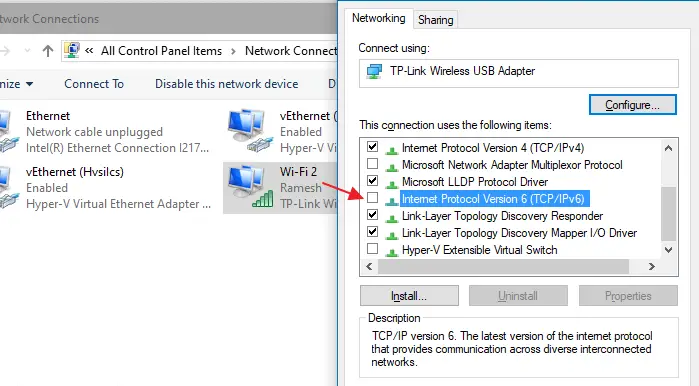
- Click OK and restart the computer.
- After downloading the apps or updating them, re-enable IPv6 if required.
This should fix the Windows Store error 0x80D02017.
If you had disabled IPv6 earlier, installing the feature update (Windows 10 version upgrade) may have enabled IPv6 back.
One small request: If you liked this post, please share this?
One "tiny" share from you would seriously help a lot with the growth of this blog. Some great suggestions:- Pin it!
- Share it to your favorite blog + Facebook, Reddit
- Tweet it!
didn’t fix anything
Thanks a lot, it fix everything
Not work for me.