Ever wondered why there is a lock icon overlay appearing for some of your files and folders, as in the image below:
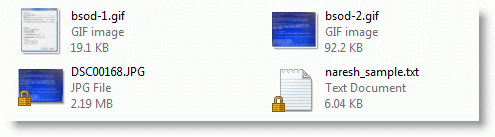
And for some folders:
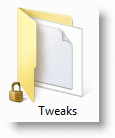
I had a reader ask about this recently. Upon searching the web I found the explanation I needed, from Raymond Chen’s blog. The lock (padlock) overlay icon appears for files/folders which are private, but located under a non-private directory. Per Raymond Chen [MS]:
A private item is an item where the only user account with access is you.¹ You create one of these, for example, by going to the sharing wizard and saying Share with: Nobody. To avoid clutter, the overlay is shown only when there is a transition from non-private to private. (Otherwise you’d have a lock overlay on everything in your Documents folder, for example.)
¹Even though you are the only user account, there can still be access granted to groups and non-user accounts such as the Administrators group and the SYSTEM account.
Checking the properties of a file with padlock symbol and viewing the Security tab, it looks like this:
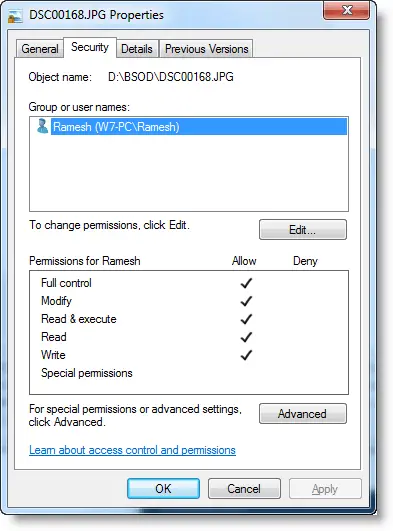
Tip: Quickly Make a File or Folder Private in Windows 7
If you quickly want to make a file or folder private, right-click on a file/folder, click Share with and choose Nobody. This displays that file or folder with padlock symbol, if they’re not already contained in a private folder.
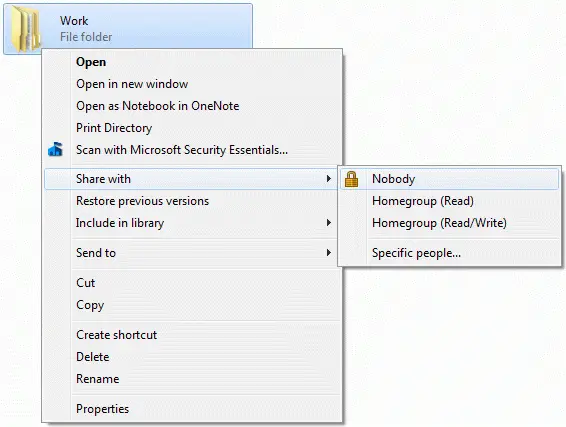
Check out our other articles on Icon Overlays.
One small request: If you liked this post, please share this?
One "tiny" share from you would seriously help a lot with the growth of this blog. Some great suggestions:- Pin it!
- Share it to your favorite blog + Facebook, Reddit
- Tweet it!
Unfortunately, Raymond Chen’s understanding is incomplete. In Windows 7 Professional x64 I have the lock icon overlaid on several folders which are not private and to which more than one user and group have access.
Furthermore, a web search on this topic reveals many postings from Microsoft employees (MSFT) and MVPs that offer varying theories for the lock overlay.
It appears that this is yet another Microsoft mystery that no one can explain conclusively.
Finally: The explanation provided in this blog post seems to mix ACEs (access control entries) with network sharing.
I had this issue with desktop icons. Turned out my Desktop folder had been marked as read-only.
One other change happened while troubleshooting. I had uninstalled QuickBooks and some QB user had remained. I removed that user from having any access to my desktop.
I’ve successfully fixed my locked files. They were not only locked, my admin account couldn’t even see them. As IrfanView has put my wallpapers into some sort of virtual folder, because it hadn’t had proper rights to store it where I told it to. So the files were actually in the following directory:
C:\Users\[YOU_USER_NAME]\AppData\Local\VirtualStore\
Only one user had access to his own virtual directory, that added files “virtually” to a public folder. Hence this user has seen the files’ icons with a lock, and no other user has seen these files at all. Check out the VirtualStore folder if you have similar problems.
Thank you so much for this! I’ve been trying to figure this out for ages, and you made it so easy.
Bulldog is right. This feature –candidly —-sucks.
I have today experienced this issue. The only program install today is Quickbooks. This is an annoying problem!
Just delete the registry key:
HKEY_LOCAL_MACHINE\SOFTWARE\Microsoft\Windows\CurrentVersion\Explorer\ShellIconOverlayIdentifiers\SharingPrivate
and the lock icons are gone.
A padlock icon is on Google +1 why is this and how do I take it off
I do too padlock icon on my internet explore and google please tell how to get this off
I simply went to the “Include in Folder” button at the top of the folder, and placed them back into the original folder. The locks disappeared.