Office programs save your files to OneDrive by default since the February 2019 Office 365 update. Microsoft suggests that the users store files in OneDrive to protect against device loss or damage and to provide anywhere access to files.
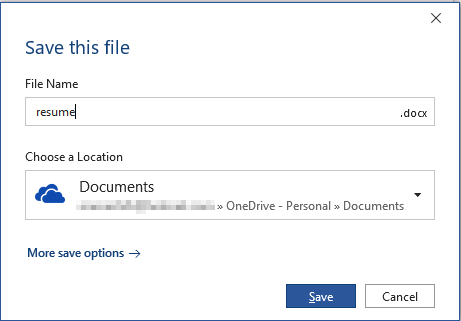
Quoting Microsoft:
Today we are announcing a new capability that makes it easier for you to create and save your Word, Excel, or PowerPoint document directly to the cloud. When you go to save an Office 365 document using Ctrl+S (Windows), Cmd+S (macOS), or the Save button, the new dialog box will default to OneDrive or SharePoint Online. And if you forget to save a new document before exiting, you will also see this updated save experience.
In case you want to change the default save location in Word, Excel, PowerPoint, etc., there are multiple ways to do it. Instructions below apply to Office 2016 standard installation as well as Office 365.
Change the Office 365 or Office 2016 Default Save Folder from OneDrive
If you don’t prefer saving your Office documents to the OneDrive cloud, you can use the F12 button on your keyboard (instead of using Ctrl + S or clicking the Save button) to launch the classic Save As dialog box where you can choose the destination folder path to save the file. The classic Save As dialog box defaults to the Documents library by default.
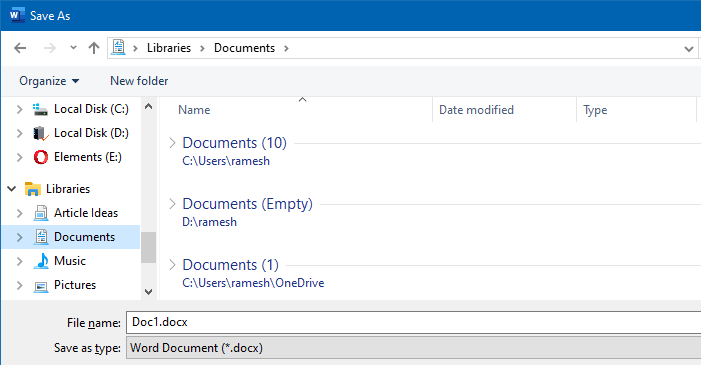
What if I use the Save button in the toolbar?
To change the default save folder when you press Ctrl + S, F12, or when clicking the Save button in the Office toolbar, follow these steps:
Launch an Office app such as Word. It opens a blank document by default. Now, press the Ctrl + S button to bring the Save dialog that looks like below. Click on the chevron to show the list of more locations.
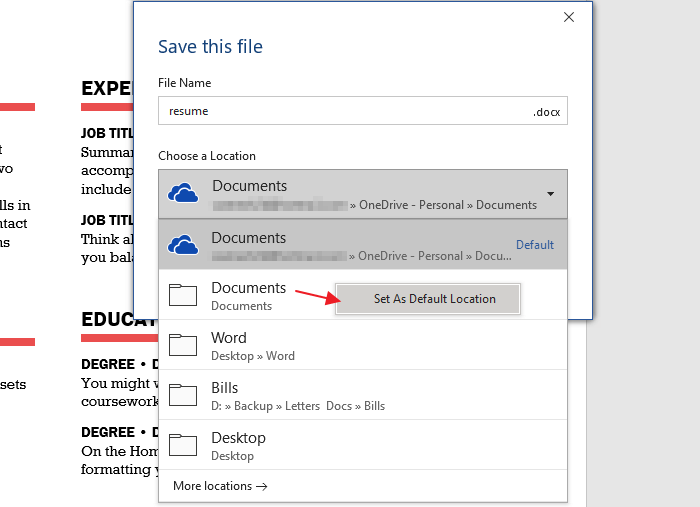
Right-click on Documents and click Set As Default Location. The choice will be saved to the registry.
In case you want to choose a different folder path not available in the above listing, then click on the File menu, and select Options.
In the Word Options, select the Save tab. Enable Save to Computer by default, and set the default local file location.
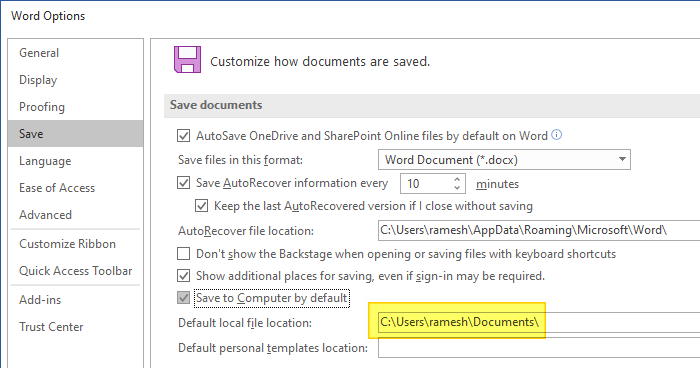
The above applies to Word, Excel, and PowerPoint 2016.
Registry settings
The following are the registry locations where the default file save path is stored:
Word 2016/365: Key Name: HKEY_CURRENT_USER\Software\Microsoft\Office\16.0\Word\Options Value Name: DOC-PATH Type: REG_EXPAND_SZ Data: <Path> Excel 2016/365: Key Name: HKEY_CURRENT_USER\Software\Microsoft\Office\16.0\Excel\Options Value Name: DefaultPath Type: REG_EXPAND_SZ Data: <Path> PowerPoint 2016/365: Key Name: HKEY_CURRENT_USER\Software\Microsoft\Office\16.0\PowerPoint\RecentFolderList Value Name: Default Type: REG_EXPAND_SZ Data: <Path>
Note that if the registry value PreferCloudSaveLocations is set to 1, then the default save location is ignored and OneDrive becomes the default save location. The PreferCloudSaveLocations value exists in the following registry key:
HKEY_CURRENT_USER\Software\Microsoft\Office\16.0\Common\General
Note that the above registry setting PreferCloudSaveLocations is common for all the Office apps. That means, if you change the default to OneDrive in Word, Excel, PowerPoint and other Office apps use that setting.
Change the default folder paths via Command-line
To set the Documents folder as the default save path in Word, Excel, and PowerPoint 2016, here are the commands to use:
reg add "HKCU\Software\Microsoft\Office\16.0\Word\Options" /v "DOC-PATH" /t REG_EXPAND_SZ /d "%userprofile%\Documents" /f reg add "HKCU\Software\Microsoft\Office\16.0\Excel\Options" /v "DefaultPath" /t REG_EXPAND_SZ /d "%userprofile%\Documents" /f reg add "HKCU\Software\Microsoft\Office\16.0\PowerPoint" /v "RecentFolderList" /t REG_EXPAND_SZ /d "%userprofile%\Documents" /f reg add "HKCU\Software\Microsoft\Office\16.0\Common\General" /v "PreferCloudSaveLocations" /t REG_DWORD /d 0 /f
To revert back to OneDrive cloud as the default save location for all Office 2016/265 apps, run this command-line:
reg add "HKCU\Software\Microsoft\Office\16.0\Common\General" /v "PreferCloudSaveLocations" /t REG_DWORD /d 1 /f
If you need to switch between the two settings — i.e., Save to OneDrive by default when you’re at the office, and save to local documents folder when at home, you can create two Windows batch files (.bat) to toggle between the two settings quickly!
One small request: If you liked this post, please share this?
One "tiny" share from you would seriously help a lot with the growth of this blog. Some great suggestions:- Pin it!
- Share it to your favorite blog + Facebook, Reddit
- Tweet it!
Thank you, this was very helpful, Ramesh! The Word and Excel registry keys worked like a charm. In my testing I found the PowerPoint registry entry slightly different from yours:
reg add “HKCU\Software\Microsoft\Office\16.0\PowerPoint\RecentFolderList” /v “Default” /t REG_EXPAND_SZ /d “%userprofile%\Documents” /f
This does not work and did not help. I hate One Drive and cannot avoid it. For this reason I will cancel my Office subscription. Microsoft help is useless.