It’s a nice feeling when you come across a hidden setting in Windows, be it a small tweak or a big usability feature. One such little feature is the Snapshot (screenshot) Sound Event that I’m going to write about today. In Windows, you can set a .wav file to play every time you use the Print Screen key for taking screenshots. Doesn’t that lovely camera shutter sound come to mind when talking about screenshots?
Activating the Hidden "SnapShot" Sound Event
Open the Registry Editor (Regedit.exe) and go to:
HKEY_CURRENT_USER\AppEvents\Schemes\Apps\.Default
Create a subkey named SnapShot
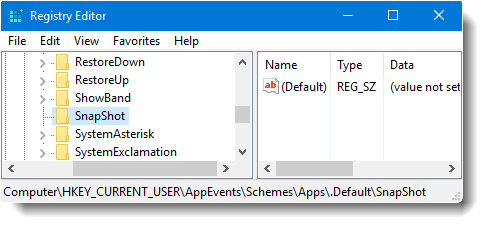
Exit the Registry Editor.
Alternately, you can type the following command in Run dialog (WinKey + R)
cmd /k reg add HKCU\AppEvents\Schemes\Apps\.Default\SnapShot
Type EXIT at the Command Prompt window to close it. This creates the SnapShot subkey under the specified registry path.
Click Start, type sounds. From the search results, select Change system sounds.
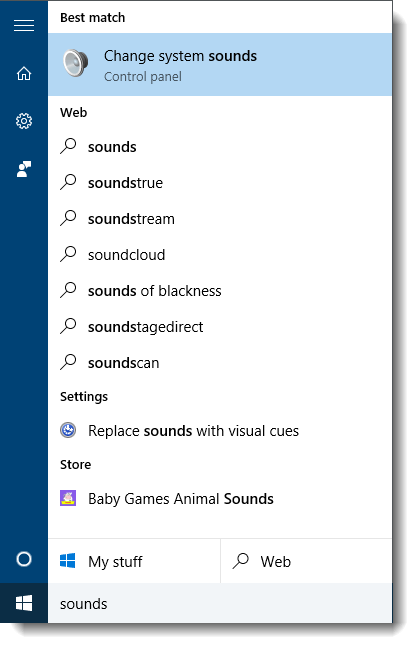
Scroll down the Program Events list box until you see the SnapShot event.
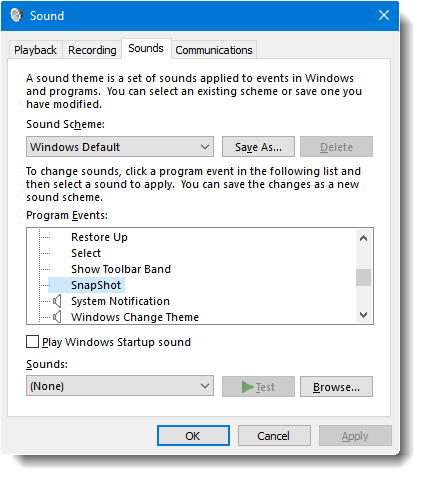
Click Browse… and locate the camera shutter wav file that you’ve downloaded.

There are some nice camera shutter sounds (.wav files) available on the internet, some are for free download and others are available for cost. I downloaded one from Camera Sound Effects – Wav Mp3. The MakeUseOf blog has a nice post on how to Spice Up Your Windows Sound Effects With Amazing Resources. It gives you the list of websites from where you can download sound files. Don’t forget that the the Windows sound schemes supports only .wav files.
Click OK.
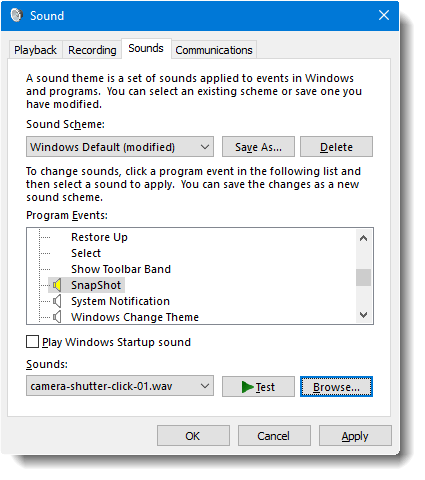
Thats’ it!
Note: If you’re using a 3rd party tool such as Snagit and the Print Screen hotkey is taken over by any such utility, the camera shutter sound doesn’t play. The SnapShot sound event works in Windows Vista, 7, 8 and 10. I haven’t tested this in a Windows XP computer yet. And when surfing the web, I learnt that this feature is already available in Mac OS; the camera shutter sound is played when taking a screen capture.
One small request: If you liked this post, please share this?
One "tiny" share from you would seriously help a lot with the growth of this blog. Some great suggestions:- Pin it!
- Share it to your favorite blog + Facebook, Reddit
- Tweet it!
It doesn’t work for me. I’m using Win 10 Pro Build 11099. All that happens when I press PrtScn is a message comes up saying “Screenshot saved The screenshot was added to your OneDrive.” I guess OneDrive is one of those utilities that grabs the print screen vector.
@Tom: It works fine if the automatic saving of screenshots to OneDrive is disabled.
The above addition of sound effects for the PrtSc key worked great for me on Windows XP Home Edition-Version 2002, Service Pack 3, 32-bit. Thank you so much!
Updated Comment #2: The above addition of sound effects for the PrtSc key worked great for me on Windows XP Home Edition-Version 2002, Service Pack 3, 32-bit. However, I initially went with one of the system .wav files because the camera click sound file I downloaded from the article…and also from another source…were giving me audio compression errors. So I initially just went with an existing Windows sound / .wav file until I had time to find a camera sound that meets the audio compression requirements that Windows XP is looking for. UPDATE / SOLUTION!!: Google & download the free audio program called ‘Audacity’, and it will automatically convert any sound files into the format Windows needs using “File-Export Audio”, then choosing “WAV [Microsoft] signed 16-bit PCM” as the “Save As” file type.
@Thomas Kirk: Glad you got the registry edit and the wav file working in XP. Thanks for letting us know.