When you attempt to join a computer to a HomeGroup or create a HomeGroup from your Windows 10 computer, the following error message appears and the feature can’t be enabled.
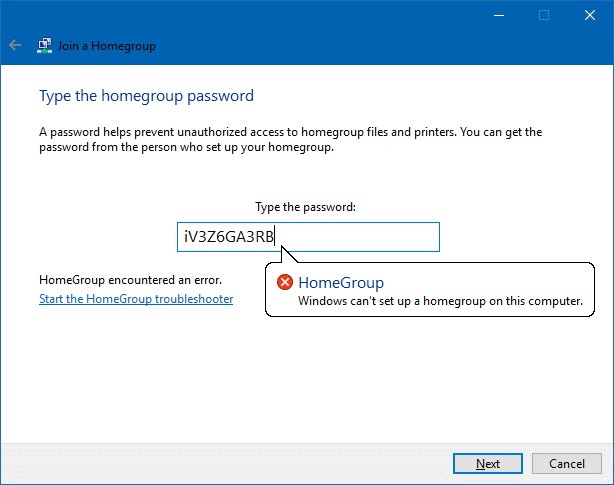
And running the HomeGroup troubleshooter (by clicking the link in the above dialog) may prove futile; it may say “No issues detected”.
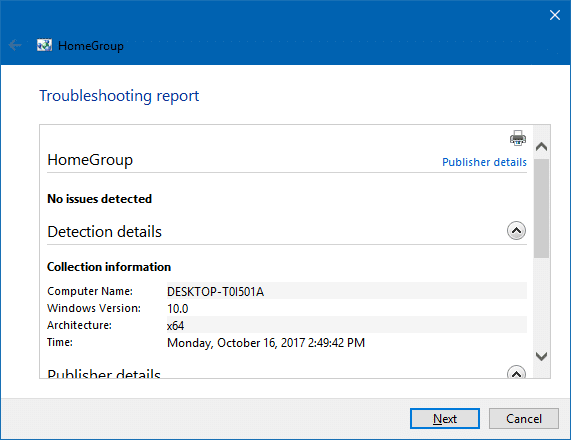
Also, in systems which have been upgraded to Windows 10, the previously established HomeGroup may not be detected, thus showing this error:
Resolution
If the troubleshooter is unable to identify the problem, here are your manual troubleshooting steps:
Step 1: Inspect the Services Configuration
- Right-click Start, click Run.
- Type
Services.mscand press ENTER - Make sure that the following services are configured correctly
- Start the
Peer Name Resolution Protocolservice manually.
| Service name | Start type | Log On As |
|---|---|---|
| Function Discovery Provider Host | Manual | LOCAL SERVICE |
| Function Discovery Resource Publication | Manual | LOCAL SERVICE |
| HomeGroup Listener | Manual | LOCAL SYSTEM |
| HomeGroup Provider | Manual – Triggered | LOCAL SERVICE |
| Network List Service | Manual | LOCAL SERVICE |
| Peer Name Resolution Protocol | Manual | LOCAL SERVICE |
| Peer Networking Grouping | Manual | LOCAL SERVICE |
| Peer Networking Identity Manager | Manual | LOCAL SERVICE |
See article Windows 10 Default Services Configuration for the entire list of Windows 10 services.
Peer Name Resolution Protocol reports error 0x80630203 when starting?
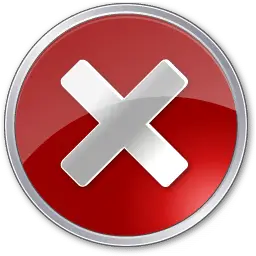 All of the above services need to run in order for the HomeGroup feature to work correctly. In a vast majority of the cases, the HomeGroup problem is caused by the
All of the above services need to run in order for the HomeGroup feature to work correctly. In a vast majority of the cases, the HomeGroup problem is caused by the Peer Name Resolution Protocol service. The following error may appear when you attempt to start the service by clicking the Start button in Service properties dialog:
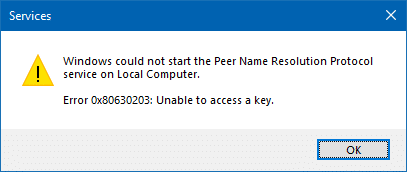
Windows could not start the Peer Name Resolution Protocol service on Local Computer.
Error 0x80630203: Unable to access a key.
Because Peer Name Resolution Protocol service failed to start, the Peer Networking Grouping service fails as well, as it’s dependent on the former service.
The Peer Networking Grouping service depends on the Peer Name Resolution Protocol service which failed to start because of the following error:
The service cannot be started, either because it is disabled or because it has no enabled devices associated with it.
Peer Networking Grouping and PNRP Machine Name Publication Service services would report Error 1068.
Error 1068: The dependency service or group failed to start
Step 2: Fix the “Peer Name Resolution Protocol” Service
The Peer Name Resolution Protocol service is unable to start due to missing permission entry for LOCAL SERVICE account for the RSA\MachineKeys folder. Follow these steps to resolve the problem.
1. Open File Explorer and browse this folder:
C:\ProgramData\Microsoft\Crypto\RSA
2. Right-click the MachineKeys folder, click Properties, and click the Security tab.
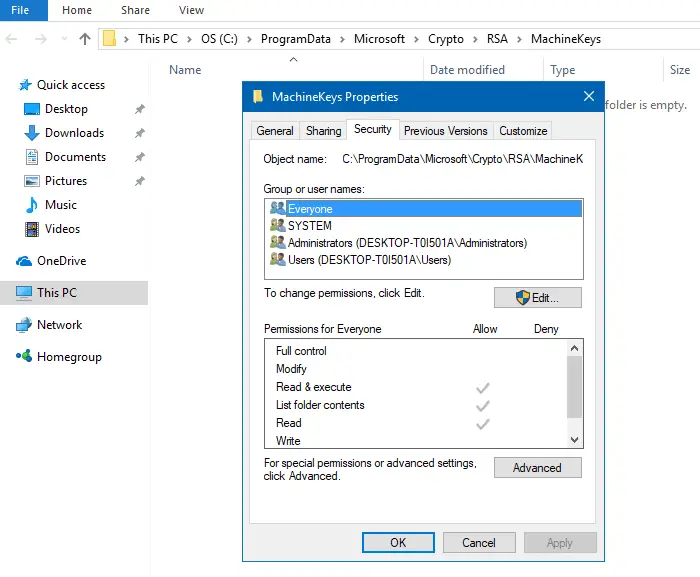
3. Click the Edit button.
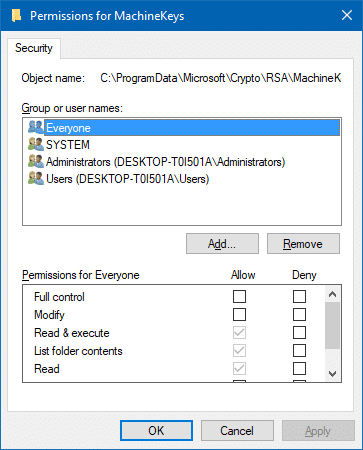
4. If LOCAL SERVICE is not already listed there, then click the Add button.
5. In the Select User or Group dialog box, type LOCAL SERVICE and click OK.
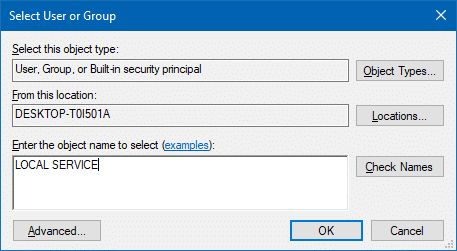
6. With LOCAL SERVICE entry selected, enable the Full Control – Allow checkbox.
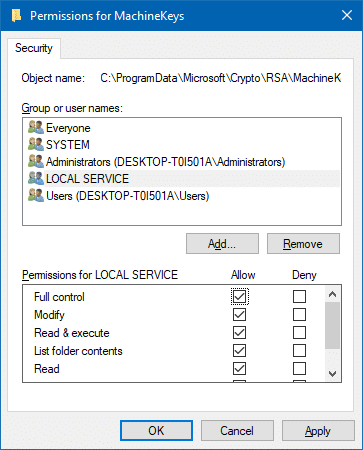
7. Click OK.
8. Start the Peer Name Resolution Protocol service manually. If it starts successfully, HomeGroup will start functioning correctly. In that case, skip the following steps (9 to 15).
Peer Name Resolution Protocol service start error 1079?
9. If Peer Name Resolution Protocol service throws the following error:
.. then open Services MMC [services.msc]
10. Double-click Peer Name Resolution Protocol
11. Click the Log On tab, and make sure it’s set to start as LOCAL SERVICE instead of Local System Account.
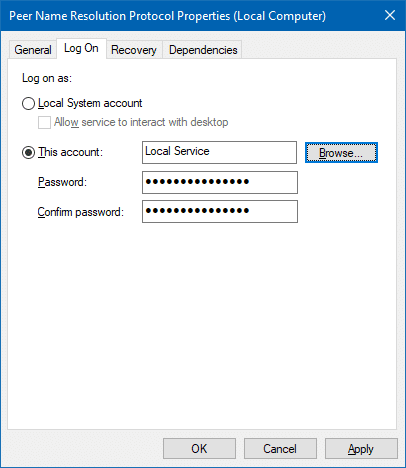
12. If it’s currently set as Local System Account, then click This account radio button, and click Browse
13. Type LOCAL SERVICE and click OK. Click OK again to close the dialog.
14. Exit the Services console.
15. Although restarting the computer isn’t required, please do restart the system anyway, just to be sure changes are applied without any problems.
See if you can join a HomeGroup or create a HomeGroup now.
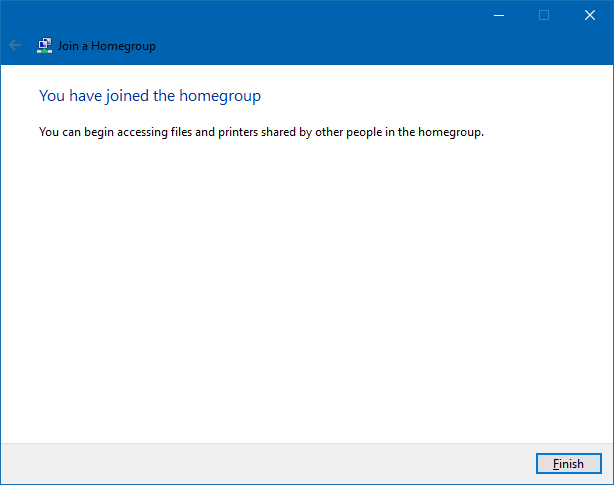
That’s it!
One small request: If you liked this post, please share this?
One "tiny" share from you would seriously help a lot with the growth of this blog. Some great suggestions:- Pin it!
- Share it to your favorite blog + Facebook, Reddit
- Tweet it!
Thank you, everything I read was bollocks but this worked!
Brilliant. Spent hours on the problem and followed your advice
Brilliant Ramesh! I read through countless blogs but I followed these instructions and it worked like a charm. The point that was lacking in all other blogs was ‘Creating a new permission account for Local Service’
Thank you. I have tried many things pulled out from the web in the last few days without any success. This is the only one works for me. I have a HP Desktop updated from Windows 7 to Windows 10.
Ditto on other comments. Many of the “help” pages I Googled were either superficial, or the example pages didn’t match what my own screen showed. I followed your instructions exactly and they worked like a charm.
Thanks for taking the time to help those of us who wasted hours and hours trying dead end fixes.
Glad the info on the page helped @Michael. Thanks for the feedback!
FANTASTIC!
This fixed my problem and now I am able to set up my Homegroup again.
Step #6 Local Service fixed my problem.
Many thanks.
Thank you. Great job of describing the fixes and thank you for your contributions to the Microsoft Community.
Thanks for the feedback ANGELO. Much appreciated!
Excellent work. Thank you very much for this fix.
i still get error 1068 after trying to manually start the peer naming resolution service
@GraveUypo Configure the services as specified in the article and don’t start the services yet. Instead, restart Windows after setting the service startup type for each.
After reading many posts. this is great ,easy and clear. very much appreciated! SMART!
Thanks. This worked!!
Best solution after a long search, clear and precise, and it worked. Thank you so much!
Thank you a million times over. Your guide was so clear. Every screen shot that you posted was exactly the screen shot on my computer so it was easy to follow along. The screen shots of the error messages that you showed were the error messages I was receiving. It was such a relief to have found
your helpful guide after many, many hours of frustration.
I absolutely can’t thank you enough! So glad I can post these comments
to let you know how appreciative I am!!!
~Barbara 4.10.2018
@Barbara: Glad the info helped and thanks for the feedback! 🙂
Thank you so much. What a clearly written/ laid-out guide!!!
Thank you. After hours of frustration followed your clear instructions and it worked. Homegroup recreated.
Many thanks. Successfully followed your instructions and created my Homegroup
Many thanks for your guidance. Recreated Homegroup successfully.
Many thanks! THUMBS UP for this guy.
Dear Ramesh.
I really did not expect to get anywhere with my home group error, after literally days of trawling the internet, following confusing steps which never worked.
Then I found you and your advice 🙂
After following your clear and simple (I am a computer novice) advice, step by step, including step 15. I am so happy to say, I have ‘rejoined’ my home group!
Thank you, thank you, thank you x
wow it worked.thankyou