When you open Windows Explorer on your Windows 7 computer, the Libraries folder may be completely empty. Also, nothing may happen when you right-click the “Libraries” link in the navigation pane, and choose Restore default libraries.
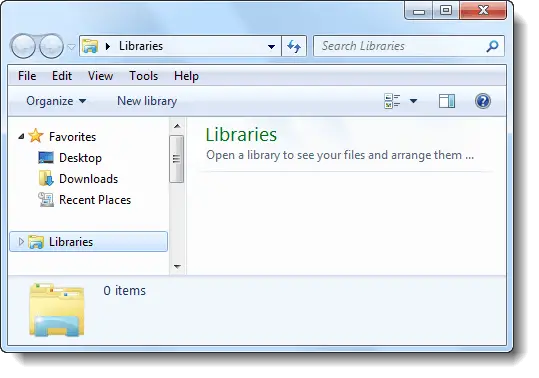
This can happen if the library files are hidden inadvertently by the user. To restore/unhide the libraries, you need to remove the “hidden” attribute from each of the .library-ms files, located at the following directory:
%AppData%\Microsoft\Windows\Libraries
To do so, open a Command Prompt window (cmd.exe) and type the following command:
attrib -h "%AppData%\Microsoft\Windows\Libraries\*.library-ms"
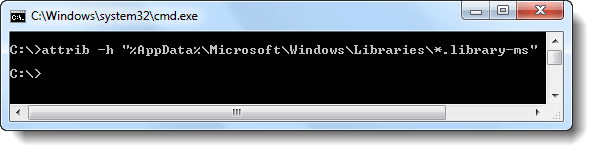
Press Enter, logoff and login back to your user account. The libraries should now display correctly.
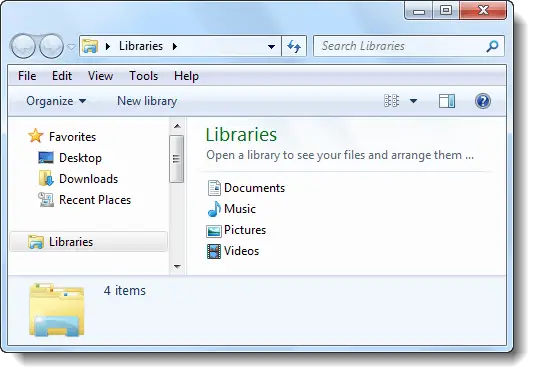
Note: If you had accidentally deleted one of the four default libraries (Documents, Music, Pictures, or Videos), you can restore it back by right-clicking Libraries (in the navigation pane) and then clicking Restore default libraries.
One small request: If you liked this post, please share this?
One "tiny" share from you would seriously help a lot with the growth of this blog. Some great suggestions:- Pin it!
- Share it to your favorite blog + Facebook, Reddit
- Tweet it!