When you open File Explorer and double-click a folder, it may open a new explorer window rather than showing the folder contents in the existing window.
This issue may happen although the “Open each folder in the same window” setting is selected in Control Panel → Folder Options.
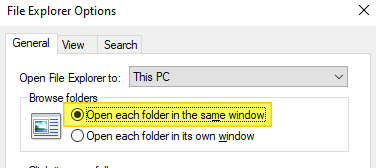
Cause
Folders may always open in a new window due to the wrong folder association settings in the registry. For example, the (default) registry value data in the following key may be incorrect set as “opennewwindow”
HKEY_CLASSES_ROOT\Folder\shell
Or, an unwanted registry value named LaunchExplorerFlags may be present in the following registry location:
HKEY_CLASSES_ROOT\Folder\shell\open
If the LaunchExplorerFlags value exists and its data is a non-zero value (i.e., not equal to 0x0), then this value overrides the “Open each folder in the same window” setting. Due to the incorrect registry setting, the default double-click action folders is set to “Open in new window”.
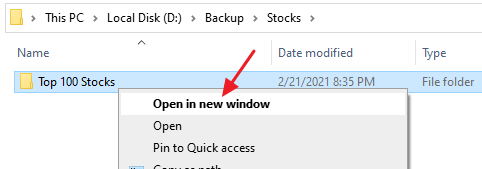
Another possible cause is that the “DelegateExecute” registry value may be missing in the above location.
These incorrect registry settings force Windows to open folders in a new window when you double-click on them. Let’s see how to fix this problem.
The fixes #1 and #2 below apply to all versions of Windows, including Windows 11.
[Fix] Folders Open in a New Window Every time
Fix #1: Resetting the Default Double-click Action
- Open an admin Command Prompt window.
- Type the following commands one by one and press Enter after each command. Ignore the “unable to find” error messages if any.
reg delete HKCR\Folder\shell /ve /f reg add HKCR\Directory\shell /ve /d none /f reg delete HKCR\Folder\shell\open /v "LaunchExplorerFlags" /f reg add HKCR\Folder\shell\open\command /v "DelegateExecute" /d "{11dbb47c-a525-400b-9e80-a54615a090c0}" /f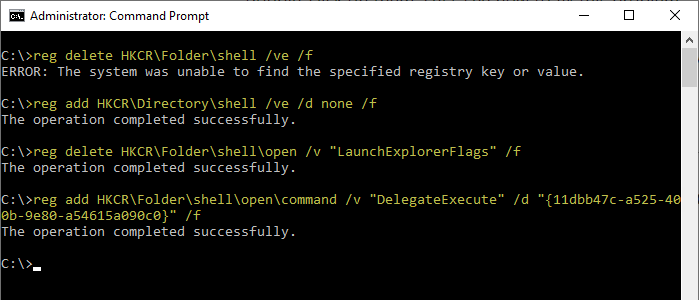
That resets the default double-click action to “open”, and thereby fixes the problem.
Fix #2: Resetting the NavPane registry settings
- Close all folder windows.
- Start the Registry Editor (
regedit.exe) - Navigate to the following registry branch:
HKEY_CURRENT_USER\SOFTWARE\Microsoft\Windows\CurrentVersion\Explorer\Modules\NavPane
- Right-click
NavPaneand choose Delete - Exit the Registry Editor.
Fix #3: Registering IEProxy.Dll
This issue could also happen after installing certain versions of VaultClient software, and can be resolved by registering a DLL file. Use these steps, for Windows 7 and higher:
Windows 32-bit
regsvr32.exe "%Programfiles%\Internet Explorer\ieproxy.dll"
Windows 64-bit
regsvr32.exe "%Programfiles%\Internet Explorer\ieproxy.dll" %systemroot%\SysWoW64\regsvr32.exe "%Programfiles(x86)%\Internet Explorer\ieproxy.dll"
You should see a similar message as below, in the output window:
DllRegisterServer in ieproxy.dll succeeded.
If that doesn’t help, download and run the folder and directory association fixes from the following links. Choose the one for the version of Windows you’re using:
File Association Fixes
Windows 7 | Windows 8 | Windows 10
(This article was last updated on June 01, 2022.)
One small request: If you liked this post, please share this?
One "tiny" share from you would seriously help a lot with the growth of this blog. Some great suggestions:- Pin it!
- Share it to your favorite blog + Facebook, Reddit
- Tweet it!
Thank you, this saved my life.. 😉
I fixed my problem opening explorer new windows when I double click, in windows 7.
Many thanks.
Works. Verified.
Running 64-bit version of Windows7 Enterprise.
thanks man its works..i had finished 3 hours to find how to fix this problem and i found its solution here..great job! Bravo!
thanks. worked like a charm
Worked for me on Win7 32bit. Thanks so much!!!
Hi !! ” @ RedAndBlueSpidey ‘in win 7 Open “my Computer” then “Organize” at top left corner “Folder and search options” and then in the” GENERAL TAB ” select “”Open each folder in same window “”
THANKS!!!!!!!!!!!! BIG THANKSSS save my time. hahaha ty ty tyt
Many Thanks!
It does not work. The remaining error. : (
It works, thanks…for those who is not working try to type the code correctly
thank you very much…..
it has solved my problem immediately….. thank you
hey”, glad to say.. that it works for me.. i’d try to do it again.. BOOMMMMMMM.. WORKS LIKE CHARMS.. THANK YOU VERY MUCH FOR THE INFORMATION.. GOD BLESS.
it works, thanks a lot
Many thanks !! you rock !
its give me error “make sure the binary is stored at the specified path or debug it to check for problems with the binary or dependent .DLL files.
the specified module could not be found”
Many thanks! Best wishes!
its give me error “make sure the binary is stored at the specified path or debug it to check for problems with the binary or dependent .DLL files.
the specified module could not be found
Thank you so much
It’s Working
Thanks Fix #1 did it.
Fix #1 did it for me!
many thanks, I solved it, this annoying problem haunted me for years, and now it’s gone
Fix #2 worked for me, but I had to use the task manager to end “Windows Explorer” before deleting the key and then ran task “explorer.exe” from within task manager to get Windows Explorer (and the task bar etc) back.
Fix 1-2 work for me thank youuu
Didn’t work. The NavPane comes right back and folders still open in a new window.
(Windows 7 Ultimate)
Very Nice, Thanks. 😀
Thanks man. This thing a very better than windows community
THANK YOU VERY MUCH from Windows 11 Pro
Thank you! Had a perfect machine except for this issue, which drove me cookoo. Turned out I removed privls to this dir %Programfiles%\Internet Explorer\*.* ( via ACL, for security reasons). As soon as I restored, problem vanished. Thanks a million friend!
Thank you so much! Fix #1 worked for me.
thank you man it worked Fix #1 👍👍
THANK YOU VERY MUCH!!! #1 fixed it for me.
Yeah, it’s work for me