Registry Editor in Windows 10 Redstone 2 Preview build 14942 has got an Address bar as we saw earlier. The Redstone 2 Preview build introduces another minor feature addition to the Registry Editor. You can change the default Registry Editor font, without having to change the global font settings – that is, without affecting other areas of the Windows Shell.
Update (Dec 2016): As of Windows 10 Creators Update (or Redstone 2) Insider Preview Build 14986, the Registry Editor font face can be changed using the built-in menu options. No need to change the registry entry manually. From Regedit’s View menu, click Font. You can change the font face, font style and font size in the dialog that appears.
Registry Editor font face settings
The Registry Editor font settings are stored in the following key:
HKEY_LOCAL_MACHINE\Software\Microsoft\Windows\CurrentVersion\Regedit
The string value named FontFace stores the font name, such as Georgia, Calibri, Trebuchet MS, Segoe UI, Segoe UI Light, Segoe UI Bold etc.
Font style and size settings are stored in other registry values (given below). Here is the list of registry values where the Regedit font preferences are stored.
- FontFace – REG_SZ value – Contains the font name.
- FontItalic – REG_DWORD value – Value data can be 1 or 0.
- FontWeight and FontHeight – REG_DWORD values – Store the font weight or thickness value.
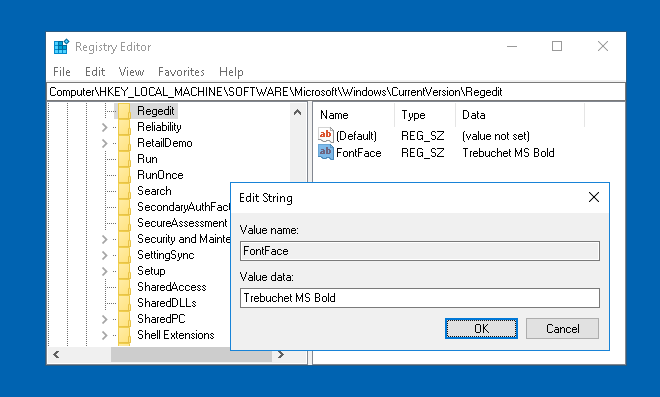
As said earlier, you don’t have to tweak the registry manually, as the feature is incorporated in the Registry Editor GUI as of Windows 10 Creators Update Build 14986.
Screenshots
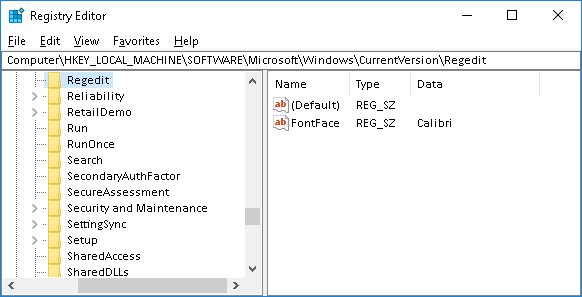
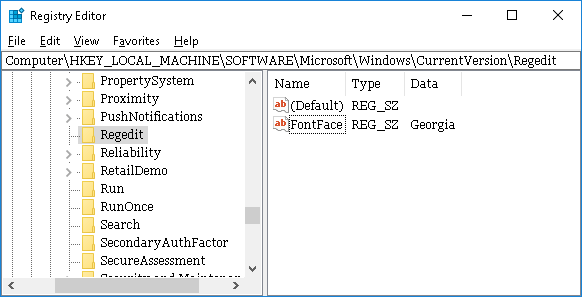
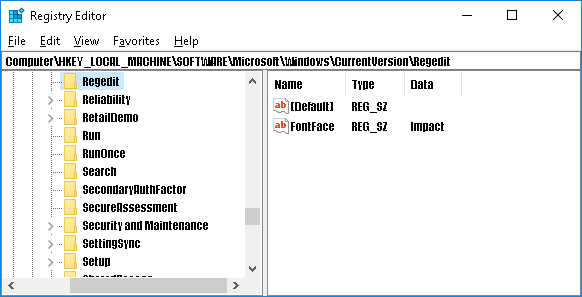
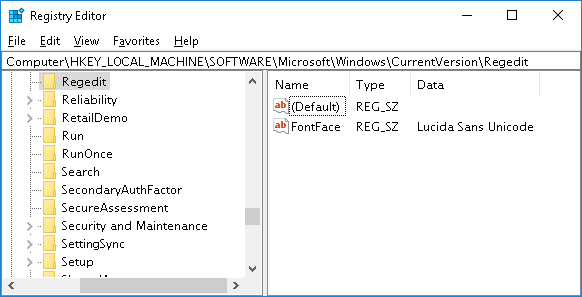
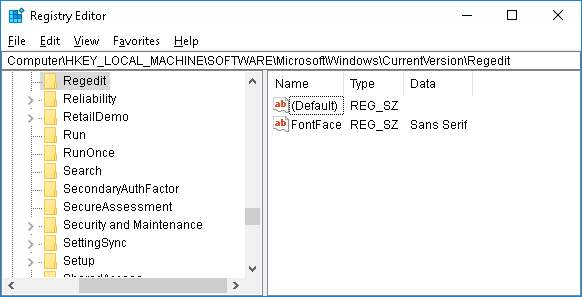
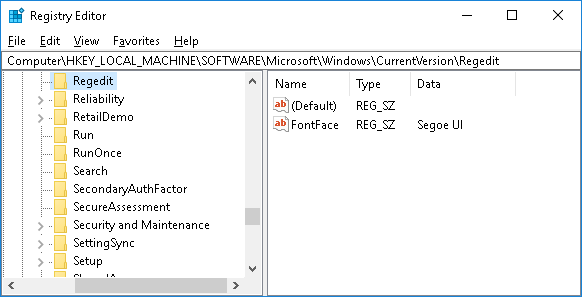
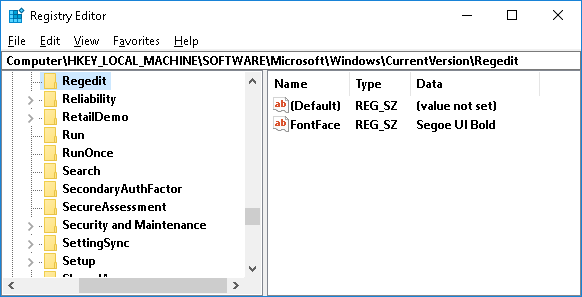
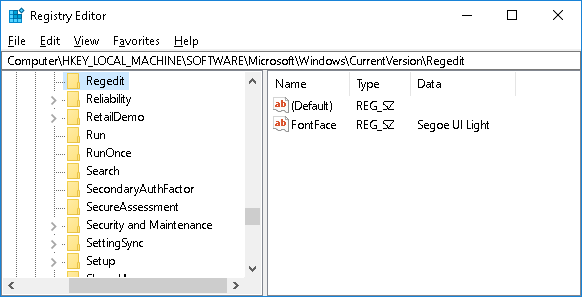
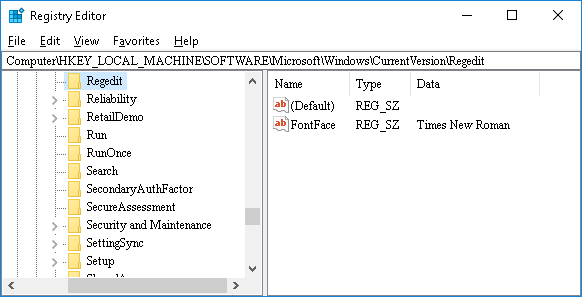
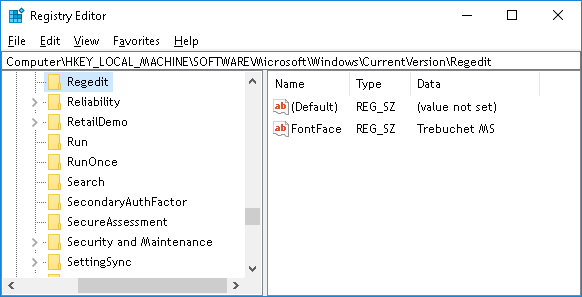
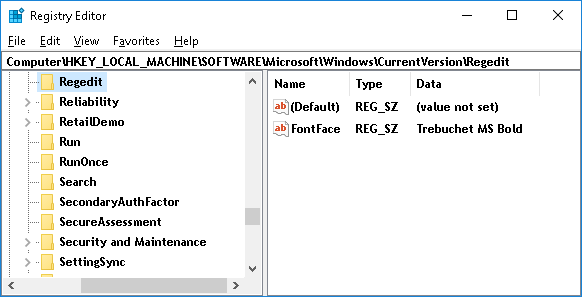
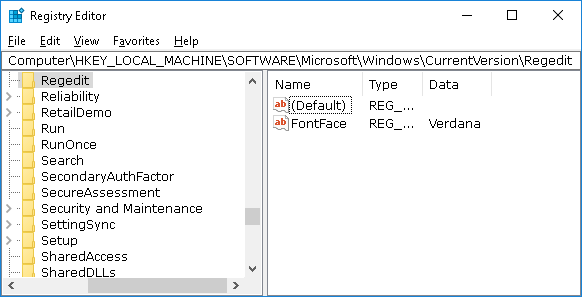
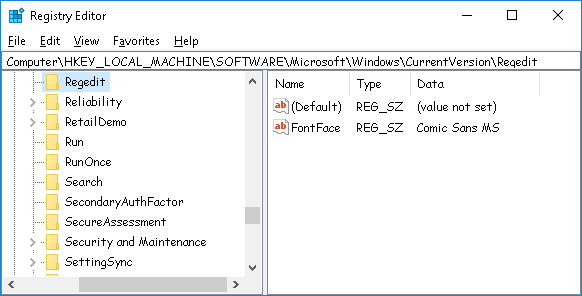
One small request: If you liked this post, please share this?
One "tiny" share from you would seriously help a lot with the growth of this blog. Some great suggestions:- Pin it!
- Share it to your favorite blog + Facebook, Reddit
- Tweet it!