After installing Windows 10 feature update v1809, the screen brightness gets reset to 50% after every shutdown or restart. This seems to be yet another bug in the 1809 update.
This post tells you how to fix/workaround the screen brightness reset problem in your Windows 10 1809 computer.
[Fix] Brightness Resets to 50% After Restarting Windows 10
Option 1
First, visit the motherboard or display driver manufacturer’s website and get the latest driver update from there. See if installing the latest drivers fixes the problem.
Option 2
Another option would be to disable the DisplayEnhancementService via services console. Right-click Start, click Run. Type services.msc and press ENTER. Double-click the DisplayEnhancementServiceservice and set it to Disabled.. Restart Windows 10.
Brightness will stay at 100%. However, this will not let you set it at any other setting (50%,75% etc).
Option 3
If none of the above workarounds help, use this little PowerShell command as a workaround. This command-line resets the brightness level to 100%.
powershell.exe "(Get-WmiObject -Namespace root/WMI -Class WmiMonitorBrightnessMethods).WmiSetBrightness(1,100)"
Credits: PowerShell cmdlet & Task Scheduler idea by Evaque
The above PowerShell cmdlet can be used via Task Scheduler to automatically adjust/set the brightness level at every startup.
- Right-click Start, click Run. Type
taskschd.mscand click OK. - Click on the “Create Task” link in the right pane.
- Assign a task name, say
ScreenBrightness - Enable “Run whether user is logged on or not”
- Enable “Run with highest privileges”
- Select the “Triggers” tab, and click “New”
- Choose “Begin the task: “At Startup”, and click OK.
- Select the “Actions” tab, and click New
- Paste the command into the Program/Script Line
powershell.exe "(Get-WmiObject -Namespace root/WMI -Class WmiMonitorBrightnessMethods).WmiSetBrightness(1,100)"
- Click Ok, and then click Yes when you see this prompt
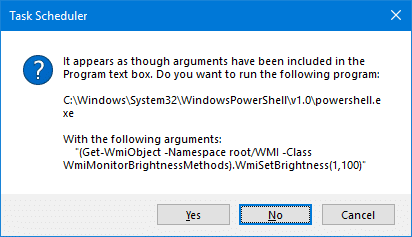
After you click Yes, the arguments part will be split and entered into the appropriate text box automatically.
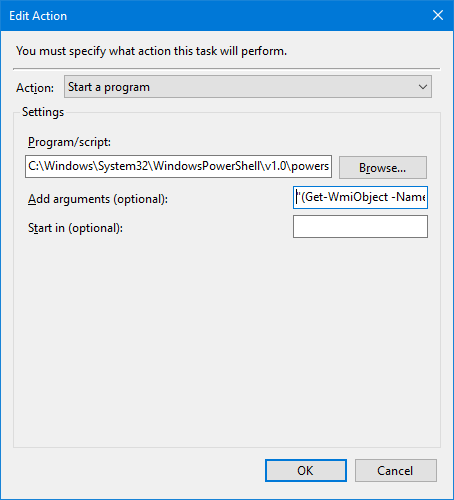
- Enter your Windows login password when prompted.
- Close Task Scheduler.
That’s it! When you restart Windows, the screen brightness will change to 100% (1,100). You can use this workaround until Microsoft addresses/fixes the screen brightness resetting problem in a future Windows 10 Cumulative Update.
One small request: If you liked this post, please share this?
One "tiny" share from you would seriously help a lot with the growth of this blog. Some great suggestions:- Pin it!
- Share it to your favorite blog + Facebook, Reddit
- Tweet it!
Nice workaround, but actually you just need to disable “Display Enhancement Service” (DisplayEnhancementService).
sc config “DisplayEnhancementService” start= disabled
sc stop “DisplayEnhancementService”
Thank you. I’ve tried every other suggestions I could find and this is the one thing that actually fixed my brightness reset.