The speaker icon in the Taskbar’s notification area may appear with a red cross. When you hover the mouse pointer, it may say, “The Audio Service is not running.”
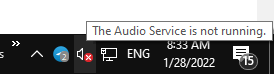
Launching the Volume Mixer by running Sndvol.exe would show the following error:
No audio device is installed
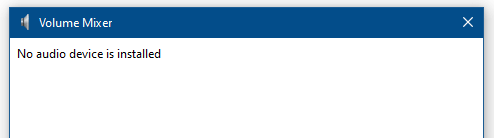
Error “The Audio Service is not running” in Windows
To restore the audio playback functionality on your Windows 10 computer, start the Windows Audio service:
- Click Start, type
services.mscin the Start Search box. - Scroll down the list of services, right-click Windows Audio, and select Start.
- Select Properties for Windows Audio and set its Startup Type to Automatic.
- In the Log On tab, make sure that “Log on as:” is set to “Local Service”.
In some cases, the Windows Audio service may not start, and you get one of the following errors:
Windows could not start the Windows Audio service on Local Computer. Error 1075: The dependency service does not exist or has been marked for deletion.
(or)
Error 1068: The dependency service or group failed to start
To resolve the issue, ensure that the Windows Audio Endpoint Builder service is started and set to Automatic start.
Note that on pre-Windows 10 systems, the Windows Audio service depends on the following services to start:
- Plug and Play
- Multimedia Class Scheduler
- Windows Audio Endpoint Builder
Windows Audio Endpoint Builder Service is missing?
It appears that the Windows Audio Endpoint Builder service goes missing in the Services MMC (services.msc) on some systems for unknown reasons. The user may have inadvertently deleted the service. As a result, the Windows Audio service wouldn’t start.
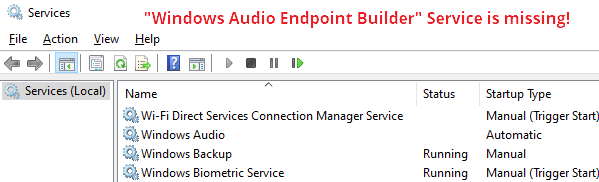
To resolve the issue, reinstate the Windows Audio Endpoint Builder service on Windows 10 using the following registry fix:
Windows Registry Editor Version 5.00 ; Restores the Windows Audio Endpoint Builder service on Windows 10 [HKEY_LOCAL_MACHINE\SYSTEM\CurrentControlSet\Services\AudioEndpointBuilder] "Description"="@%SystemRoot%\\System32\\AudioEndpointBuilder.dll,-205" "DisplayName"="@%SystemRoot%\\system32\\AudioEndpointBuilder.dll,-204" "ErrorControl"=dword:00000001 "FailureActions"=hex:80,51,01,00,00,00,00,00,00,00,00,00,03,00,00,00,14,00,00,\ 00,01,00,00,00,60,ea,00,00,01,00,00,00,c0,d4,01,00,00,00,00,00,00,00,00,00 "Group"="AudioGroup" "ImagePath"=hex(2):25,00,53,00,79,00,73,00,74,00,65,00,6d,00,52,00,6f,00,6f,00,\ 74,00,25,00,5c,00,53,00,79,00,73,00,74,00,65,00,6d,00,33,00,32,00,5c,00,73,\ 00,76,00,63,00,68,00,6f,00,73,00,74,00,2e,00,65,00,78,00,65,00,20,00,2d,00,\ 6b,00,20,00,4c,00,6f,00,63,00,61,00,6c,00,53,00,79,00,73,00,74,00,65,00,6d,\ 00,4e,00,65,00,74,00,77,00,6f,00,72,00,6b,00,52,00,65,00,73,00,74,00,72,00,\ 69,00,63,00,74,00,65,00,64,00,20,00,2d,00,70,00,00,00 "ObjectName"="LocalSystem" "RequiredPrivileges"=hex(7):53,00,65,00,43,00,68,00,61,00,6e,00,67,00,65,00,4e,\ 00,6f,00,74,00,69,00,66,00,79,00,50,00,72,00,69,00,76,00,69,00,6c,00,65,00,\ 67,00,65,00,00,00,00,00 "ServiceSidType"=dword:00000001 "Start"=dword:00000002 "Type"=dword:00000020 [HKEY_LOCAL_MACHINE\SYSTEM\CurrentControlSet\Services\AudioEndpointBuilder\Parameters] "ServiceDll"=hex(2):25,00,53,00,79,00,73,00,74,00,65,00,6d,00,52,00,6f,00,6f,\ 00,74,00,25,00,5c,00,53,00,79,00,73,00,74,00,65,00,6d,00,33,00,32,00,5c,00,\ 41,00,75,00,64,00,69,00,6f,00,45,00,6e,00,64,00,70,00,6f,00,69,00,6e,00,74,\ 00,42,00,75,00,69,00,6c,00,64,00,65,00,72,00,2e,00,64,00,6c,00,6c,00,00,00 "ServiceDllUnloadOnStop"=dword:00000001
- Copy the above contents to Notepad.
- Save the file with .reg extension — e.g.,
audioendpoint_service.reg - Double-click the registry file to apply the settings to the registry. Click Yes when prompted for confirmation.
- Open the
C:\Windows\System32folder and verify if the fileAudioEndpointBuilder.dllexists. If it doesn’t, you may need to run DISM and SFC to restore the file.AudioEndpointBuilder.dllis the DLL for the Windows Audio Endpoint Builder service. - Restart Windows for the changes to take effect.
The audio functionality should have been restored now!
One small request: If you liked this post, please share this?
One "tiny" share from you would seriously help a lot with the growth of this blog. Some great suggestions:- Pin it!
- Share it to your favorite blog + Facebook, Reddit
- Tweet it!
This is great – I had the same problem and it was fixed as soon as I found this page and followed your instructions.
Thank you so much for making my day 🙂
Wow. This worked thanks so much. I checked every where else and no one had the answer.
Thanks again.
You are a BEAUTIFUL PERSON. Awesome advise with the Services option and setting to Automatic as per your suggestions 🙂 🙂
You have made my month!
Cheers
Stuart Fletcher – Christchurch New Zealand.
For people that can’t get multimedia class scheduler to start, double click multimedia class scheduler in the services list, click the log on tab, click undocked profile, click enable, then apply and start. =) You can then proceed with the rest above.
I actually love you. Thank you SO MUCH.
I don’t know you but I love you. Thank you.
When I tried to start the Multimedia class scheduler I got the error code 193: 0xc1. What do I do with this?
thank you for the help without this my dad would have been mad lol. and i also learned some other stuff with this thanks again
Great Inutructions, My Sound Is Working Again!!!
Excellent troubleshooter; led straight to a fix on my desktop.
Thanks.
You are a Legend!
Thanks! now I don’t need to stop my downloads (having to restart) to have sound again!
after days and days trying to get the audio to work error 1068, I followed your instructions to start services and lo and behold it works, you are the man 🙂
Finally.
Sound.
For those getting the error, it happens if you turn off devices that start up on computer boot, and one of these being an audio manager (like VIA). At least that was the case for me. Reinstating VIA didn’t restart the processes and services, thus, no sound.
This fixed it. Thanks alot, random tech warrior.
finally a simple easy to follow solution for this problem! thank you so much!
thank you so much! many other threads suggest you reset bios or even format your computer. i knew there was a simpler way! 🙂 thanks a bunch again!
Thank you!! This is the ONLY site I found that showed me how to restore my audio service.
Really thanks a lot who given this steps to troubleshoots
Its work and i am able to play all my audios
Great! Thanks. It fixed my Windows 7 audio!
Hi Thanks for the guidance which resolved the problem 1068 error for Audio service
i did all that and i even re-install the driver every thing there is and still so audio . it shows that the volume is 0 but when i click to access the volume controller it does not come up and when i right click and go in volume mixer it says no audio device installed. i dont know what else to do and also the audio service is set to automatic a is started and still no audio
thats worked for me, thanks a lot
i have the same problem and i did that all
an error message 1079
the account specified for this service is different fro the account speciefied for other services running in the same process
When i reached properties for windows audio i chose to also restart the icon below windows audio called ‘windows audio endpoint builder’. this fixed my issue! thanks guys
Windows 8 – HP laptop – 64 bit processor
Do what Pete said – working perfectly now!
Thanks
I do have sound , but on certain trailers there is no audio, and I cannot get it going. Any suggestions?
Me too ..
I have the same problem and I did that all
but when I start the Windows Audio I get different message which:
an error message 1079
the account specified for this service is different fro the account speciefied for other services running in the same process
how can I solve this please ..
thank you
did all that, says “endpoint is a duplicate”, still no sound, ugh
it is automatic , yer, the notification is still the same, can you help me please.
window could not start the windows audio Endpoint builder service on local computer
error is still comming and audio services is not starting pls help
Worked GREAT. THANKS
for me Windows audio endpoint builder and the multimedia one do not exist. I changed the plug and play but that did not help. My sound still just shows a red X next to the speaker symbol.