Computer manufacturers usually include their OEM brand info and logo in the System Properties applet when preinstalling Windows. This article tells you how to modify or add OEM information to the System Properties window in all versions of Windows, including Windows 10.
In Windows 10, the OEM information is shown in the modern Settings app (“About your PC” page) as well.
How to Add OEM Information in Windows
To add OEM information and OEM logo in Windows, follow these steps:
- Launch the Registry Editor by running
regedit.exe - Navigate to the following registry branch:
HKEY_LOCAL_MACHINE\SOFTWARE\Microsoft\Windows\CurrentVersion\OEMInformation
(If the OEMInformation key is missing, you’ll need to create one manually.)
- Create these string values (REG_SZ) and add the corresponding data as per the table below:
Value name Data Value type Logo <Path to your logo file>* REG_SZ Manufacturer <System manufacturer name> REG_SZ Model <System Model number> REG_SZ SupportHours <Support hours> REG_SZ SupportPhone <OEM Support Phone number> REG_SZ SupportURL <OEM Support URL> REG_SZ * Note: The logo should be a BMP file with the dimension of 120×120. Logos larger than 120×120 pixels are scaled to 120×120.
- Exit Registry Editor.
I’ve customized the support information page by populating it with sample entries.
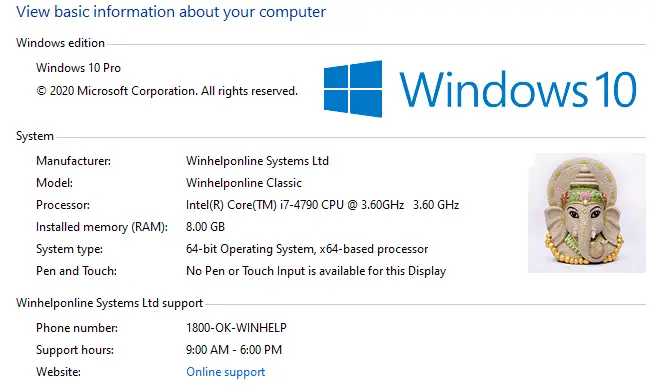
Note: Since the Windows 10 v20H2 update, the above interface is hidden. Pressing the Winkey + Pause-break would take you to the modern Settings page instead. Microsoft is gradually porting items from the classic Control Panel to the Settings user interface. However, you can access the classic System panel by running this shell command from the Run dialog.
shell:::{bb06c0e4-d293-4f75-8a90-cb05b6477eee}
And here are the related registry entries:
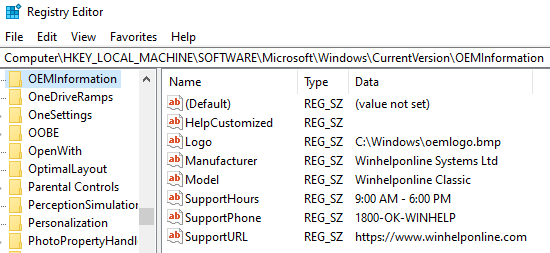
Windows 10 – System Settings Page
In Windows 10, the OEM information would be displayed in the classic System information applet and the modern System Settings → About page. And this is how it appears on Settings → System → About.
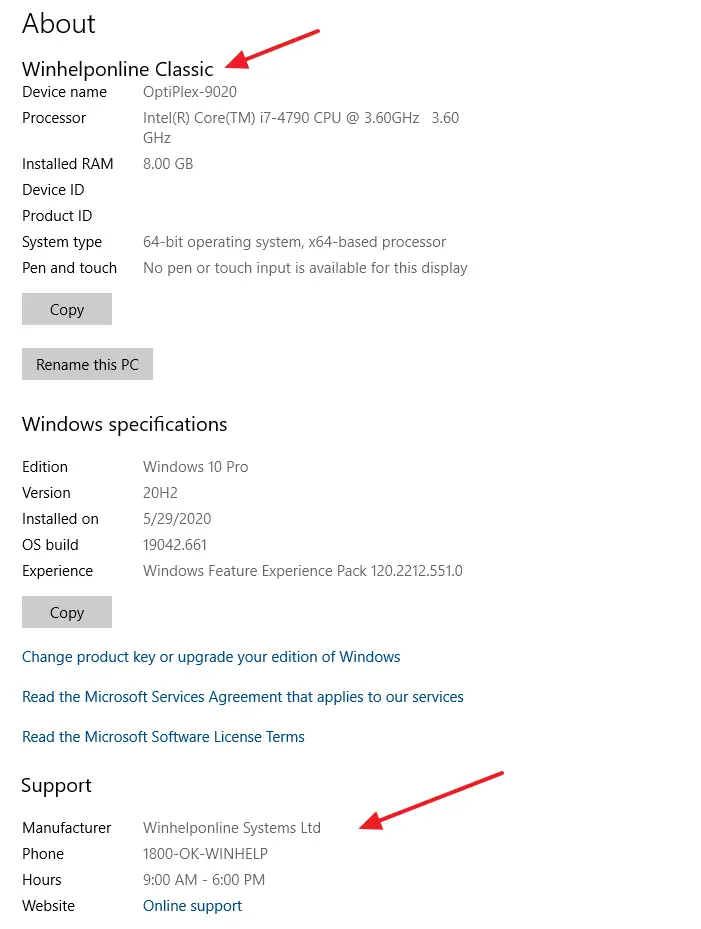
On Dell systems, the “Manufacturer” name reads Dell , and the “Online Support” hyperlink leads to www.dell.com/support/home. Under Device Specifications, it shows the model name of the Dell device. Clicking on the support URL will open the link in Microsoft Edge.
OEM Info Template – Registry File
Here’s a sample .reg file if you want to automate the setting.
Windows Registry Editor Version 5.00 [HKEY_LOCAL_MACHINE\SOFTWARE\Microsoft\Windows\CurrentVersion\OEMInformation] "Model"="Vostro 3470" "Logo"="c:\\windows\\system32\\oem\\SystemLogo.bmp" "HelpCustomized"=dword:00000001 "Manufacturer"="Dell" "SupportURL"="http://www.dell.com/support/home"
However, since the Windows 10 Anniversary Update (version 1607), the OEM logo has been deprecated and not displayed on the Settings page. This logo appears in the classic system information or Performance Information and Tools Control Panel.
One small request: If you liked this post, please share this?
One "tiny" share from you would seriously help a lot with the growth of this blog. Some great suggestions:- Pin it!
- Share it to your favorite blog + Facebook, Reddit
- Tweet it!
Hi !!!
I’ve tried using this on my Windows 7 Ultimate edition but doesn’t works. I followed exactly the steps as mentioned. Please help me out.
Thanks in advance.
AQ
This tricks not work on windows 10 pro v. 20H2,
Only display under the support, manufacturer
So please reply with solve this. This is the humble request.
Thanking you.
spot on cheers!
Hi !!!
Tried & succeeded at last. It only allows information like Manufacturer, Model, Support hours, Support phone & Support URl appear so do not try to create extra strings or keys as they will be useless. Seems its pre-defined. Also check out for the logo size. It should be less than 200 pixels. Thanks
Hi !!!
Tried & succeeded at last. It only allows information like Manufacturer, Model, Support hours, Support phone & Support URl appear so do not try to create extra strings or keys as they will be useless. Seems its pre-defined. Also check out for the logo size. It should be less than 200 pixels. Thanks
AQ
One thing I found helpful for my situation is to change the support website information to the email address of the helpdesk. Just add “mailto:%20” before the address and it will open outlook for the user to send an email to the helpdesk. An example would be to add: mailto:%[email protected]
Thanks for this guide. I have been trying to do this through sysprep but the information doesn’t show up when I’m done.
Be sure about the bmp resolution mates.. it has to be 32 bit or flaked 24 bit image!!
thanks it really works
Can you please avoid use of “amp” pages?, couse it made very weird pages on móvil browsers…