![]() Want to search Google for selected text in Internet Explorer via the right-click menu? Here is how to add Google Search option to the context menu in Internet Explorer.
Want to search Google for selected text in Internet Explorer via the right-click menu? Here is how to add Google Search option to the context menu in Internet Explorer.
1. Download google.zip and extract the files to a folder
2. Move google.htm to C:\Windows\Web directory
3. Double-click google.reg to run it
4. Open a new Internet Explorer window and select the text which you want to search using Google, right-click and then select Search with Google option. (Using the option with SHIFT key pressed, opens the Google search page in a new Internet Explorer window.)
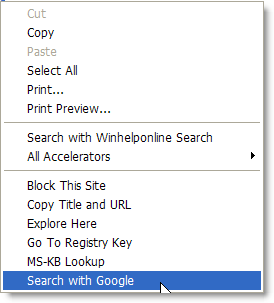
Alternately, you may install the Google Search Provider (IE7 and above) and set it as the default provider. This also adds the Search with Google option to the right-click menu.
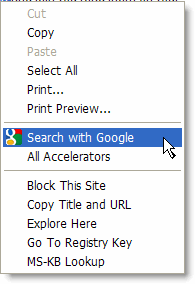
One small request: If you liked this post, please share this?
One "tiny" share from you would seriously help a lot with the growth of this blog. Some great suggestions:- Pin it!
- Share it to your favorite blog + Facebook, Reddit
- Tweet it!
Whats the change needs to be made, if i want the search result in other tab.
Right now search resutl opens in same page where we select the word, right click and select search with google.
i use IE 8. win xp.
Windows 7, IE10. Does not work. Item does not show up in context menu. Do I need to reboot my computer?
Works like a charm for me IE 11 under Windows 7 X64
Sorry – -it does work -perfectly! THANK YOU!