![]() I’m writing this article specifically for Windows 7, because the FullRowSelect registry value that you used in Windows Vista, doesn’t work in Windows 7. (REF: Enable or Disable Full Row Select feature in Explorer in Windows Vista). After some of our readers reported that setting FullRowSelect to 0 doesn’t do anything in Windows 7, I decided to have a look at this issue. Playing with different bitmask values, I finally got what I wanted – to disable full row select feature in Windows Explorer (Details mode) in Windows 7, but with a minor side-effect which is explained in the later part of the article.
I’m writing this article specifically for Windows 7, because the FullRowSelect registry value that you used in Windows Vista, doesn’t work in Windows 7. (REF: Enable or Disable Full Row Select feature in Explorer in Windows Vista). After some of our readers reported that setting FullRowSelect to 0 doesn’t do anything in Windows 7, I decided to have a look at this issue. Playing with different bitmask values, I finally got what I wanted – to disable full row select feature in Windows Explorer (Details mode) in Windows 7, but with a minor side-effect which is explained in the later part of the article.
MSDN article on FOLDERFLAGS Enumerated Type tells that when the FWF_FULLROWSELECT 0x00200000 (Windows Vista and later) bit is set, when an item is selected, the item and all its sub-items are highlighted. However, in my Windows 7 system, the FWF_FULLROWSELECT wasn’t set, yet the full row select feature is still enabled. It appears that Windows 7 doesn’t honor 0x00200000. Perhaps Raymond Chen or someone from the MS Shell team can provide an expert insight on this?
Automate Using Script
Update: I just converted the registry edits to a Script file that does all the work. Works in Windows 7, 8, 8.1 and Windows 10.
Check out my recent post How to Disable Full Row Select and Auto Arrange in Folders in Windows 10?
To Disabling Full Row Select Manually
After testing with several values, I could finally disable the full row select feature by including 0x02000000 (FWF_EXTENDEDTILES) and applying the setting for Generic folders. Here are the detailed instructions (accompanied by a REG file) if you want to try it out:
1. Reset the saved folder views (Ref: Reset the Folder Views in Windows 7/Vista) and restart the shell as specified in the linked article.
2. Download w7-fullrowsel.zip, unzip and apply the disablefullrowselect.reg file.
3. Open My Computer and then close it.
This is how the registry branch will look like, now:
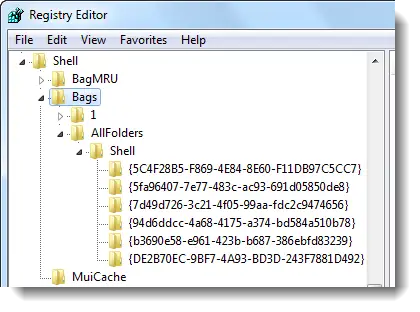
4. Logoff and login back. (Alternately, you could terminate the shell cleanly and restart it. REF: Terminate and Restart Explorer.exe Process Cleanly in Windows 7 & Windows Vista).
This should disable full row select in Explorer.
More (Geeky) Information
The registry edit above creates GUID folders under the AllFolders\Shell branch (each GUID pertaining to a folder type), sets the FFlags DWORD value for the following folder types to 43000001. Also, it sets the FolderType value accordingly to prevent incorrect folder type sniffing by Windows. The latter step is important so that the special folders don’t lose their special buttons and columns.
| Folder Template | GUID |
| Generic | {5C4F28B5-F869-4E84-8E60-F11DB97C5CC7} |
| Documents | {7D49D726-3C21-4F05-99AA-FDC2C9474656} |
| Music | {94D6DDCC-4A68-4175-A374-BD584A510B78} |
| Pictures | {B3690E58-E961-423B-B687-386EBFD83239} |
| Videos | {5FA96407-7E77-483C-AC93-691D05850DE8} |
| Contacts | {DE2B70EC-9BF7-4A93-BD3D-243F7881D492} |
For other GUIDs, check out the following Folder Types registry key here, just in case you want to test the above hack for Libraries and other special folders.
Here is the location of the AllFolders registry key:
Screenshots
With full row select feature enabled (default)
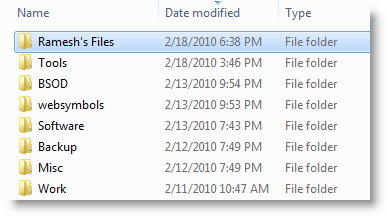
With full row select feature disabled.
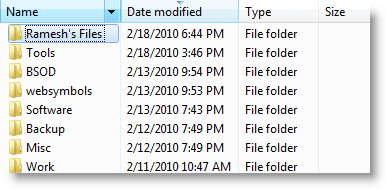
Minor Side-Effect
The above hack also causes a little glitch which you can notice only if you enable the Preview pane in Explorer. When you double-click on a text file (or any text based file which has the Text Preview handler enabled), it simply goes into the rename mode. That is, if you want to open a text file, you must first select the file by single clicking on it, and then double-clicking the file to open it. Three clicks, totally. Again, this is observed only for .txt files and only if the Preview pane is enabled in Windows Explorer.
(Update: Feb 28 2010 – Additional note added below)
Other Interesting Observations of this Magical Registry Hack
Our vigilant reader Anon reported some interesting observations after running the above edit. This edit seems to force Windows 7 to use the standard list view control used in Windows Vista, instead of DirectUIHWND. Therefore, there are also other UI changes (as in the following screenshots) after running this edit.
#1: Blue-colored column header is back!
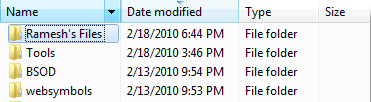
#2: Extended Tiles view option is added instead of Tiles (some may find this annoying)
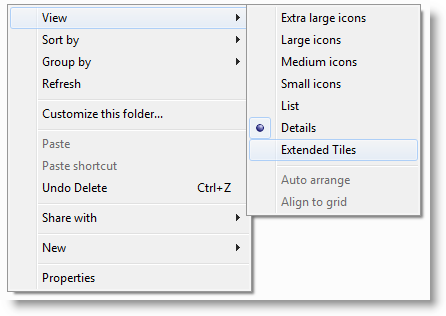
#3: Selecting a file when in list view highlights the entire length (of the longest file name in that row)

#4: Auto arrange menu option is back. Atlast, you can disable Auto arrange option when in "icons" view. This wasn’t possible in Windows 7 earlier.
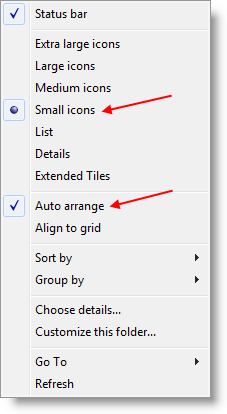
One small request: If you liked this post, please share this?
One "tiny" share from you would seriously help a lot with the growth of this blog. Some great suggestions:- Pin it!
- Share it to your favorite blog + Facebook, Reddit
- Tweet it!
Other side effect is that Tiles view is gone from Explorer and replaced by “Extended Tiles” view. Tiles view showed the drive indicators in (My) Computer.
Another side effect I observe which is annoying for me is that is turns ON full row selection in List View like Vista’s Explorer has. For a folder that includes several items like Program Files, full row selection in list view is equally annoying. Wonder why this happens though. Maybe this tweak forces Windows 7 Explorer to use the Vista SysList32 control? Because then in icon view, I can also disable Auto Arrange and toggle Align to Grid like I could in Vista.
I’m using Win7Pro 64bit. The .reg file didn’t work, and I verified all the changes manually. I logged off, rebooted, cold shutdown, even created a new unprivileged user. The side effects of a blue column header, extended tiles, etc are showing, but I’m still afflicted with full-row select. Sigh.
Another thing, it would be interesting to see if this fixes the problem of explorer not refreshing sometimes after changes are made.
man.. i LOVE you! u dont know how this auto arrange annoyed me. finaly got rid of it. awsome!
This fix disabled “Auto Arrange” Whoo hoo.!. Thats was the biggest problem for me..Thanks Heaps.. Does this mean MS could have Disabled the Auto Arrange Function with just a Registry Tweak?
Wow!!! finally the auto-arrange fix and works like a charm!!! thank you very much for this
Hi Ramesh,
your patch is working for Windows Ultimate 64. However, it does not work in Windows 7 Professional 64. I tested both in a virtual machine with two fresh windows installations. In Ultimate, it is not necessary to reboot. Killing the explorer is enough. In Professional, it is necessary to apply the following registry patch and reboot the system afterwards:
(Old vista patch)
[HKEY_CURRENT_USER\Software\Microsoft\Windows\CurrentVersion\Explorer\Advanced]
“FullRowSelect”=dword:00000000
Please be so kind to add this patch to your registry patch. Anyway: thank you very much for your work!
BTW Your exported registry file has more entries than those you described in the text. I applied only the two keys you mentioned in your description …
“FFlags”=dword:43000001
“Mode”=dword:00000004
in the different folder template sections and it worked. Do the other keys which are included in the file have a special meaning?
Regards from Berlin,
Thorsten
Hello,
I have been playing with the folder settings in win7 and your reg tweak for disabling full row select because it makes Auto arrange show up so it can be disabled. I hate Auto Arrange with a passion.
Anyway it seems that either I’ve broken it or it simply does not stick and/or can not be made global.
First of all maybe someone can tell me if any of the following reg tweaks still work in win7 from vista. I would think they would but I am not sure.
They are the following.
; Clear out Folder Settings left over from XP (is this correct no longer stored in these locations in Win7. Same as Vista?):
[-HKEY_CURRENT_USER\Software\Microsoft\Windows\ShellNoRoam\BagMRU]
[-HKEY_CURRENT_USER\Software\Microsoft\Windows\ShellNoRoam\Bags]
[-HKEY_CURRENT_USER\Software\Microsoft\Windows\Shell\BagMRU]
[-HKEY_CURRENT_USER\Software\Microsoft\Windows\Shell\Bags]
; Clear out Folder Settings for Vista (Are they here like in Vista?)
[-HKEY_CURRENT_USER\Software\Classes\Local Settings\Software\Microsoft\Windows\Shell\BagMRU]
[-HKEY_CURRENT_USER\Software\Classes\Local Settings\Software\Microsoft\Windows\Shell\Bags]
; Modify the Folder Storage space to 20000, this will allow the saving of settings for up to 20000 different folders. (Does this tweak still work?)
[HKEY_CURRENT_USER\Software\Classes\Local Settings\Software\Microsoft\Windows\Shell]
“BagMRU Size”=dword:00004e20
; Turn off Vista’s Auto Template Discovery. This keeps vista from deciding on it’s own what type
; of Folder you have (ie, picture, videos, docs, etc) This will keep vista from changing what you
; have already set for a folder as well. Notice this value is in the Bags Key that was deleted
; in the settings above. Remember this is there, because if you decide to manually go delete
; your Bags Key, you will lose this value and auto-discovery will turn back on again. (Do any of these?)
[HKEY_CURRENT_USER\Software\Classes\Local Settings\Software\Microsoft\Windows\Shell\Bags\AllFolders\Shell]
“FolderType”=”NotSpecified”
; Classic view state aka remember each folder view settings
(Does this still work?)
[HKEY_CURRENT_USER\Software\Microsoft\Windows\CurrentVersion\Explorer\Advanced]
“ClassicViewState”=dword:00000001
; Deleting local group policy settings. Makes windows remember folder settings. (Does this work?)
[HKEY_CURRENT_USER\Software\Microsoft\Windows\CurrentVersion\Policies\Explorer]
“NoSaveSettings”=-
[HKEY_LOCAL_MACHINE\Software\Microsoft\Windows\CurrentVersion\Policies\Explorer]
“NoSaveSettings”=-
What I want to do is get Auto arrange off for all folders globally on my PC and then make it so all folders look the same with med icon view applied Globally.
Is that possible in Win7? So far I cant get that to work.
Ramesh,
I Love You, I Love You, I Love You
Thank you so much for posting this, I just installed 7 this morning and found out that auto-arrange is forced, nearly shat a brick. Was considering wiping again and going back to XP.
Looked online for a couple hours, finally, found this, used your reg file, worked perfectly. I love it when Microsoft gets kicked in the face
Hello again Ramesh…
I found an interesting edit I made to your reg. I changed the FFlags as follows.
What it appears to do it make auto arrange be unchecked for all folders in windows.
“FFlags”=dword:00080000
The one problem I’m still playing with is getting windows to then remember the folder settings and that auto arrange was unchecked.
I found a few interesting posts where people have been trying to do this in vista.
See: http://www.generation-nt.com/us/answer/how-fix-fflags-folder-help-50309452.html#r
Also see: http://mf-sd.de/2009/09/windows-7-explorer-folder-view/
The second one has to do with view settings and how templates work.
What I am trying to figure out is you appear to edit the templates in your reg but whenever I add other keys after relating to windows saving views for folders it seems to ignore the FFlags setting and auto arrange comes back on. I know that If
the ‘Mode’ value is not present, Explorer doesn’t look for FFlags. Whats strange is each of your edits to the folder templates show a mode value except generic. I tried adding in a mode value but it seems to have no effect.
All I want to do is get auto arrange off globally and for windows to remember its off and remember icon position once I move the icons around.
Its possible in vista and you have already proven that we can get the auto arrange option back in windows 7 so now we just need to make it stick and remember folder views and icon position like XP did.
Hope you can help.
Thanks
Hello All…
I found my solution to globally turning off Auto arrange and setting it for all folders globally through trial and error. Ramesh you must know some of this since your reg included globally turning on details view using the generic template.
If anyone wants my custom reg info I’m glad to share it or you can read below and build your own. Ill attempt to explain the rest of what Ramishs reg does below if its not obvious and also include additional entries I’ve used.
I would like some confirmation on what I have below from anyone who has also played with these settings. Some are still a bit of a mystery. Also the FFlags are very different from previous versions of windows. So you can not use XP or vista FFlags settings.
“KnownFolderDerivedFolderType”=”{57807898-8C4F-4462-BB63-71042380B109}” = I have no freakin idea what this does as the entry {57807898-8C4F-4462-BB63-71042380B109} exists nowhere else in my registry except under all folder.
“SniffedFolderType”=”Generic” No idea but seems like same as below.
“FolderType”=”NotSpecified” turns off windows guessing the type of stuff you have in the folder. (same as vista)
As stated in Ramesh reg the following are the global template for generic folders.
{5C4F28B5-F869-4E84-8E60-F11DB97C5CC7} =none specific
{7d49d726-3c21-4f05-99aa-fdc2c9474656} = Docs template
{94d6ddcc-4a68-4175-a374-bd584a510b78} =Music template
{b3690e58-e961-423b-b687-386ebfd83239} =Pics template
{5fa96407-7e77-483c-ac93-691d05850de8} =Video
The templates above sets up how a folders view is interpreted in windows. Keep in mind the AllFolders entry used below does not exist in win 7 default unless you apply the template and it is applied through customize this folder context menu. Your edits are also applied I believe moving forward. Where the MS default template originates in the registry is unknown.
[HKEY_CURRENT_USER\Software\Classes\Local Settings\Software\Microsoft\Windows\Shell\Bags\AllFolders\Shell\{5C4F28B5-F869-4E84-8E60-F11DB97C5CC7}]
Keys used:
“Rev”=dword:00000000 = I believe this is what actually causes auto arrange and align to grid to show in context menus.
“FFlags”=dword:43000001 = auto arrange checked
“Vid”=”{0057D0E0-3573-11CF-AE69-08002B2E1262}” = the icon view used. See below (same as vista).
View Mode vid
Icons 1 {0057D0E0-3573-11CF-AE69-08002B2E1262}
List 3 {0E1FA5E0-3573-11CF-AE69-08002B2E1262}
Details 4 {137E7700-3573-11CF-AE69-08002B2E1262}
Thumbnail5 {8BEBB290-52D0-11D0-B7F4-00C04FD706EC}
Tiles 6 {65F125E5-7BE1-4810-BA9D-D271C8432CE3}
Filmstrip 7 {8EEFA624-D1E9-445B-94B7-74FBCE2EA11A}
“Mode”=dword:00000001 = Icon view as above (same as vista)
“LogicalViewMode”=dword:00000001 = Align to grid checked I believe
“IconSize”=dword:00000030 Size of icons used. See below.
10/30/60/100 Small/Medium/Large/X-Large Icons
Icons view can use all Icon sizes. Tiles uses 30 on and details and list views use 10 only.
I have no idea what the below do in the template. However I believe colinfo controls the navigation on the left showing. If anyone knows what these do It would be interesting to know for ref.
ColInfo
Sort
GroupView
GroupByKey
GroupByDirection
Thanks All
Dave.. See my comment. Make a new Reg entry with the changes I show. Auto arrange can be removed globally by setting the FFlags.
“FFlags”=dword:43000000 will turn it off.
That is the setting needed for each of the folder templates in Win 7.
The folder templates are as follows.
{5C4F28B5-F869-4E84-8E60-F11DB97C5CC7} =none specific
{7d49d726-3c21-4f05-99aa-fdc2c9474656} = Docs template
{94d6ddcc-4a68-4175-a374-bd584a510b78} =Music template
{b3690e58-e961-423b-b687-386ebfd83239} =Pics template
{5fa96407-7e77-483c-ac93-691d05850de8} =Video
Each of them must have the FFLag set to get auto arrange off. Unless you only use the none specific template for all folders.
Ramesh is not following this thread. If he was he could have updated his zip and have a reg that turns off AA globally like I have done on my PC.
(@Ramesh: corrected mail address!)
After some months I noticed a sideeffect of your patch in Explorer:
Normally it it possible to shrink the different columns to a minimium in the Explorer filelist pane by doubleclicking the line between the column headers. (Like in Excel…)
Now after applying your patch the column does not shrink anymore. Instead the column grows a little bit!
Tested in a fresh Windows 7 Ultimate installation. Could anybody confirm this problem?
Thorsten
To GrannyWeatherwax:
You can goto
HKEY_CURRENT_USER\Software\Classes\Local Settings\Software\Microsoft\Windows\Shell\Bags\AllFolders\Shell
Create a new string value named
FolderType
Leave the Value blank. This will Switch My Computer and User Documents from Extended Tiles to Tiles, Select Tiles and you will get the Drive Icon with the Progressbar back
Thank you, Lee,
it was so simple and it solved my problem!
Awesome. There may be some quirks, but this also fixes the ‘View – Hide file names’ function…. it would only hide media file names, while after this fix it hides all file names.
@LeeWhittington
I tried your fix but it didn’t seem to fix the ‘My Computer’ view. That view does not have the ‘Tiles’ view visible.
Anything else I need to change to get that back?
Thanks!
I’ve got it to work with the “disablefullrowselect.reg” dated 3/12/10 8:50 AM. I tried an earlier version and it didn’t work.
Another side effect, explorer windows will unexpectedly go away, they all close.
Thank you, thank you. I have wanted this feature since the RC. I have since found that you can also modify the ColInfo field to specify your preferred column layouts. Your registry file has 4 fields, with the name field e.g. being 272 pixels wide. I wanted 5 fields, in the order Name, Size, Type, date Modified, and Attributes, with widths 340, 105, 340, 125, 85. Here is my ColInfo field:
“ColInfo”=hex:00,00,00,00,00,00,00,00,00,00,00,00,00,00,00,00,fd,df,df,fd,10,\
00,00,00,00,00,00,00,00,00,00,00,05,00,00,00,18,00,00,00,30,f1,25,b7,ef,47,\ 1a,10,a5,f1,02,60,8c,9e,eb,ac,0a,00,00,00,54,01,00,00,30,f1,25,b7,ef,47,1a,\
10,a5,f1,02,60,8c,9e,eb,ac,0c,00,00,00,69,00,00,00,30,f1,25,b7,ef,47,1a,10,\
a5,f1,02,60,8c,9e,eb,ac,04,00,00,00,54,01,00,00,30,f1,25,b7,ef,47,1a,10,a5,\
f1,02,60,8c,9e,eb,ac,0e,00,00,00,7D,00,00,00,30,f1,25,b7,ef,47,1a,10,a5,f1,\
02,60,8c,9e,eb,ac,0d,00,00,00,55,00,00,00
The 05 on the second row is the number of columns, the column IDs are prefixed by 30, f1,25,b7,ef,47,1a,10,a5,f1,02,60,8c,9e,3b,ac – each column has an ID e.g. Name=0a, Size=0c, and the widths are in hex after the 00,00,00 that appears after the column ID e.g. 54,01 = 340pixels. I can now automatically preset my folders the way I want them, thanks to you and some spelunking. Thanks again!!!
Hi,
i’ve tested this tweak.. it works good, but if i want if i have a folder with files and folders, if I manually sort i can’t move a folder to the end of the window, cause when i close and reopen the window it sorts the folders at the top of the window and the files at the bottom of the window. Can you solve this problem, please?
Great, Great, Great, Great! Thank you very much, you did a great work. library doesn’t work, but I don’t use library. thanks again!
Works as intended, thank you.
Though it should be mentioned that it does not work for “list” view.
is there a way to make it work for list view?
another thing i noticed, when in root folder i.e: D:\ or C:\ the the auto arrange is disabled in “list” view. This makes me believe that there is hope…
and another thing, when i create a new folder or file (not in root) it automatically rearranges alphabetically and not after i refresh the screen via F5.
is this supposed to happen? as i said earlier, this behavior does not happen on root folder.
To Greg; Reordering is not a hacks fault, when you create a folder in icon or thumbnail (large icons) view, explorer automatically rearrange order, it’s a natural windows’ 7 behavior
Thank GOD for this – the number of times I have needed it is already uncountable. Just think of the amount of time they’re spending thinking up useless, counterproductive feature additions like this for windows 8!
Yep –
I just emailed you a copy of the Madhits .reg file.
In my last point (where I referred to an undo.reg file) I was mistakenly speaking of this blog’s original file. However, when you emailed me to request the Madhits file, I found the correct one.
Hope it works
and THANKS to Madhits and Ramesh Srinivasan for all their work in the first place!
… Dave
Fantastic! Just downloaded the zip (the link seems to be still working, 12th September 2010), unzipped, right-clicked “disable full row select” and chose “merge”. Worked immediately on all new Explorer windows, no restart.
Many, many thanks for this helpful posting. Explorer on Win7/64 now only a couple of basic functions short of being as efficient as it was in XP!
I think I have just spotted an extremely useful side-affect of this registry edit. When I search for a file, then right click and “go to file location” it used to look okay in the address bar, but when I clicked to get the full path it was full of “%/%search” gobbledigook. I now get a proper path and can go up a level etc.
Can that be from this, or have I changed something else recently? Can’ t be sure, but I think it was this. Brilliant!
Fantastic fix! Love the fact that it also reverts the “improved” Explorer column bar for the Details view back to the Vista style – which is narrower and actually abides by the user’s Personalisation settings with regards to font size.
Thank you very much! I was very annoyed with the limitations of selecting files when I started using Win7, this is just what I was looking for.
Thanks for this! Just what I was looking for. Works great on my copy of Win 7 Pro 32 bit.
Ramesh you are a genius! Thank you!!
I’ve found it! This is the regfile. It works in Windows 7 Professional x64 Service Pack 1:
Windows Registry Editor Version 5.00
;Disable Full Row Select feature in Windows 7
;Created by Ramesh Srinivasan
;https://www.winhelponline.com/Blog
;Created on 19 Feb 2010
[-HKEY_CURRENT_USER\Software\Classes\Local Settings\Software\Microsoft\Windows\Shell\Bags]
[HKEY_CURRENT_USER\Software\Microsoft\Windows\CurrentVersion\Explorer\Advanced]
“FullRowSelect”=dword:00000000
[HKEY_CURRENT_USER\Software\Classes\Local Settings\Software\Microsoft\Windows\Shell\Bags\AllFolders\Shell]
“KnownFolderDerivedFolderType”=”{57807898-8C4F-4462-BB63-71042380B109}”
“SniffedFolderType”=”Generic”
;Generic – Folder Template
[HKEY_CURRENT_USER\Software\Classes\Local Settings\Software\Microsoft\Windows\Shell\Bags\AllFolders\Shell\{5C4F28B5-F869-4E84-8E60-F11DB97C5CC7}]
“Rev”=dword:00000000
“FFlags”=dword:43000001
“Vid”=”{137E7700-3573-11CF-AE69-08002B2E1262}”
“Mode”=dword:00000004
“LogicalViewMode”=dword:00000001
“IconSize”=dword:00000010
“ColInfo”=hex:00,00,00,00,00,00,00,00,00,00,00,00,00,00,00,00,fd,df,df,fd,10,\
00,00,00,00,00,00,00,00,00,00,00,04,00,00,00,18,00,00,00,30,f1,25,b7,ef,47,\
1a,10,a5,f1,02,60,8c,9e,eb,ac,0a,00,00,00,10,01,00,00,30,f1,25,b7,ef,47,1a,\
10,a5,f1,02,60,8c,9e,eb,ac,0e,00,00,00,78,00,00,00,30,f1,25,b7,ef,47,1a,10,\
a5,f1,02,60,8c,9e,eb,ac,04,00,00,00,78,00,00,00,30,f1,25,b7,ef,47,1a,10,a5,\
f1,02,60,8c,9e,eb,ac,0c,00,00,00,50,00,00,00
“Sort”=hex:00,00,00,00,00,00,00,00,00,00,00,00,00,00,00,00,01,00,00,00,30,f1,\
25,b7,ef,47,1a,10,a5,f1,02,60,8c,9e,eb,ac,0a,00,00,00,01,00,00,00
“GroupView”=dword:00000000
“GroupByKey:FMTID”=”{00000000-0000-0000-0000-000000000000}”
“GroupByKey:PID”=dword:00000000
“GroupByDirection”=dword:00000001
;Documents – Folder Template
[HKEY_CURRENT_USER\Software\Classes\Local Settings\Software\Microsoft\Windows\Shell\Bags\AllFolders\Shell\{7d49d726-3c21-4f05-99aa-fdc2c9474656}]
“Rev”=dword:00000000
“Vid”=”{137E7700-3573-11CF-AE69-08002B2E1262}”
“Mode”=dword:00000004
“LogicalViewMode”=dword:00000001
“IconSize”=dword:00000010
“ColInfo”=hex:00,00,00,00,00,00,00,00,00,00,00,00,00,00,00,00,fd,df,df,fd,10,\
00,00,00,00,00,00,00,00,00,00,00,04,00,00,00,18,00,00,00,30,f1,25,b7,ef,47,\
1a,10,a5,f1,02,60,8c,9e,eb,ac,0a,00,00,00,10,01,00,00,30,f1,25,b7,ef,47,1a,\
10,a5,f1,02,60,8c,9e,eb,ac,0e,00,00,00,78,00,00,00,30,f1,25,b7,ef,47,1a,10,\
a5,f1,02,60,8c,9e,eb,ac,04,00,00,00,78,00,00,00,30,f1,25,b7,ef,47,1a,10,a5,\
f1,02,60,8c,9e,eb,ac,0c,00,00,00,50,00,00,00
“Sort”=hex:00,00,00,00,00,00,00,00,00,00,00,00,00,00,00,00,01,00,00,00,30,f1,\
25,b7,ef,47,1a,10,a5,f1,02,60,8c,9e,eb,ac,0a,00,00,00,01,00,00,00
“GroupView”=dword:00000000
“GroupByKey:FMTID”=”{00000000-0000-0000-0000-000000000000}”
“GroupByKey:PID”=dword:00000000
“GroupByDirection”=dword:00000001
“FFlags”=dword:43000001
;Music – Folder Template
[HKEY_CURRENT_USER\Software\Classes\Local Settings\Software\Microsoft\Windows\Shell\Bags\AllFolders\Shell\{94d6ddcc-4a68-4175-a374-bd584a510b78}]
“Rev”=dword:00000000
“Vid”=”{137E7700-3573-11CF-AE69-08002B2E1262}”
“Mode”=dword:00000004
“LogicalViewMode”=dword:00000001
“IconSize”=dword:00000010
“ColInfo”=hex:00,00,00,00,00,00,00,00,00,00,00,00,00,00,00,00,fd,df,df,fd,10,\
00,00,00,00,00,00,00,00,00,00,00,04,00,00,00,18,00,00,00,30,f1,25,b7,ef,47,\
1a,10,a5,f1,02,60,8c,9e,eb,ac,0a,00,00,00,10,01,00,00,30,f1,25,b7,ef,47,1a,\
10,a5,f1,02,60,8c,9e,eb,ac,0e,00,00,00,78,00,00,00,30,f1,25,b7,ef,47,1a,10,\
a5,f1,02,60,8c,9e,eb,ac,04,00,00,00,78,00,00,00,30,f1,25,b7,ef,47,1a,10,a5,\
f1,02,60,8c,9e,eb,ac,0c,00,00,00,50,00,00,00
“Sort”=hex:00,00,00,00,00,00,00,00,00,00,00,00,00,00,00,00,01,00,00,00,30,f1,\
25,b7,ef,47,1a,10,a5,f1,02,60,8c,9e,eb,ac,0a,00,00,00,01,00,00,00
“GroupView”=dword:00000000
“GroupByKey:FMTID”=”{00000000-0000-0000-0000-000000000000}”
“GroupByKey:PID”=dword:00000000
“GroupByDirection”=dword:00000001
“FFlags”=dword:43000001
;Pictures – Folder Template
[HKEY_CURRENT_USER\Software\Classes\Local Settings\Software\Microsoft\Windows\Shell\Bags\AllFolders\Shell\{b3690e58-e961-423b-b687-386ebfd83239}]
“Rev”=dword:00000000
“Vid”=”{137E7700-3573-11CF-AE69-08002B2E1262}”
“Mode”=dword:00000004
“LogicalViewMode”=dword:00000001
“IconSize”=dword:00000010
“ColInfo”=hex:00,00,00,00,00,00,00,00,00,00,00,00,00,00,00,00,fd,df,df,fd,10,\
00,00,00,00,00,00,00,00,00,00,00,04,00,00,00,18,00,00,00,30,f1,25,b7,ef,47,\
1a,10,a5,f1,02,60,8c,9e,eb,ac,0a,00,00,00,10,01,00,00,30,f1,25,b7,ef,47,1a,\
10,a5,f1,02,60,8c,9e,eb,ac,0e,00,00,00,78,00,00,00,30,f1,25,b7,ef,47,1a,10,\
a5,f1,02,60,8c,9e,eb,ac,04,00,00,00,78,00,00,00,30,f1,25,b7,ef,47,1a,10,a5,\
f1,02,60,8c,9e,eb,ac,0c,00,00,00,50,00,00,00
“Sort”=hex:00,00,00,00,00,00,00,00,00,00,00,00,00,00,00,00,01,00,00,00,30,f1,\
25,b7,ef,47,1a,10,a5,f1,02,60,8c,9e,eb,ac,0a,00,00,00,01,00,00,00
“GroupView”=dword:00000000
“GroupByKey:FMTID”=”{00000000-0000-0000-0000-000000000000}”
“GroupByKey:PID”=dword:00000000
“GroupByDirection”=dword:00000001
“FFlags”=dword:43000001
;Videos – Folder Template
[HKEY_CURRENT_USER\Software\Classes\Local Settings\Software\Microsoft\Windows\Shell\Bags\AllFolders\Shell\{5fa96407-7e77-483c-ac93-691d05850de8}]
“Rev”=dword:00000000
“Vid”=”{137E7700-3573-11CF-AE69-08002B2E1262}”
“Mode”=dword:00000004
“LogicalViewMode”=dword:00000001
“IconSize”=dword:00000010
“ColInfo”=hex:00,00,00,00,00,00,00,00,00,00,00,00,00,00,00,00,fd,df,df,fd,10,\
00,00,00,00,00,00,00,00,00,00,00,04,00,00,00,18,00,00,00,30,f1,25,b7,ef,47,\
1a,10,a5,f1,02,60,8c,9e,eb,ac,0a,00,00,00,10,01,00,00,30,f1,25,b7,ef,47,1a,\
10,a5,f1,02,60,8c,9e,eb,ac,0e,00,00,00,78,00,00,00,30,f1,25,b7,ef,47,1a,10,\
a5,f1,02,60,8c,9e,eb,ac,04,00,00,00,78,00,00,00,30,f1,25,b7,ef,47,1a,10,a5,\
f1,02,60,8c,9e,eb,ac,0c,00,00,00,50,00,00,00
“Sort”=hex:00,00,00,00,00,00,00,00,00,00,00,00,00,00,00,00,01,00,00,00,30,f1,\
25,b7,ef,47,1a,10,a5,f1,02,60,8c,9e,eb,ac,0a,00,00,00,01,00,00,00
“GroupView”=dword:00000000
“GroupByKey:FMTID”=”{00000000-0000-0000-0000-000000000000}”
“GroupByKey:PID”=dword:00000000
“GroupByDirection”=dword:00000001
“FFlags”=dword:43000001
Works for me, there seems to be another nice side effect: The rows are no longer spaced as wide anymore. Which is great, since now I finally can see as many files in the list as I used to on Win XP 🙂
You don’t happen to have a solution for that stupid auto refresh after a file rename, do you?
this works if you go into the folder itself NOT the Library view of the folder!
This works great!!! Easy to apply. Nothing wrong until now. Thanks.
Thanks a lot, if works perfectly!
This one doesnt seem to have any side effects:
http://social.technet.microsoft.com/Forums/en-US/itprovistadesktopui/thread/7101bb56-c0b7-48af-a493-2fb8c8ea0ead/
Thank you for having an easy-to-use fix that works in Windows 7 64-bit. So many other “answers” were only for Vista, and thankfully I skipped that nightmare. This fixes 1 of the dozens of things that Win7 does worse than XP.
@Sole42:
>I don’t want to mess with registry, and I found this
>http://free-sk.t-com.hr/T800/software/FolderOptions.htm
This solution works on a much deeper level than a simple registry hack. It register itself as a callback which will be called by every explorer event to provide a custom folder look. It uses mechanisms which are documented here:
http://msdn.microsoft.com/en-us/library/bb775546(v=vs.85).aspx
Therefore I would rather propose to “mess around with the registry” instead to mess around with the whole system. This does not mean that the callback function won’t work, but it would create another process on my system.
Thorsten
In the Folder View area , some of the fastest most damage can be done by this full row select stuff. Accidentally make a clicking sweep , trying to fast select widnows , and an interleave can occur. What would fix the Folderview in similarity.
thanks for the hack, i can live without library and preview, so this helps. When trying to solve the whole problem, the folderview is just as or more important, if you have a solution for that also, it would finish this MS disaster, single click destruction. this is weird comming from the same microsoft which Locked out accesses because the users wer the “problem” LOL
Hi;
Followed your instruction for disable full row select in Explorer using w7-fullrowsel.zip, after step 3, my registry editor look same as your screen shot1, but i don,t see any guid folder under Allfolder/shell or any where in bags, also i go to music folder try to see if i can able to switch files around but no luck! have i done anything missing here or something to do with 32bit+64bit. Arrange files in folder is very important to me, please advise further, thanks for your attention!!
ken
Your registry entries also fixed the “Show translucent rectangle” bug!
Thank you!! The Full Row Select “feature” was driving me crazy.
IS THERE ANY WAY TO REVERSE THIS AFTER IT’S DONE TO THE REGISTRY?
YAY !! Thank you very much Now i can do whatever i want OS doesn’t decide what i want to do and also i like the vista view of folders but one thing that bugs me that the drive icon is kinda messed up plz can anyone fix that ??
Man Tamilians are always geeky always 🙂
Proud to be Tamilian !
just in case my comment didnt get saved: ty b is ABSOLUTELY correct!
This is just great! Just as Vishnu said, I will do whatever I want and not let Windows 7 OS limit me. I thought I would have to live with their monumental blunder of “not being able to organize files within folders.” Much thanks and success
I don’t get this at all. How can I get to order my photos and all files the way “I” want them, when & where “I” want them, without being a geek programmer? Isn’t there just one click I can do and have it all work for me? Seriously, who can I hire to do this if I don’t happen to do computers for a living, yet still exist to make the world a meaningful place? How can all artists, photographers & video editors not be screwed? Please help.
All of these siily registry changes are completely BESIDE THE POINT and irrelevant to the question that was raised.
We wanted this entire problem with with Windows 7 to be Extirpated By the Roots by Microsoft and corrected by a Microsoft update.
It is clear that there isn’t anybody at Microsoft who is willing to answer the pertinent question, “Why Did You Monkey Around With This To Start With?” “What was the conceivable benefit?” Nobody answers became there isn’t any benefit to the changes that Microsoft made at all.
I’d like to reiterate the above comment, which has not yet been answered. Can you provide instructions for reversing the process, if they exist? And if not, I recommend a clear disclaimer to the effect.
Unfortunately, although this effectively disabled the Win7 auto-sort feature which makes it impossible to rename and organize files, it created another problem for me. Once auto-sort is off, I could not use the arrow keys to scroll through the photos consecutively. Since the problem I was trying to resolve was only a byproduct of the issue being addressed here, I expect there’s no way around it.
@Jordan: To reverse / restore to default setting, use the steps here: https://www.winhelponline.com/blog/reset-folder-views-bags-windows-7-vista/
Alternately run the Undo.reg file enclosed inside w7-fullrowsel.zip
Auto arrange does not worK
That’s fine if you’re a computer geek. I definitely am not and was totally surprised and upset with Windows 7 when I discovered I could like drop and drag photos into my preferred order ad I could with Windows XP. Never occurred to me that it would be less user friendly.
It’s astonishing in how many ways the always mediocre Explorer managed to get even worse. You still can’t sort after extensions (you can sort after 200 other properties, but not the crucial one every single Windows operation depends on), sometimes files show the selected look, but in fact, directories are selected in folder pane and you can easily destroy loads of data, and I came across this hack because I wanted to make Win 7 stop the terrible behaviour of deselecting selected files when I change the sorting. Another truly braindead change.
What was wrong with XP? They just want to sell more OS systems. I did not want to switch to 7 at work or at home. But everyone was going to stop supporting XP. This is exactly why I did not want to leave XP. It worked.
Thank you so much for this guide! I have used it a few times now. Being unable to custom order my files drove me absolutely mad, and this fixed it. 🙂 Thanks again!
How do we disable Instant Auto Arrange? In Details view (=by far, the best view).
a very important side effect not mentioned is that the the default auto arrange function of the system becomes disabled.
when you click Auto Arrange from the menu, there are some auto arranging things happening (like any gaps between items are closed), folders take place before files, etc. but items do NOT revert to an alphanumeric sorting.
that is a side effect because everyone understands auto arrange (from previous systems) to entail arranging items by name. here it does not.
It worked great! But a side effect is that the Manage Wireless Networks menu does not show any network that has been stored before, but still can be seen how many are stored in.
I would like you might check it out.
Thank you.
Another thing with this tweak is that it seems to break ‘My Computer’
I’m guessing this is because of explorer going vista-mode as mentioned in this article but the window does not become a vista window either
It’s more like a regular folder and you cannot see the disk space or anything else under the icons anymore
Anybody has any ideas on this? This tweak is basically more or less perfect except for this one thing as far as I can tell! 🙂
I
You are genius i love you, me save it this total of files
I just tried this. It did not work. I did the “restart shell” thingy, so I do not have any clue as to why this did not work. I have Win7 pro though.
I am so glad I did backup the bags .reg files
Thank you very much!
It helped.
Thank you. Finally, a solution that worked.
Update: New Vbscript added to automate the tasks. See my most recent post: https://www.winhelponline.com/blog/disable-full-row-select-auto-arrange-folders-windows-10/