If you find that the Search box is missing from your Windows 7 Start menu, it means that the search component is disabled by an administrator in your system or maybe disabled by default in your Windows 7 installation. Here is how to enable the Start menu Search feature in Windows 7.
Press Win + R to bring up the Run dialog, type OptionalFeatures.exe, and press Enter.
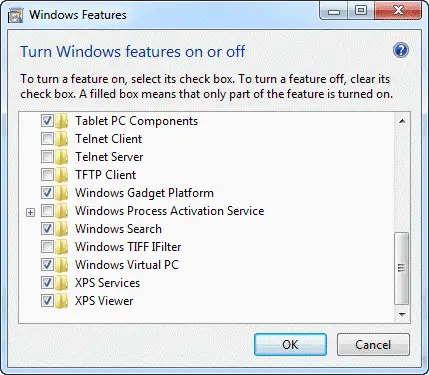
Enable Windows Search checkbox, click OK, and restart Windows.
Additional Information
(From What happens if I turn off Windows Search?)
- All the search boxes in Windows will disappear, including the search boxes in Windows Explorer, the Start menu, Control Panel, the Documents library, and other libraries.
- Programs that rely on Windows Search might not function properly.
- Internet Explorer won’t have enhanced search capabilities.
- Tablet PC handwriting recognition won’t work.
- Windows Media Center won’t have enhanced search capability.
- You’ll no longer be able to arrange your library views by metadata, and your column headers will only sort items, not stack or group them.
- Options that affect Windows Search functionality will be removed, including indexing in Control Panel and the Search tab in Folder Options.
- Windows will no longer recognize these search-based file types: search-ms, searchconnector-ms, and osdx.
One small request: If you liked this post, please share this?
One "tiny" share from you would seriously help a lot with the growth of this blog. Some great suggestions:- Pin it!
- Share it to your favorite blog + Facebook, Reddit
- Tweet it!
I have the feature on but no search bar/box in start menu, I’m missing the Windows Search service, what do I do, how do I install it? thanks
Thanks. turned this off following another tutorial and couldnt get it back.
After 2 years, My search bar in start menu is now working..thanks so much for sharing the solution.
My windows Search in already on but the Start Menu search and search bar/box are still not working. Can you please help me?
Thanks
Thank you very much for the simple and straight forward instructions. I very much appreciate the guidance I got and managed to restore my lost search and other windows assets that were deleted for efficiency once but could never be restored for instructions were baffling at other places!
in the Windows feature it has already been ticked but there is still no search box in window explorer and start menu as well,
Please guide i have installed my windows several times from different DVDs but this problem is still exist,
Thank you very much
thanks ..its working…
My windows Search in already on but the Start Menu search and search bar/box are still not working. Can you please help me?
Thanks