The Power user menu (Win + X) and the Start menu power button do not display Hibernate option by default in Windows 8 and Windows 10. However, the option can be enabled via the Power Options Control Panel, using these steps:
Restore Hibernate Option to the Start & Win + X Menu
- Press Win + R, type
powercfg.cpland press ENTER - Click Choose what the power button does
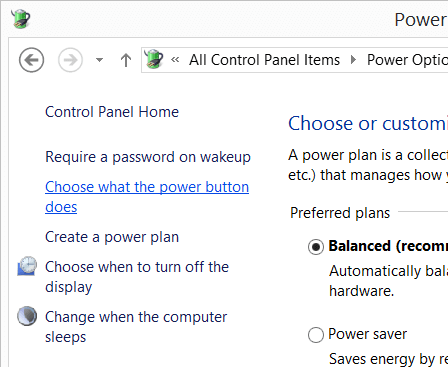
- Click Change settings that are currently unavailable
- Under Shutdown settings, enable the Hibernate checkbox (Show in Power menu.)
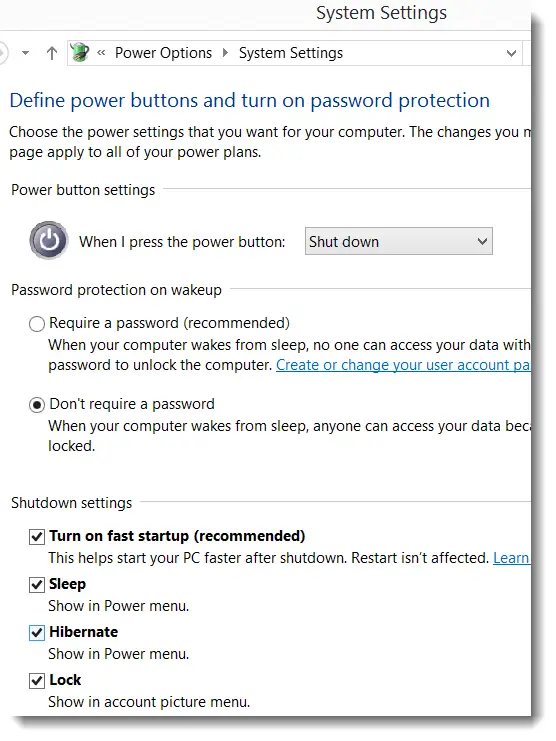
The Hibernate option is now back in the Win + X menu as well as the Start menu Power button.
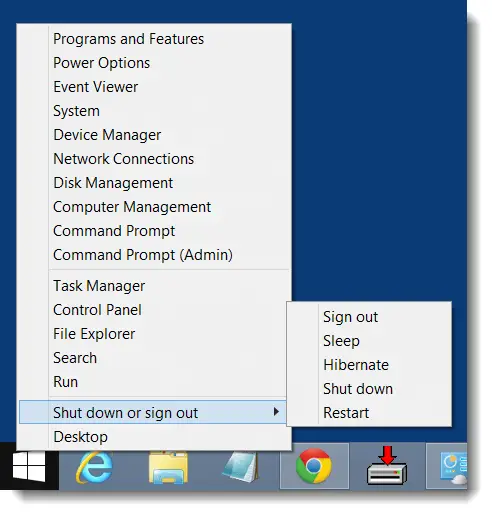
Equivalent registry setting
Windows Registry Editor Version 5.00 [HKEY_LOCAL_MACHINE\SOFTWARE\Microsoft\Windows\CurrentVersion\Explorer\FlyoutMenuSettings] "ShowSleepOption"=dword:00000001 "ShowHibernateOption"=dword:00000001 "ShowLockOption"=dword:00000001
The above .reg file enables the Sleep, Hibernate and Lock options in the Power options flyout.
Set Hibernation type to “Full”
If that doesn’t help, it’s possible that the hibernate feature may be set to “Reduced” mode.
Open an administrator Command Prompt window and run the following commands to enable the full hibernation feature.
powercfg /h on powercfg /h /type full
Hope that brings back “Hibernate” option to the Start menu and Win+X menu.
One small request: If you liked this post, please share this?
One "tiny" share from you would seriously help a lot with the growth of this blog. Some great suggestions:- Pin it!
- Share it to your favorite blog + Facebook, Reddit
- Tweet it!
below the Shutdown settings I don’t see Hibernate, only Sleep and Lock shown
@dhammadhiro: Your system may be configured to use a reduced mode hibernation file.
Running the command
powercfg /h /type fullfrom an admin Command Prompt should help.If that doesn’t do it, see if the following solution helps.
No Hibernate option in my windows 10 – Microsoft Community
Quote:
Thanks a lot. i’ve done as your advise, Sir. But, after i got …\control\power and then right click on it, i didn’t see “export HiberFileType as a backup”. How should i do then.
From the File menu, click Export… and save the branch to a .reg file. See also: How to use .REG files (Registration Entries) in Windows?
Thank you.