When you logon to a newly created user profile for the first time, the profile may not load and the following error is seen:
User profile cannot be loaded.
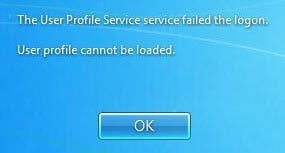
Editor’s Note: This guide helps you fix the above problem that occurs when logging on to a new user account (for the first time). There are situations where the user profile for an existing account that you’ve been using already, doesn’t load (due to corruption or other factors such as wront NTFS permissions), and in those cases, advice in this article doesn’t help.
In the latter case, follow the instructions in Microsoft article titled You receive a “The User Profile Service failed the logon” error message. This guide only advises how to reinstate the “Default” user profile template, which resolves the problem for a newly created user account.
When you create a new user account and try to logon to it, Windows uses the Default user profile as a template to construct the files for the newly created user account. If, for some reason Windows can’t access the Default folder or if the Default folder isn’t present in C:\Users location, the user profile cannot load. Here are the instructions to reinstate the Default folder in the Users directory.
1. Log on as an administrator. (Instructions)
2. Open the folder C:\Users using Windows Explorer.
3. Click Organize, click Folder and search options, and click the View tab
4. Click Show hidden files, folders and drives, and click OK.
5. If the Default user profile folder already exists under C:\Users, rename it to Default.OLD
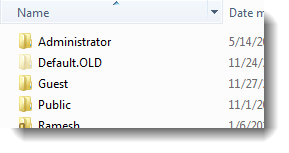
6. Download w7-default.zip. Unzip the file and extract the contents ("Default").
7. Move the extracted folder and contents to C:\Users
The newly copied Default folder should inherit the permissions from its parent folder, C:\Users. That is, the SYSTEM and Admninistrators are assigned full control, and "Users" and "Everyone" have Read permissions. You may want to verify if the permissions are assigned correctly. To do so, right-click the folder C:\Users\Default and click Properties, and select the Security tab. Inspect the permission entries there.
It’s all set now! Try logging on to the new user account and check if the problem is resolved.
One small request: If you liked this post, please share this?
One "tiny" share from you would seriously help a lot with the growth of this blog. Some great suggestions:- Pin it!
- Share it to your favorite blog + Facebook, Reddit
- Tweet it!
Thank you for this post, everywhere I searched it was for pre-existing Windows desktop profile. This was EXACTLY what helped me fixed the issue on a newly formatted Windows 7 machine.
This fix was perfect! I had a user that had never logged onto a Win 7 Pro pc, but was receiving this message when they tried to log on. I followed these instructions and now they are able to log on!
THANKS A MILLION!!!
However, my problem was as follows: it’s not a New account, but any account (another User, or Admin) who tried logging on, so the Microsoft article mentioned above did not help.
The PC was going to be inherited by another User, so fortunately the original User was still able to login.
Therefore, I didn’t download the Zip file as above: I renamed the existing Default folder, then copied the Default folder from another PC. Make sure it’s from a PC that doesn’t have the same issue (ie multiple Users can logon it).
I have no idea how the original Default folder got corrupt or what changes were made, but getting another (working) copy fixed it.
Thanks again, hope this helps someone else – and good luck with this strange issue.
John
Same as Edward. Thanks.
Finally solved my problem. Thanks for sharing the ZIP file. Tried tricks mentioned in all other posts and none worked.
Thanks a lot. This fix is perfect ! 🙂
If you’re getting this the first time they log on, you can also just log in with an admin account, then add the user to the local administrators group. Have the user log on under their account and remove themselves from the administrators group.
No restart required and you only have to log in once.
Rajnikant Kanzariya
Thanks you sow much dear my prob. is resolved.
Hats OFF Blogger !!
All worked fine as described in the blog, and this solution worked. In my case though under security the permissions for Users and Everyone were “Read and Execute” (not just Read). Still it works though, thanks!
You are a Genius. It worked.
super it is working
Super cool…. thanks a lot.
That’s the fix, worked like a charm
Awesome… been looking for a fix for this. Worked like a charm
Great..it worked..Thanks..
Very good fix. It’s solved the issue.
Thank you so much, I just tried this on a Win10 machine and it worked great!
Thank you very much for this solution..its working
Thank you very much for this solution..
its working
Worked!
This solution really worked after long struggle.
Thanks Ramesh.
Worked a treat. Thanks for posting this!
thank you for this fix. this resolved the issue for any new user profile receiving the error and not just a corrupted profile where all the other solutions do a registry edit that doesn’t help (since the profile isn’t in the registry as yet)
Much appreciated!
This solution worked and easy to apply. Thanks a lot !
You are my Hero , better tha google 🙂
Thanks it worked.
Thank you. Other resources on the internet couldn’t help, but yours helped. You’re a smart person
Thank you thank you thank you Jan 2020 and this is still a legit fix.
One word – superb. I have been searching forthe real fix to this problem for over a week.
Thank you very much for this fix.
Thanks a million. After hours of searching, this was the right solution
can this be applied to windows 10?
thanks man, it worked
Saved the Day,
Thank You very Much
Thank you!
worked.. thanks a million