![]() Aero Shake is a feature introduced in Windows 7 using which you can minimize all other open windows, by clicking on the title bar of an application and shaking it using the mouse. This causes all other applications (except that application window) to minimize automatically. This feature is available in Home Premium, Professional, Ultimate, and Enterprise editions of Windows 7.
Aero Shake is a feature introduced in Windows 7 using which you can minimize all other open windows, by clicking on the title bar of an application and shaking it using the mouse. This causes all other applications (except that application window) to minimize automatically. This feature is available in Home Premium, Professional, Ultimate, and Enterprise editions of Windows 7.
If Aero Shake has stopped working on your PC all of a sudden and you’ve tried running the Aero Troubleshooter, here are some other things that you can try.
Note: If you had disabled the Aero Snap (automatic window docking) feature recently, Aero Shake gets disabled too.
Enable Aero Snap and Aero Shake
- Click Start, type dock in the Search box.
- Click Turn off automatic window arrangement in search results.
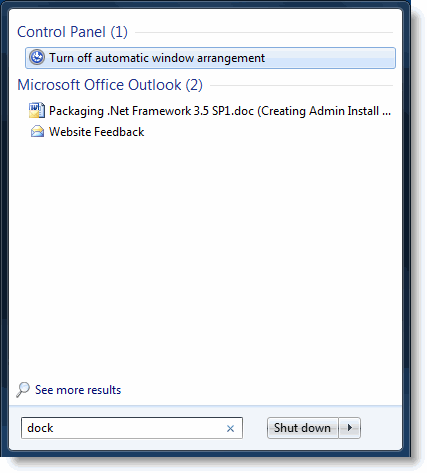
- Uncheck the option named: Prevent windows from being automatically arranged when moved to the edge of the screen

- Click OK and then close the Control Panel.
This enables Aero Snap and Aero Shake. If the “shake” feature still doesn’t work, you may need to check if it’s been disabled by a Policy setting, just in case if someone may have enabled the setting via the registry or a third-party program.
Disabling the Aero Shake Policy Setting
Using the Registry Editor
- Click Start, type
regedit.exeand click OK.HKEY_CURRENT_USER\Software\Policies\Microsoft\Windows\Explorer
- Navigate to the following branch:
- Delete the value named
NoWindowMinimizingShortcuts - Exit the Registry Editor.
- Logoff and log back in.
Using the Group Policy Editor
Before you proceed, understand that the Group Policy Editor is only available in Professional, Ultimate, and Enterprise Editions of Windows 7.
- Click Start, type
gpedit.msc, and click OK. - Go to the following branch:
User Configuration → Administrative Templates → Desktop
- Double-click Turn off Aero Shake window minimizing mouse gesture
- Set it to Disabled, and click Apply
- Set it to Not configured, and click OK
- Exit the Group Policy Editor.
- Logoff and log back in.
One small request: If you liked this post, please share this?
One "tiny" share from you would seriously help a lot with the growth of this blog. Some great suggestions:- Pin it!
- Share it to your favorite blog + Facebook, Reddit
- Tweet it!
Superb, this was only solution (dock one) that worked on my machine. 🙂
So Happy bcz I was really pulling my hairs since past 3 days.
thanks a lot
ashish.