Aero Snap is a feature introduced in Windows 7 wherein the windows will automatically arrange (dock) when moved to the edge of the screen. When you drag a window to the left side of the screen, it will automatically dock to the left side of the screen taking half of the screen space.
The same goes for the right side. When dragged to the top of the screen, the window maximizes.
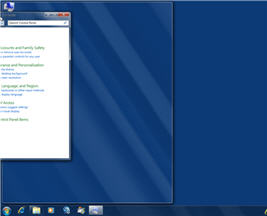
Enable and Disable Aero Snap (Docking) Feature
To enable or disable the automatic arrangement (Aero Snap) feature, use these steps:
Windows 10
- Click Start, Settings, System, Multitasking.
- Enable or disable the “Snap windows” toggle switch.
- Turn on one or more of the following options if needed:
- When I snap a window, automatically size it to fill available space.
- When I snap a window, show what I can snap next to it.
- When I resize a snapped window, simultaneously resize any adjacent snapped window.
Windows 8 and Windows 7
- Click Start, Control Panel
- Click Ease of Access and click Ease of Access Center
- Click one of the following options:
- Make the mouse easier to use
- Make the keyboard easier to use
- Make it easier to focus on tasks
- Configure the following option accordingly:
Prevent windows from being automatically arranged when moved to the edge of the screen
- Click OK, and close the Ease of Access Center.
One small request: If you liked this post, please share this?
One "tiny" share from you would seriously help a lot with the growth of this blog. Some great suggestions:- Pin it!
- Share it to your favorite blog + Facebook, Reddit
- Tweet it!
ETERNAL THANKS!!! Oddly enough, I don’t enjoy having windows constantly yanked out of my ‘grasp.’
Yeah, unfortunately that also disables the “shake window to close all other windows” feature…
This also disables the Windows Key + Shift and Left/Right option!
thanks for helping me get rid of this nasty feature!
Unfortunately is also disables, Windows + Up or Down arrow for Max./Min. the active Window.
MS. Separation of Concerns = FAIL.
Dear Ramesh:
THANK YOU! THANK YOU! THANK YOU!
I absolutely hate docking. I wished I could disable this feature
I every piece of software that I have.
I am a vector artist and it is very annoying to have the screen
flipping around just because you wanted to move a menu around
or the cursor moved too close to something programmed for
docking. If you can take this a step further and show us HOW
TO TURN ALL DOCKING OFF, I would be just so happy.
Thanks for this, it is very useful. The Aero snap feature is more annoying than useful.
anon said “Unfortunately is also disables, Windows + Up or Down arrow for Max./Min. the active Window.”
vIBIUS said “This also disables the Windows Key + Shift and Left/Right option!”
Kermonk said “unfortunately that also disables the “shake window to close all other windows” feature…”
Try this:
[HKEY_CURRENT_USER\Control Panel\Desktop]
“DockMoving”=”0″
It disables the mouse action to maximise windows and snap windows to the side but not the keyboard shortcuts. It does not affect AeroPeak or AeroShake. It also does not affect ‘maximising a window in a verticle direction only’.
you could run an external process, using runtime:
download nircmd.exe from: http://www.nirsoft.net/utils/nircmd.html and make sure it is in the same directory as the .class file or in the windows PATH environment variable
then use Runtime.exec() to run it several times:
thanks alot! very helpful and well explained!
I did this, but on my dual monitors, if a window is between the two monitors, it still jumps to the first monitor edge if I do anything.
I tried to use this and got the two windows up, but when I tried to get the second window to download information needed all I could get was a black screen divided in the center for the left side window. The right side was fine and showed what I needed.
This answers a question I had on a MS Windows help forum. Thanks!
To be honest this didn’t help me at all! I followed the directions that you have and identical directions on another website. I can’t get my window to snap the right or left when i drag it to the edge. When I drag it to the edge it just expands to fill the whole screen. I did find an answer on my computer that made it work and that was that I just had to hit the “windows key” and the right or left arrow on my keyboard at the same time and it worked!
this is like several other sites-worthless. I have been looking to download Aero-snap and i get shuttled to everything but the SNAP download. even Microsoft gives me the run around. I think this is a ruse by advertisers to promote their product
This was exactly what I was looking for. I don’t think the people stating they couldn’t get this to work are actually having this problem. It is very simple. Also, I used two screens and it works fine. I was fooling around with settings a few days ago and couldn’t remember where it was that I made the change. I unchecked it because I love the snap feature. Thanks for the help!!!
I wish it was possible to only turn off the annoying maximize snap (top edge). The others are actually quite useful (and not immensely annoying like the maximize)….
Thanks so much. Working Working!!!!!
With all this annoying Microsoft automation continually doing stuff it’s as if you don’t even need to be there