- Home
- Windows Vista
- Restore missing Mail Recipient entry to the Send To menu in Windows Vista
Restore missing Mail Recipient entry to the Send To menu in Windows Vista
- Ramesh Srinivasan
- March 29, 2007
- Windows Vista
Summary
This article describes how to restore the Mail Recipient entry to the Send To menu in case it goes missing.
Resolution
This happens if the Mail Recipient (Mail Recipient.MAPIMail) file is deleted from the SendTo folder of your user profile. A copy of the file is present in each user profile, and also in the Default user profile. Follow one of the methods below to restore the file and the Mail Recipient entry to the Send To menu.
Method 1
- Login to a user account with administrative privileges.
- Download fixmailrecipient.zip and save the file to Desktop.
- Extract the Zip file contents (FixMailRecipient.exe and
Readme.txt) to a folder.
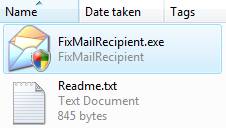
- Double-click the file FixMailRecipient.exe to run it.
- The Mail Recipient entry should now be restored to the Send To menu.
Method 2
- Click Start, type the following and press Enter:
C:\Users\Default\AppData\Roaming\Microsoft\Windows\SendTo
- Right-click the Mail Recipient icon and choose Copy (Keyboard: CTRL+C)
- Click Start, type the following and press Enter:
shell:sendto
- Right-click an empty area in the folder, and choose Paste (CTRL+V)
Method 3
- Click Start, type control folders and press ENTER
- Select the View tab, and uncheck the following option:
Hide extensions for known file types
- Click OK
- Click Start, type shell:sendto and press ENTER
- Create a new text document (Right-click - New - Text document)
- Rename the text file to Mail Recipient.MAPIMail
- Click Yes when you see the following message:
If you change a file name extension, the file may become unusable.
Are you sure you want to change it?
Note that after renaming the file, the .MAPIMail extension hides automatically. The Mail Recipient entry should now be restored to the Send To menu.
Related Articles
 If
you enjoyed this post, make sure you
subscribe to our RSS feed! We feature Tips, Troubleshooting
information, Scripts and Utilities for Microsoft Windows Operating Systems!
If
you enjoyed this post, make sure you
subscribe to our RSS feed! We feature Tips, Troubleshooting
information, Scripts and Utilities for Microsoft Windows Operating Systems! Prefer
an E-mail subscription?
Prefer
an E-mail subscription?