AnalogX CookieWall - Review
Published: October 07, 2005Send your feedback
What are Cookies?
A cookie is a file created by an Internet site to store information on your computer, such as your preferences when visiting that site. For example, if you inquire about a flight schedule at an airline's Web site, the site might create a cookie that contains your itinerary. Or it might only contain a record of the pages you looked at within the site you visited, to help the site customize the view for you the next time you visit. For more information see Microsoft article on Cookies and Understanding Cookies.
Cookies can also store the username and password for a particular website, if you've enabled the option in your website preferences (such as "Remember me every time I visit" or similar options).
Next is the Tracking Cookie. This type is mostly used by Advertisers / affiliates to track the surfing pattern of the users. Tracking cookie is any cookie that is shared among two or more web pages for the purpose of tracking a user's surfing history.
Internet Explorer Advanced Cookie options helps you allow/disallow cookies based on per-site, or per-visit instances. You'd like to read more about it here: How to Manage Cookies in Internet Explorer 6
CookieWall
AnalogX CookieWall makes Cookie management very easy. CookieWall allows you to quickly and easily decide which cookies can stay on your system, and which cookies should go. Before that you need to configure CookieWall as to which Cookies need to be preserved, and which ones to be deleted automatically upon creation.
Install CookieWall and run it. When run, CookieWall sits in the Notification area or the Systray area. Right-click the icon and choose Configure. You'll see the dialog below:
Configuration
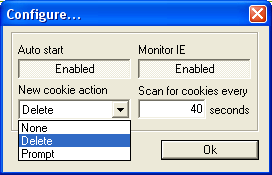
You may have the Auto start and Monitor IE options enabled if you want CookieWall to handle all automatically.
Next is the New cookie action. You can choose any of the three options:
None | Delete | Prompt
The New cookie action triggers at specified intervals, and the specified action is taken on the Cookies that are newly created (that are neither on the Allow list, nor on the Disallow list). For more information in the Allow, Disallow list, see Fig 3 at the bottom of this page.
Reviewer's note: I always set the New cookie action to Delete. I find it's easier and more manageable than using Internet Explorer's Advanced Cookie management options.
When you choose the Prompt and click OK, CookieWall triggers the dialog when it finds a new Cookie. Choose the option accordingly.
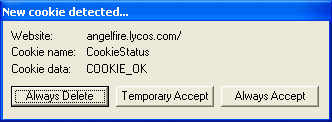
Along with this prompt, CookieWall adds that website name to the New cookie list (refer Fig 3) so that you can add it to the Allow list or the Disallow list at a later stage. This however, is optional.
As and when you browse, the New cookie list is added as shown in Figure 3, and you can move selected items to the disallow list, and other items to the Allow list.
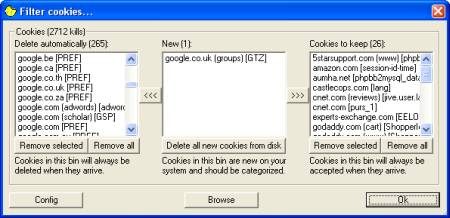
The list box in the middle represents the websites / cookies that are not yet configured (ie., neither in the Allow list, nor in the disallow list)
The cookies that are listed in the left pane are configured to be deleted automatically on arrival. Obviously, you want some of the cookies to be retained. In that case, you'd move the selected items to the list box present in the right side.
With the above features, I find CookieWall very easy to use and as an effective Cookie manager for Internet Explorer.
